Overview
The Zebra WMI provider includes C# sample applications that perform queries of the scanner properties and invoke methods. These sample applications, which include source code, demonstrate subscription for scanner discovery events and firmware update events.
The Driver WMI Sample Application demonstrates an application communicating with the Zebra Scanner WMI Driver. The Scanner WMI Sample Application enables you to display management data received from the scanner through the Zebra Scanner SDK Driver.
Test Utilities Provided in the SDK
The Zebra WMI provider includes the following test utilities:
- Scanner WMI C# Sample Application
- Driver WMI C# Sample Application
Each test utility demonstrates the main functionalities of the Zebra WMI provider. You can gain an understanding of the Zebra WMI provider using these test utilities. This chapter also describes how to use the test utilities' functionality.
NOTES Microsoft©.Net Framework v2.0 or later may need to be installed to execute C#.Net sample applications. If so, Microsoft detects and informs the user of this requirement.
Scanner WMI C# Sample Application
The Zebra Scanner WMI C#.Net sample application enables you to simulate an application which communicates with the Zebra Scanner WMI provider. The utility demonstrates the functionality of the Scanner WMI provider. It includes C#.Net source code and its solution, and project files for further reference.
The Scanner WMI C# Sample Application is included with the standard installation of the Scanner SDK, or when the Scanner WMI Provider Sample Application option of the custom Scanner SDK installation is selected.
To access this window, go to the Programs menu under Zebra Scanner → WMI → Remote Mgmt - WMI - Scanner Provide Sample App.
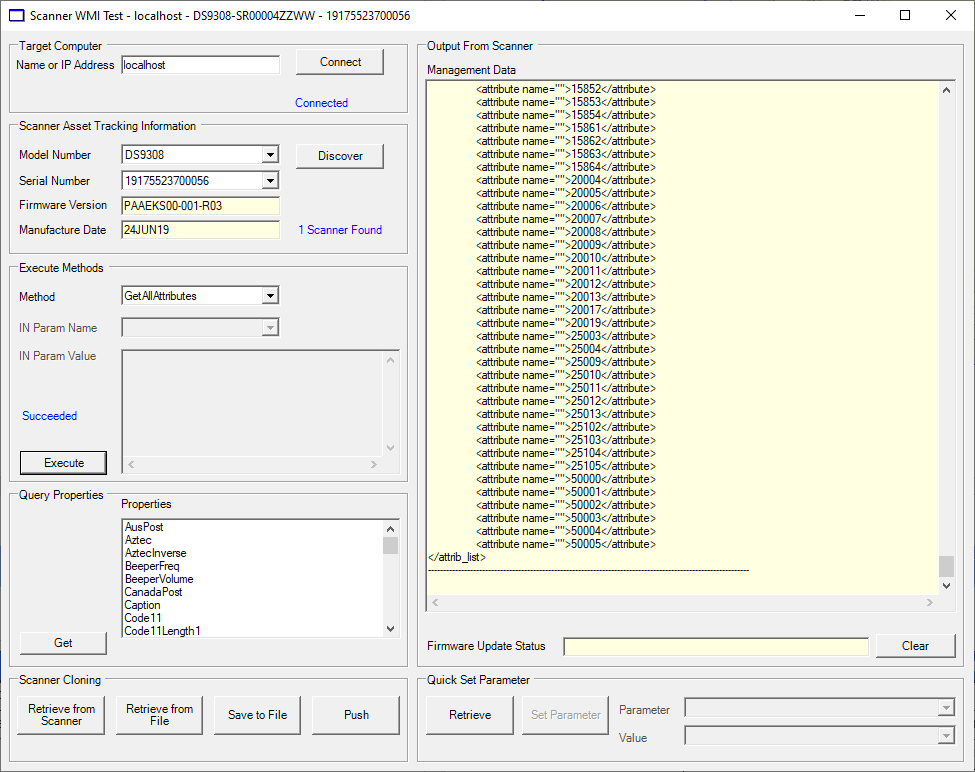 Figure 1: Scanner WMI Sample Application
Figure 1: Scanner WMI Sample Application
Table 1: Scanner WMI Test Utility - Button/Field Functionality
| Button or Field | Description |
|---|---|
| (Host) Name or IP Address | Specifies the name or IP address of the computer to connect. The default is localhost. |
| Connect | Connects to the host specified in the Name or IP Address field, populates Method and Property lists, and registers to receive scanner discovery events and firmware update events. |
| Discover | Discovers scanners connected to the host device. |
| Model Number | Extracted from the part number of all discovered scanners. |
| Serial Number | The serial numbers of the scanners under the model selected from the Model Number drop-down list. |
| Firmware Version | The firmware version of the selected scanner. |
| Manufacture Date | The manufacture date of the selected scanner. |
| Method |
Drop-down list containing the following items:
|
| IN Param Name | Name of the input parameter of the item selected in the Method drop-down list, if applicable. |
| IN Param Value | Text field to enter the value of the input parameter required for the selected method, if applicable. |
| Execute | Invokes the method selected in the Method drop-down list. If the method requires an input parameter value, enter it in the text box. |
| Query Properties | List of properties that can be queried. This list is not comprehensive. Use the GetAttributes method to discover additional scanner attribute values. |
| Get | Queries one or more properties selected in the list box and display results in the output text area. You can select multiple items in the list box at a time. |
| Management Data | Displays the results of a method execution or property query. |
| Firmware Update Status | Displays the firmware update status received from Firmware Update Events. |
| Clear | Clears text in the data output areas. |
| Retrieve from Scanner | Retrieves all storable attributes from the scanner and stores them in the clipboard. |
| Retrieve from File | Opens a window to read in an .xml file containing attribute settings to the clipboard. |
| Save to File | Save clipboard contents to a file. Provides a Save as window to select the filename. |
| Push | Opens the Cloning window that you can use to push the clipboard contents to selected scanners. |
| Retrieve | Retrieves all storable attributes from the scanner and populates the Parameters drop-down list with the attributes. When you select an attribute in the list, the Value drop-down list changes to match its content (True / False or text box). The Value list also displays the current value. |
| Set Parameter | Stores the current value of the selected attribute. |
Driver WMI C# Sample Application
The Zebra Driver WMI C#.Net sample application enables you to simulate an application that communicates with the Zebra Driver WMI provider. The utility demonstrates the functionality of the Driver WMI provider. It includes C#.Net source code and its solution and project files for further reference.
The Driver WMI C# Sample Application is included with the standard installation of the Scanner SDK, or when the Driver WMI Provider Sample Application option of the custom Scanner SDK installation is selected.
To access this window select the Programs menu under Zebra Scanner → WMI → Remote Mgmt - WMI - Driver Provide Sample App.
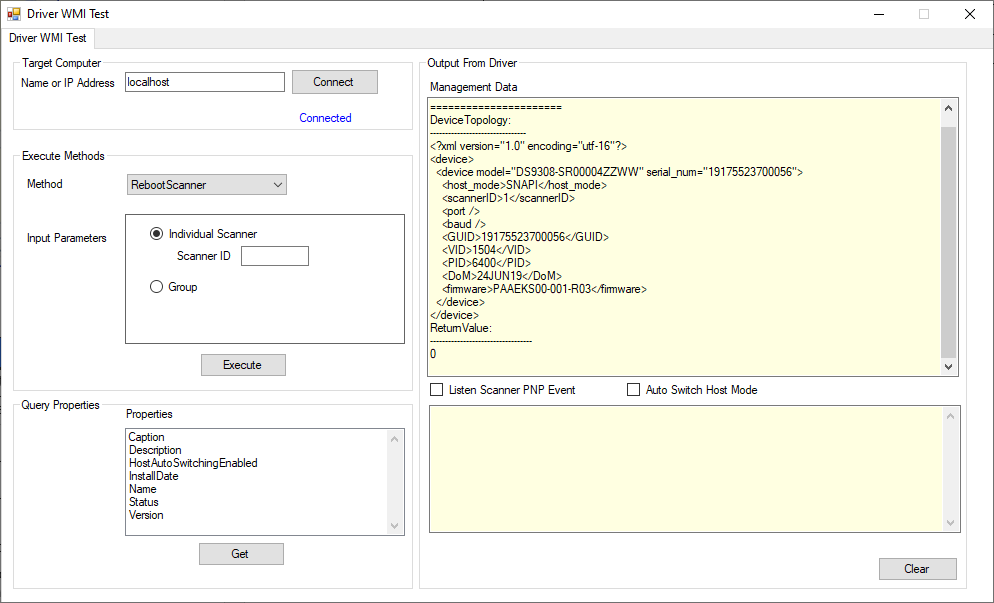 Figure 2: Driver WMI Sample Application
Figure 2: Driver WMI Sample Application
Table 2: Driver WMI Test Utility - Button/Field Functionality
| Button or Field | Description |
|---|---|
| (Host) Name or IP Address | Specifies the name or IP address of the computer to connect. The default is localhost. |
| Connect | Connects to the host specified in the Name or IP Address field, populates Method and Property lists, and registers to receive scanner discovery events and firmware update events. |
| Method |
Drop-down list containing the following items:
|
| Input Parameters | Name of the input parameter of the item selected in the Method drop-down list, if applicable. |
| Execute | Invokes the method selected in the Method drop-down list. If the method requires an input parameter value, enter it in the text box. |
| Query Properties | List of properties that can be queried. |
| Get | Queries a property selected in the list box and display results in the Management Data text area. |
| Management Data | Displays the results of a method execution or property query. |
| Listen Scanner PNP Event | Listen to the scanner attach and detach events and display the results in the text area. |
| Autoswitch Host Mode | Automatically switch the HID Keyboard scanners to IBM Hand-held scanners. |
| Clear | Clears the output. |