UI Manager
To display only the features present on a particular device, select one or more filters from the SmartDocs bar below.
Input fields accept ENGLISH ONLY.
Queries from MX are not supported on Zebra devices running Android 11 or later. See alternative method.
StageNow - 5.19
The "SmartDocs" bar can customize this page to show only the features present on a particular Zebra device.
- Use drop-downs to select the OSX, MX and/or Android version on the device, and/or the device Model, which highlights features supported in the device. Unsupported features turn gray based on selection(s).
- SmartDocs Nav works when viewing features of an individual CSP. To use, click on a CSP (i.e. "App Manager") and make at least one selection in the SmartDocs bar. Unsupported features turn grey. Click the forward and back SmartNav buttons to scroll to the next and previous supported feature of that CSP (SmartNav is not supported on the feature matrix).
- To clear all selections press the SmartDocs button.
OSX, MX and Android version information for a device can be found in the Android Settings panel or by querying the device through ADB, EMDK or the MX CSP. More info.
- The OSX layer provides extensions to the base operating system to implement functionality not offered by Android. The root OSX version number always matches the root number of the Android version that it extends. More info.
- The MX Management System provides a uniform interface into privileged and unprivileged Android APIs on the device. Some features require a specific pairing of MX and OSX versions. More info.
- The Android version is sometimes enough to determine a feature set. Others require a specific MX version plus a minimum version of Android.
- The Device Model indicates which subset of MX features is present in the device.
Overview
The UI Manager (UiMgr) provides control of miscellaneous UI configuration settings, such as those for language and locale, the device notification pull-down, Quick Settings controls, default input device and Clipboard behavior.
Android devices contain a variety of System applications that access UI elements spread throughout the OS. In some cases, one or more of these "standard" UI elements were deemed undesirable by Zebra customers and/or partners for devices deployed in an enterprise. The UiMgr provides control over these UI elements and the option of disabling Android behaviors or features with the potential to hinder the productivity of device users engaged in specific business tasks.
Security Warning: The UiMgr permits the "Network may be monitored..." message to be suppressed. This important safeguard is intended to warn device users of a potential security risk. Administrators should not suppress this message unless CA certificates have been properly vetted before installation on a device, and should ensure that no untrusted certificates can be subsequently installed while the message remains suppressed.
Main Functionality
- Enable/Disable user control of state (on/off) for:
- Active App List UI in the Notification panel
- Android Clipboard Share
- AutoCorrect function
- Bluetooth Pairing pop-up
- Clipboard
- Configuration of Accessibility Options
- Configuration of external keyboard settings
- Configuration of Workflow apps
- Do Not Disturb mode
- HOME Key function
- Large Key Indicator pop-up
- Large-screen Taskbar visibility
- Navigation Bar
- On-screen Power Button
- Quick Settings controls for user access to Wi-Fi, Bluetooth and other settings
- Multi-user mode
- "Recent Apps" button
- Screen magnification gesture
- Split-screen mode
- Status Bar
- "The network may be monitored..." message
- Control user access to:
- Battery Saver settings
- Large Key Indicator display settings
- Quick Settings tile display and layout settings
- Configure localization settings to:
- Manage layouts (languages) for external physical keyboard(s)
- Select Home screen wallpaper
- Select the preferred assistant app
- Set the Current Locale for a desired language and region
- Set the Default Input Method to enhance entry of localized data
- Show/Hide display of:
- Battery percentage
- Gear Icon for invoking the Settings panel
- Password characters
- Virtual keyboard
- Pop-up warning of an app attempting to enter Immersive Mode
- Quick Settings tiles
- Status icon indicating that device is under remote control or view
- Select when the Status Bar is displayed on wearable devices
- Add, Replace, external keyboards and keyboard mappings
- Assign external keyboard shortcut key events and handling
- Clear the Clipboard, which discards any prior data that might have been copied
- Remove individual or all external keyboards and keyboard mappings
- Set the Touch-and-Hold Delay for keys
- Select a preferred pre-installed or custom Assistant app for the device
- Select which Quick Settings tiles are displayed
- Select custom Quick Settings tile(s) to be displayed
Clipboard Usage
Controls whether the Clipboard function can be used, potentially enabling a device user to move data from one app to another.
Parm Name: ClipBoardUsage
| Option | Name | Description | Note | Status | Requires |
|---|---|---|---|---|---|
| 0 | Do not change | This value (or the absence of this parm from the XML) causes no change to device settings; any previously selected setting is retained. |
OSX: 4.2+ MX: 4.2+ |
||
| 1 | Enable | Enables app data to be copied to the Clipboard and pasted into other apps on the device. |
OSX: 4.2+ MX: 4.2+ |
||
| 2 | Disable | Disables the Clipboard, preventing the user from copying app data to the clipboard and pasting it into other apps on the device. |
OSX: 4.2+ MX: 4.2+ |
Clear Clipboard (checkbox)
Used to immediately clear the contents of the Clipboard, preventing data that was stored there from being pasted at any time thereafter. If Clipboard functions are allowed by an app that handles sensitive data, Zebra recommends using this parameter to clear sensitive data from Clipboard upon exiting the app to prevent the data from later being pasted elsewhere.
Parm Name: ClipBoardClear
| Option | Name | Description | Note | Status | Requires |
|---|---|---|---|---|---|
| true | (checked) | Clears the Clipboard, erasing any content that was previously copied and preventing such content from being pasted elsewhere. |
OSX: 4.2+ MX: 4.2+ |
||
| false | (unchecked) | Causes no change to the contents of the Clipboard. |
OSX: 4.2+ MX: 4.2+ |
Clipboard Share
Controls whether a device user has access to Android Clipboard Share, features that automate Clipboard data sharing among apps on and off the device. Disabling Clipboard Share does NOT prevent a user from manually pasting Clipboard data from one app to another on the device. To prevent this action, see Clipboard Usage.
Note: Supported only on devices running Android 10 or later. Android 11 requires MX 11.3 or later.
Parm Name: ClipboardShare
| Option | Name | Description | Note | Status | Requires |
|---|---|---|---|---|---|
| 0 | Do not change | This value (or the absence of this parm from the XML) causes no change to device settings; any previously selected setting is retained. |
MX: 10.5+ |
||
| 1 | Enable | Allows use of Android Clipboard Share functions when using the on-device Clipboard, potentially allowing Clipboard contents to be shared among apps on and off the device. |
MX: 10.5+ |
||
| 2 | Disable | Blocks Android Clipboard Share functions when using the on-device Clipboard. |
MX: 10.5+ |
Configure External KB (checkbox)
Used to select whether external keyboard settings can be configured.
Parm Name: ConfigExternalKeyboard
| Option | Name | Description | Note | Status | Requires |
|---|---|---|---|---|---|
| true | (checked) | Allows external keyboard settings to be configured. |
MX: 11.6+ |
||
| false | (unchecked) | Prevents configuration of external keyboard settings. |
MX: 11.6+ |
External KB Num-lock
Used to configure the Num-lock key setting on an external keyboard connected to the device.
Shown if: Config External Keyboard is "checked"
Parm Name: ExternalKeyboardNumLock
| Option | Name | Description | Note | Status | Requires |
|---|---|---|---|---|---|
| 0 | Do not change | This value (or the absence of this parm from the XML) causes no change to device settings; any previously selected setting is retained. |
MX: 11.6+ Android API: 30+ |
||
| 1 | Use keyboard's NUM LOCK state | Makes no change to Num-lock setting on any connected external keyboard. |
MX: 11.6+ Android API: 30+ |
||
| 2 | Force NUM LOCK state always | Forces Num-lock to be enabled on any connected external keyboard. |
MX: 11.6+ Android API: 30+ |
External KB Shortcut Action
Used to define how the device handles shortcut-key events coming from the external keyboard.
Shown if: Config External Keyboard is "checked"
Parm Name: ExternalKeyboardShortcutKeyAction
| Option | Name | Description | Note | Status | Requires |
|---|---|---|---|---|---|
| 0 | Do not change | This value (or the absence of this parm from the XML) causes no change to device settings; any previously selected setting is retained. |
MX: 11.6+ Android API: 30+ |
||
| 1 | Do nothing (ignore key) | Causes the device to ignore presses of the shortcut key. |
MX: 11.6+ Android API: 30+ |
||
| 2 | Perform standard handling (default) | Causes the device to handle shortcut-key events using Android-specified handling. |
MX: 11.6+ Android API: 30+ |
||
| 3 | Send to focused app | Causes the device to send the shortcut-key event to the app currently in the foreground. |
MX: 11.6+ Android API: 30+ |
External KB Shortcut ID
Used to select the identifier of the shortcut key for the Action.
Shown if: Config External Keyboard is "checked" and External Keyboard Shortcut Key Action is NOT "Do not change"
Parm Name: ExternalKeyboardShortcutKeyId
| Option | Name | Description | Note | Status | Requires |
|---|---|---|---|---|---|
| 0 | None | Assigns no action to the key and/or removes any previously assigned action. |
MX: 11.6+ Android API: 30+ |
||
| 1 | Win+D |
MX: 11.6+ Android API: 30+ |
|||
| 2 | Win+E |
MX: 11.6+ Android API: 30+ |
|||
| 3 | Win+L |
MX: 11.6+ Android API: 30+ |
|||
| 4 | Win+M |
MX: 11.6+ Android API: 30+ |
|||
| 5 | Win+Tab |
MX: 11.6+ Android API: 30+ |
|||
| 6 | Win+Up |
MX: 11.6+ Android API: 30+ |
|||
| 7 | Win+Down |
MX: 11.6+ Android API: 30+ |
|||
| 8 | Esc |
MX: 11.6+ Android API: 30+ |
|||
| 9 | Alt+F4 |
MX: 11.6+ Android API: 30+ |
|||
| 10 | Alt+Tab |
MX: 11.6+ Android API: 30+ |
|||
| 11 | PrintScreen |
MX: 11.6+ Android API: 30+ |
|||
| 12 | Ctrl+Alt+Del |
MX: 11.6+ Android API: 30+ |
External KB Action
Used to select an Action to perform on the named external keyboard specified in the External Keyboard Name parameter.
MX 13.2 Feature Enhancement: On devices with MX 13.2 or later, wildcard characters can be used to identify keyboards for application of an Action. For example, if all keyboards in an organization contain the word "BrandX" but otherwise differ by model, applying an Action to the name "brandx*" applies to all keyboards with names containing that string. In addition, if the selected language is "Automatic" while adding the Keyboard Layout Mapping, the device locale is automatically set whenever the keyboard is connected.
IMPORTANT: Before applying a new Keyboard Layout: Remove Keyboard Layout Mapping (Option 2) MUST be selected if a wildcard character was used in the External Optional Keyboard Name parameter OR if "Automatic" was selected in the External Keyboard Layout parameter.
Note: If the named keyboard is not connected when configuration settings are deployed, settings are applied the next time the keyboard is plugged in. If multiple StageNow Profiles containing different layout names are created, the layout in the last applied Profile becomes the default.
Parm Name: ExternalKeyboard
| Option | Name | Description | Note | Status | Requires |
|---|---|---|---|---|---|
| 0 | Do not change | This value (or the absence of this parm from the XML) causes no change to device settings; any previously selected setting is retained. |
MX: 10.5+ Android API: 30+ |
||
| 1 | Add/Replace Keyboard Layout Mapping | Adds a Keyboard Layout (language) to the device. See IMPORTANT note above. |
MX: 10.5+ Android API: 30+ |
||
| 2 | Remove Keyboard Layout Mapping | Removes a Keyboard Layout (language) from the device. |
MX: 10.5+ Android API: 30+ |
||
| 3 | Remove All Keyboard Layout Mappings | Removes all Keyboard Layouts (languages) from the device. |
MX: 10.5+ Android API: 30+ |
External Optional KB Name
Used to enter a Keyboard Name from which to remove a Keyboard Layout (language). The Keyboard Name entered must be among those listed in the Input Settings panel on the device. Keyboard names are NOT case sensitive.
Parm value input rules:
- String of at least one alphanumeric character
- Accepts wildcard characters on devices with MX 13.2 and later
Shown if: Config External Keyboard is "checked" and External Keyboard Action is "Remove Keyboard Layout Mapping"
Parm Name: ExternalOptionalKeyboardName
Requires:
- MX: 10.5+
- Android API: 30+
External KB Layout
Used to enter the name of the Keyboard Layout being configured. This is a required field and MUST contain the name of a layout listed in the "Keyboard layouts" panel on the device (case sensitive). On devices with MX 13.2 or later, if the selected language is "Automatic" while adding the keyboard layout mapping, the device locale is automatically set whenever the keyboard is connected.
To view Keyboard Layouts:
- Go to the Android Settings panel.
- Select System > Languages & input > Physical keyboard.†
- Tap the name of the connected external keyboard. The name of the currently selected layout is displayed.
- Tap "SET UP KEYBOARD LAYOUTS" to display a list of alternalive layouts (languages).
† Option labels vary by Android verion.
Parm value input rules:
- String of at least one alphanumeric character
- Enter "Automatic" to auto-select based on locale (MX 13.2 or later)
- Layout Names ARE case sensitive.
Note: If the named keyboard is not connected when configuration settings are deployed, settings are applied the next time the keyboard is plugged in. If multiple StageNow Profiles containing different layout names are created, the layout in the last applied Profile becomes the default. Locale auto-selection requires MX 13.2 or later.
Shown if: Config External Keyboard is "checked" and External Keyboard Action is "Add/Replace Keyboard Layout Mapping"
Parm Name: ExternalKeyboardLayout
Requires:
- MX: 10.5+
- Android API: 30+
Set Accessibility Options (checkbox)
Used to select whether to configure Accessibility Options, which can help simplify device usage for those with physical and/or visual impairments.
Parm Name: Config_Accessibility_Options
| Option | Name | Description | Note | Status | Requires |
|---|---|---|---|---|---|
| true | (checked) | Allows Accessibility Options to be configured. |
MX: 13.1+ Android API: 30+ |
||
| false | (unchecked) | Prevents Accessibility Options from being configured. |
MX: 13.1+ Android API: 30+ |
Touch and Hold Delay
Used to select the length of time a device key must be held before being considered a long-press.
Shown if: Config Accessibility Options checkbox is "checked"
Parm Name: TouchHoldDelay
| Option | Name | Description | Note | Status | Requires |
|---|---|---|---|---|---|
| 0 | Short | Sets the touch-and-hold time to 400ms. |
MX: 13.1+ Android API: 30+ |
||
| 1 | Medium | Sets the touch-and-hold time to 1000ms (one second). |
MX: 13.1+ Android API: 30+ |
||
| 2 | Long | Sets the touch-and-hold time to 1500ms (1.5 seconds). |
MX: 13.1+ Android API: 30+ |
AutoCorrect Usage Enable/Disable
Controls whether AutoCorrect functionality is accessible on the device. AutoCorrect can be used to save commonly entered words or industry-specific words or phrases and offer them as corrections to potentially mistyped words. Such functionality could present a security risk by exposing sensitive information to subsequent device users that are not authorized to view or reuse that information.
Note: This parameter does not turn the AutoCorrect function on or off or configure any of its functions. When AutoCorrect is enabled, an administrator or device user must still use the System Settings panel turn the function on or off and configure its functions. When disabled, AutoCorrect functionality cannot be used on the device.
Parm Name: AutoCorrectUsage
| Option | Name | Description | Note | Status | Requires |
|---|---|---|---|---|---|
| 0 | Do not change | This value (or the absence of this parm from the XML) causes no change to device settings; any previously selected setting is retained. |
MX: 4.3+ Android API: 1+ |
||
| 1 | Enable | Enables use of the AutoCorrect function, allowing an administrator or device user to the turn the function on and off and configure its settings using the System Settings panel. |
MX: 4.3+ Android API: 1+ |
||
| 2 | Disable | Disables use of the AutoCorrect function, preventing an administrator or device user from turning the function on or off and configuring its settings using the System Settings panel. |
MX: 4.3+ Android API: 1+ |
HOME Key Enable/Disable
Used to prevent use of the HOME key to exit the current app and run the Home Screen app. This might be desirable when the device is devoted to running a single application, such as that of a kiosk. By blocking use of the HOME key, a common method of navigating away from the application (whether intentional or not) can be eliminated.
Note: Enabling this parameter does not affect the "long press" behavior of the HOME key. To completely prevent all HOME key functionality, use the Key Mapping Manager (on supported devices) to disable the HOME key or map it to a desired behavior.
Parm Name: HomeKeyUsage
| Option | Name | Description | Note | Status | Requires |
|---|---|---|---|---|---|
| 0 | Do not change | This value (or the absence of this parm from the XML) will cause no change to HOME key functionality; any previously selected setting will be retained. |
OSX: 1.0+ MX: 4.3+ |
||
| 1 | Enable | Allows use of the HOME key to exit the current app and launch the Home Screen app. |
OSX: 1.0+ MX: 4.3+ |
||
| 2 | Disable | Prevents use of the HOME key, which would otherwise exit the current app and run the Home Screen app. |
OSX: 1.0+ MX: 4.3+ |
Long-Press HOME Key Enable/Disable
This is the On/Off switch for device response to a "long-press" of the HOME key, which launches the Google Assistant.
Parm Name: LongPressHomeKeyUsage
| Option | Name | Description | Note | Status | Requires |
|---|---|---|---|---|---|
| 0 | Do not change | This value (or the absence of this parm from the XML) causes no change to settings; any previously selected setting is retained. |
OSX: 7.7+ MX: 8.2+ |
||
| 1 | Enable | Allows the device to respond to a "long-press" of the HOME key. |
OSX: 7.7+ MX: 8.2+ |
||
| 2 | Disable | Prevents the device from responding to a "long-press" of the HOME key. |
OSX: 7.7+ MX: 8.2+ |
Date Launches Clock App Enable/Disable
This is the On/Off switch for launching the Clock app on the device by tapping the date in the Notifications drop-down panel.
Note: Not supported on Zebra devices running Android 13.
Parm Name: NotificationDate
| Option | Name | Description | Note | Status | Requires |
|---|---|---|---|---|---|
| 0 | Do not change | This value (or the absence of this parm from the XML) causes no change to settings; any previously selected setting is retained. |
OSX: 7.7+ MX: 8.2+ |
||
| 1 | Enable | Allows the Clock app to launch on the device by tapping the date in the Notifications drop-down panel. |
OSX: 7.7+ MX: 8.2+ |
||
| 2 | Disable | Prevents the Clock app from launching on the device by tapping the date in the Notifications drop-down panel. |
OSX: 7.7+ MX: 8.2+ |
Network 'Monitored' Message Enable/Disable
Controls whether the message "Network may be monitored..." is displayed on the device when the device user connects to certain types of networks. This message is generally associated with networks that implement a public key infrastructure and require a root certificate on the device before a client is allowed to connect.
Security Warning: The "Network may be monitored..." message is a safeguard intended to warn device users of a potential security risk. Administrators should not suppress this message unless CA certificates have been properly vetted before installation on a device, and should ensure that no untrusted certificates can be subsequently installed while the message remains suppressed.
Note: On TC20/TC25 devices, available only when running Android 8.x and later.
Parm Name: NetworkMonitorNotification
| Option | Name | Description | Note | Status | Requires |
|---|---|---|---|---|---|
| 0 | Do not change | This value (or the absence of this parm from the XML) causes no change to device settings; any previously selected setting will be retained. |
OSX: 6.0+ MX: 6.1+ |
||
| 1 | Turn On | Allows "Network may be monitored..." notifications to be displayed. |
OSX: 6.0+ MX: 6.1+ |
||
| 2 | Turn Off | Prevents "Network may be monitored..." notifications from being displayed. |
OSX: 6.0+ MX: 6.1+ |
Multi-user Enable/Disable
This is the On/Off switch for Multi-user mode on the device, which can provide separate user accounts, data and apps or app restrictions on a shared device. Zebra devices support a maximum of 4 users.
This feature is supported only on SDM660-platform devices, which includes (but is not limited to):
- PS20
- TC52
- TC57
- TC72
- TC77
Note: Supported on SDM660-platform devices only. Zebra devices support a maximum of 4 users.
Parm Name: MultiUser
| Option | Name | Description | Note | Status | Requires |
|---|---|---|---|---|---|
| 0 | Do not change | This value (or the absence of this parm from the XML) causes no change to the Multi-user setting; any previously selected setting is retained. |
OSX: 8.5+ MX: 8.1+ |
||
| 1 | Enable | Enables multiple users on the device. |
OSX: 8.5+ MX: 8.1+ |
||
| 2 | Disable | Disables multi-user mode on the device. |
OSX: 8.5+ MX: 8.1+ |
Set Current Locale
Permits the selection of the device's Locale. A locale is the combination of a language and a region in which that language is spoken. Languages are identified by two lower-case letters; regions are identified by two upper-case letters. The locale joins the two letter-pairs with an underscore ("_") character. For example, "en_US" is the locale specification for "English spoken in the United States," and "fr_CA" is the locale specification for "French spoken in Canada."
When changing the Locale, it also might be desirable to change the default input method to one that is suitable for entry of characters for the language associated with the selected Locale. Setting a particular input method as the default input method does not prevent the device user from manually selecting a different input method, it merely determines which input method will come up automatically each time that parameter is invoked.
Parm value input rules:
- String containing two lower-case letters corresponding to the language
- Optionally may contain two upper-case letters designating a region code
- When a region code is used, letter pairs are joined by an underscore ("_") character. For example:
en_US - The minimum length is 2 characters; the maximum length is 5 characters
Parm Name: CurrentLocale
| Option | Name | Description | Note | Status | Requires |
|---|---|---|---|---|---|
| 0 | Do not change | This value (or the absence of this parm from the XML) will cause no changes to be made to the Locale; any previously selected setting will be retained. |
OSX: 1.3+ MX: 4.3+ |
||
| 98 | Extended | Permits selection from the Extended List of Locales |
MX: 5.1+ |
||
| 99 | Custom | Permits selection from the Custom List of Locales |
MX: 5.1+ |
||
| en_CA | CANADA | English spoken in Canada |
OSX: 1.3+ MX: 4.3+ |
||
| fr_CA | CANADA_FRENCH | French spoken in Canada |
OSX: 1.3+ MX: 4.3+ |
||
| zh_CN | CHINA | Chinese spoken in China |
OSX: 1.3+ MX: 4.3+ |
||
| zh | CHINESE | Chinese (non-region specific) |
OSX: 1.3+ MX: 4.3+ |
||
| en | ENGLISH | English (non-region specific) |
OSX: 1.3+ MX: 4.3+ |
||
| fr_FR | FRANCE | French spoken in France |
OSX: 1.3+ MX: 4.3+ |
||
| fr | FRENCH | French (non-region specific) |
OSX: 1.3+ MX: 4.3+ |
||
| de | GERMAN | German (non-region specific) |
OSX: 1.3+ MX: 4.3+ |
||
| de_DE | GERMANY | German spoken in Germany |
OSX: 1.3+ MX: 4.3+ |
||
| it | ITALIAN | Italian (non-region specific) |
OSX: 1.3+ MX: 4.3+ |
||
| it_IT | ITALY | Italian spoken in Italy |
OSX: 1.3+ MX: 4.3+ |
||
| ja_JP | JAPAN | Japanese spoken in Japan |
OSX: 1.3+ MX: 4.3+ |
||
| ja | JAPANESE | Japanese (non-region specific) |
OSX: 1.3+ MX: 4.3+ |
||
| ko_KR | KOREA | Korean spoken in Korea |
OSX: 1.3+ MX: 4.3+ |
||
| ko | KOREAN | Korean (non-region specific) |
OSX: 1.3+ MX: 4.3+ |
||
| zh_CN | PRC | Alternate Chinese spoken in China |
OSX: 1.3+ MX: 4.3+ |
||
| zh_CN | SIMPLIFIED_CHINESE | Alternate Chinese spoken in China |
OSX: 1.3+ MX: 4.3+ |
||
| zh_TW | TAIWAN | Chinese spoken in Taiwan |
OSX: 1.3+ MX: 4.3+ |
||
| zh_TW | TRADITIONAL_CHINESE | Alternate Chinese spoken in Taiwan |
OSX: 1.3+ MX: 4.3+ |
||
| en_GB | UK | English spoken in Great Britain/United Kingdom |
OSX: 1.3+ MX: 4.3+ |
||
| en_US | US | English spoken in the United States of America (USA) |
OSX: 1.3+ MX: 4.3+ |
||
| es_ES | SPAIN_SPANISH | Spanish spoken in Spain |
OSX: 1.3+ MX: 5.0+ |
||
| es_US | US_SPANISH | Spanish spoken in the United States of America (USA) |
OSX: 1.3+ MX: 5.0+ |
||
| pt_BR | BRAZIL_PORTUGUESE | Portuguese spoken in Brazil |
OSX: 1.3+ MX: 5.0+ |
||
| pt_PT | PORTUGAL_PORTUGUESE | Portuguese spoken in Portugal |
OSX: 1.3+ MX: 5.0+ |
Wearable Status Bar
Used to select how the Status Bar is displayed on wearable devices. By default, the Status Bar is displayed only after swiping down from the top of the display, which provides more screen space for apps when Notifications are not being viewed.
IMPORTANT:
- This parameter requires a device reboot for changes to take effect.
- This setting can be overridden by apps using full screen mode through Android APIs, such as with the following instruction:
getWindow().setFlags(WindowManager.LayoutParams.FLAG_FULLSCREEN, WindowManager.LayoutParams.FLAG_FULLSCREEN)
Note: Supported only on WS50, WS501 and WS502 devices running Android 14. Device reboot required for changes to take effect.
Parm Name: WearableStatusBar
| Option | Name | Description | Note | Status | Requires |
|---|---|---|---|---|---|
| 0 | Do not change | This value (or the absence of this parm from the XML) causes no change to device settings; any previously selected setting is retained. |
MX: 14.2+ Android API: 34+ |
||
| 1 | Always show | Displays the Status Bar on the device at all times. |
MX: 14.2+ Android API: 34+ |
||
| 2 | Swipe down to show | Hides the Status Bar on the device until the user swipes down on the display (default). |
MX: 14.2+ Android API: 34+ |
Color Inversion On/Off
This is the On/Off switch for Color Inversion, which reverses colors of all apps and media on the device screen as an aid to visually impaired users or for user preference.
Parm Name: ColorInversion
| Option | Name | Description | Note | Status | Requires |
|---|---|---|---|---|---|
| 0 | Do not change | This value (or the absence of this parm from the XML) causes no change to device settings; any previously selected setting is retained. |
MX: 14.0+ Android API: 33+ |
||
| 1 | Turn On | Activates Color Inversion, which reverses colors of all apps and media on the device screen. |
MX: 14.0+ Android API: 33+ |
||
| 2 | Turn Off | Deactivates Color Inversion on the device, which displays apps and media in their default colors. |
MX: 14.0+ Android API: 33+ |
TalkBack On/Off
This is the On/Off switch for TalkBack, which speaks words displayed on the device screen as an aid to the visually impaired and/or for hands-free operation. Optionally, TalkBack state also can be controlled by the user through the TalkBack Shortcut parameter.
Parm Name: TalkBack
| Option | Name | Description | Note | Status | Requires |
|---|---|---|---|---|---|
| 0 | Do not change | This value (or the absence of this parm from the XML) causes no change to device settings; any previously selected setting is retained. |
MX: 14.0+ Android API: 33+ |
||
| 1 | Turn On | Activates TalkBack on the device, which speaks words displayed on the screen. |
MX: 14.0+ Android API: 33+ |
||
| 2 | Turn Off | Deactivates TalkBack on the device, preventing words displayed on the screen from being spoken. |
MX: 14.0+ Android API: 33+ |
TalkBack Shortcut On/Off
Controls whether long-pressing the Volume Up/Down buttons toggles TalkBack, which speaks words displayed on the device screen as an aid to the visually impaired and/or for hands-free operation.
Parm Name: TalkBackShortcut
| Option | Name | Description | Note | Status | Requires |
|---|---|---|---|---|---|
| 0 | Do not change | This value (or the absence of this parm from the XML) causes no change to device settings; any previously selected setting is retained. |
MX: 11.7+ |
||
| 1 | Turn On | Enables TalkBack feature to be toggled using device volume buttons. |
MX: 11.7+ |
||
| 2 | Turn Off | Prevents TalkBack feature from being toggled using device volume buttons. |
MX: 11.7+ |
Battery Percentage Show/Hide
Controls whether the current battery-charge percentage is displayed. When shown, the percentage appears in the Android Status Bar at the top of the screen.
Parm Name: ShowBatteryPercentage
| Option | Name | Description | Note | Status | Requires |
|---|---|---|---|---|---|
| 0 | Do not change | This value (or the absence of this parm from the XML) causes no change to device settings; any previously selected setting is retained. |
MX: 10.1+ |
||
| 1 | Show | Causes battery-charge percentage to be shown in the Status Bar. |
MX: 10.1+ |
||
| 2 | Hide | Causes the battery-charge percentage to be hidden. |
MX: 10.1+ |
Remote-control Icon Show/Hide
Controls whether to show a notification in the Status Bar when the device is being remotely controlled or viewed.
Platform Note
This feature is supported ONLY on the following platforms and requires the following Android- and platform-specific OSX versions.
Android 13:
Platform - Required OSX ver. (or later)
SDM660 - SDM660.130.13.18.18
4490 - QCT4490.130.13.15.4
6375 - QCT6375.130.13.22.15
6490 - QCT6490.130.13.20.16
Android 11:
Platform - Required OSX ver. (or later)
SDM660 - QCT.110.11.27.46
6375 - SD6375.110.30.41
6490 - QCT6490.110.11.14.32
See a list of Zebra devices by platform
Note: This feature requires Android- and platform-specific versions of OSX. See Platform Note.
Parm Name: RemoteCastNotification
| Option | Name | Description | Note | Status | Requires |
|---|---|---|---|---|---|
| 0 | Do not change | This value (or the absence of this parm from the XML) causes no change to device settings; any previously selected setting is retained. |
MX: 13.3+ Android API: 30+ |
||
| 1 | Show | Shows a notification in the Status Bar when the device is being remotely controlled or viewed. |
MX: 13.3+ Android API: 30+ |
||
| 2 | Hide | Hides the notification when the device is being remotely controlled or viewed. |
MX: 13.3+ Android API: 30+ |
Split Screen Enable/Disable
This is the On/Off switch for Split Screen functionality on the device, which allows two apps (that support the feature) to be usable at the same time, each with its own section of the screen. When enabled, Split Screen mode is accessed on some devices by long-pressing the "Recent Apps" button. The StageNow client app does NOT support split-screen mode.
Parm Name: SplitScreenMode
| Option | Name | Description | Note | Status | Requires |
|---|---|---|---|---|---|
| 0 | Do not change | This value (or the absence of this parm from the XML) causes no change to device settings; any previously selected setting is retained. |
OSX: 7.7+ MX: 8.1+ |
||
| 1 | Enable | Allows two apps to be usable at the same time by sharing screen space. |
OSX: 7.7+ MX: 8.1+ |
||
| 2 | Disable | Prevents more than one app from being visible at a time. |
OSX: 7.7+ MX: 8.1+ |
Do Not Disturb Enable/Disable
Controls whether the device user is permitted to change the state (turn on/off) of "Do Not Disturb" (DND) mode on the device, which toggles app notification sounds and messages. When Enabled (option 1), the user can turn notifications on or off using the Notification pull-down or Android Settings panel. When Disabled, the user can view the DND state but cannot change it.
This parameter does NOT change the feature state (turn on/off); it controls the device user's ability to do so.
Note: This feature is supported only on SDM660-platform and later devices.
Parm Name: DND
| Option | Name | Description | Note | Status | Requires |
|---|---|---|---|---|---|
| 0 | Do not change | This value (or the absence of this parm from the XML) causes no change to device settings; any previously selected setting is retained. |
OSX: 8.5+ MX: 8.1+ |
||
| 1 | Enable | Allows the device user to control the state of "Do Not Disturb" mode on the device, potentially stopping app notifications and sounds. |
OSX: 8.5+ MX: 8.1+ |
||
| 2 | Disable | Prevents the device user from changing the state of "Do Not Disturb" mode on the device. |
OSX: 8.5+ MX: 8.1+ |
Do Not Disturb Turn On/Off
This is the On/Off switch for "Do Not Disturb" (DND) mode on the device, which toggles app notification sounds, pop-ups and messages in the Notification/Status bar. When Turn On (option 1) is selected, all device notifications are muted.
This parameter does NOT prevent the device user from changing the state of DND mode using the Android Settings panel.
Parm Name: DoNotDisturb
| Option | Name | Description | Note | Status | Requires |
|---|---|---|---|---|---|
| 0 | Do not change | This value (or the absence of this parm from the XML) causes no change to device settings; any previously selected setting is retained. |
MX: 13.1+ Android API: 30+ |
||
| 1 | Turn On | Suppresses all notifications on the device. |
MX: 13.1+ Android API: 30+ |
||
| 2 | Turn Off | Allows all notifications on the device. |
MX: 13.1+ Android API: 30+ |
Bluetooth Pairing Pop-up Enable/Disable
Controls whether to present the Bluetooth Pairing Pop-up during a pairing operation, useful mainly when the device user is responsible for pairing. If one or more applications are expected to control pairing operations, suppressing the Pairing Pop-up can reduce the potential for user interference with the pairing process.
Parm Name: BluetoothPairingPopupUsage
| Option | Name | Description | Note | Status | Requires |
|---|---|---|---|---|---|
| 0 | Do not change | This value (or the absence of this parm from the XML) causes no change to Bluetooth Pairing Pop-up setting; any previously selected setting is retained. |
OSX: 4.3+ MX: 4.3+ |
||
| 1 | Enable | Allows the Bluetooth Pairing Pop-up to be presented during pairing operations. |
OSX: 4.3+ MX: 4.3+ |
||
| 2 | Disable | Prevents display of the Bluetooth Pairing Pop-up during pairing operations. |
OSX: 4.3+ MX: 4.3+ |
App Info Icon Enable/Disable
This is the On/Off switch for device response to a "long-press" of an app icon in the Recent Apps Header. When enabled, long-pressing an app icon allows the device user to access application information and to potentially perform undesireable actions, such as stopping the app.
Parm Name: AppInfoIconOnRecentAppHeader
| Option | Name | Description | Note | Status | Requires |
|---|---|---|---|---|---|
| 0 | Do not change | This value (or the absence of this parm from the XML) causes no change to settings; any previously selected setting is retained. |
OSX: 7.7+ MX: 8.2+ |
||
| 1 | Enable | Allows the device to respond to a "long-press" on an app icon in the Recent Apps Header. |
OSX: 7.7+ MX: 8.2+ |
||
| 2 | Disable | Prevents the device from responding to a "long-press" of an app icon in the Recent Apps Header. |
OSX: 7.7+ MX: 8.2+ |
Set a Custom Locale
Permits the selection of the device's Custom Locale. A locale is the combination of a language and a region in which that language is spoken. Languages are identified by two lower-case letters; regions are identified by two upper-case letters. The locale joins the two letter-pairs with an underscore ("_") character. For example, "en_US" is the locale specification for "English spoken in the United States," and "fr_CA" is the locale specification for "French spoken in Canada."
When changing the Locale, it also might be desirable to change the Default input method to one that is suitable for entry of characters associated with the language of the selected Locale. Setting a particular input method as the default input method does not prevent the device user from manually selecting a different input method, it merely determines which input method will come up automatically each time that parm is invoked.
Parm value input rules:
- String containing two lower-case letters corresponding to the language
- Optionally may contain two upper-case letters designating a region code
- When a region code is used, letter pairs are joined by an underscore ("_") character. For example:
en_US - The minimum length is 2 characters; the maximum length is 5 characters
Shown if: Current Locale value is "Custom" (99)
Parm Name: CustomLocale
Requires:
- MX: 5.1+
Set an Extended Locale
Permits the selection of the device's locale from the list of Extended Locales. A locale is the combination of a language and a region in which that language is spoken. Languages are identified by two lower-case letters; regions are identified by two upper-case letters. The locale joins the two letter-pairs with an underscore ("_") character. For example, "en_US" is the locale specification for "English spoken in the United States," and "fr_CA" is the locale specification for "French spoken in Canada."
When changing the Locale, it also might be desirable to change the default input method to one that is suitable for entry of characters for the language associated with the selected Locale. Setting a particular input method as the Default input method does not prevent the device user from manually selecting a different input method, it merely determines which input method will come up automatically each time that parm is invoked.
Parm value input rules:
- String containing two lower-case letters corresponding to the language
- Optionally may contain two upper-case letters designating a region code
- When a region code is used, letter pairs are joined by an underscore ("_") character. For example:
en_US - The minimum length is 2 characters; the maximum length is 5 characters
Shown if: Current Locale value is "Extended" (98)
Parm Name: ExtendedLocale
| Option | Name | Description | Note | Status | Requires |
|---|---|---|---|---|---|
| en_AU | AUSTRALIA_ENGLISH | Not supported on TC55 KitKat |
OSX: 1.3+ MX: 5.1+ |
||
| en_IN | INDIA_ENGLISH | Not supported on TC55 KitKat |
OSX: 1.3+ MX: 5.1+ |
||
| sv_SE | SWEDEN_SWEDISH |
OSX: 1.3+ MX: 5.1+ |
|||
| nb_NO | NORWAY_NORWEGIAN-BOKMAL |
OSX: 1.3+ MX: 5.1+ |
|||
| fi_FI | FINLAND_FINISH |
OSX: 1.3+ MX: 5.1+ |
|||
| da_DK | DENMARK_DANISH |
OSX: 1.3+ MX: 5.1+ |
Set Default Input Method
Controls whether to change the default input method (i.e. a soft keyboard) when that change is requested programmatically or manually by the device user. Setting a particular input method as the default input method does not prevent the device user from manually selecting a different input method, it merely determines which input method will come up automatically each time that parm is invoked. When changing the Current Locale, it may desirable to also change the default input method to one that is suitable for entry of characters that are associated with the selected Locale.
Parm Name: InputMethodAction
| Option | Name | Description | Note | Status | Requires |
|---|---|---|---|---|---|
| 0 | Do not change | This value (or the absence of this parm from the XML) will cause no change to be made to the current default input method; any previously selected setting will be retained. |
MX: 4.3+ Android API: 16+ |
||
| 1 | Change Current Input Method | This value will change the current default input method. |
MX: 4.3+ Android API: 16+ |
Input Method Class Name
Used to enter the Android Class Name of a user-defined input method to be made the default input method.
Note: The specified Class Name is used in conjunction with the package name and must match the name of the class that implements an input method within an Android application that is already installed and that has the specified package name. If an attempt is made to enter a Class Name that does not match an installed input method, an error will be returned.
Parm value input rules:
- String with a minimum size of 1 character
Shown if: The "Input Method Action" is "Change Current Input Method" and the "Select a Default Input Method Option" is "User defined Input Method"
Parm Name: InputMethodClassName
Requires:
- MX: 4.3+
- Android API: 16+
Set Default Input Method
Allows the selection of the default input method (i.e. the soft keyboard). If the selected input method is not already enabled, this parameter first enables it and then sets it as the new default. The desired input method must have been previously installed and must be specified using its Android package name and class name.
Chinese and Japanese default-language options are not available on devices running Android 11 or later.
Shown if: The "Input Method Action" is "Change Current Input Method"
Parm Name: InputMethodOption
| Option | Name | Description | Note | Status | Requires |
|---|---|---|---|---|---|
| 1 | English | Sets standard English input method as the default. |
MX: 4.3+ Android API: 16+ |
||
| 2 | Japanese | Sets standard Japanese input method as the default. |
MX: 4.3+ Android API: 16+ |
||
| 3 | Chinese(China) | Sets standard Chinese input method as the default. |
MX: 4.3+ Android API: 16+ |
||
| 4 | User defined input method | Sets a non-standard, user-defined input method as the default. |
MX: 4.3+ Android API: 16+ |
Gear Icon Show/Hide
Controls whether the "Gear" icon is displayed in the Android Notifications panel. The Gear icon provides immediate access to Wi-Fi, Bluetooth, GPS and other commonly used System settings without having to go through the Settings panel. The Notifications panel is accessed from most applications by dragging downward from the Notification/Status bar at the top of the Android screen. Hiding the Gear icon can prevent a device user from accessing those Settings and changing device behavior.
Parm Name: NotificationSettings
| Option | Name | Description | Note | Status | Requires |
|---|---|---|---|---|---|
| 0 | Do not change | This value (or the absence of this parm from the XML) will cause no change to visibility of the Gear icon in the Notifications panel; any previously selected setting will be retained. |
OSX: 5.1+ MX: 5.1+ |
||
| 1 | Show | Shows the Gear icon in the Notifications panel. |
OSX: 5.1+ MX: 5.1+ |
||
| 2 | Hide | Hides the Gear icon in the Notifications panel. |
OSX: 5.1+ MX: 5.1+ |
Input Method Package Name
Used to enter the Android package name of a user-defined input method to be made the default input method (i.e. a soft keyboard).
Note- The specified package name must match the package name of an input method that is already installed. If an attempt is made to enter a package name that does not match an installed input method, an error will be returned in the Result XML document.
Parm value input rules:
- String containing the valid package name of an Android application that is currently installed and that implements a valid input method.
Example:com.mycompany.myinputmethod - String with a minimum size of 1 character
Shown if: The "Input Method Action" is "Change Current Input Method" and the "Select a Default Input Method Option" is "User defined Input Method"
Parm Name: InputMethodPackageName
Requires:
- MX: 4.3+
- Android API: 16+
Notification Pull-down Enable/Disable
Controls whether a device user is allowed to "pull down" the Notifications/Status bar and access the Notifications panel. Depending on the Android version, the Notifications panel displays application alerts, text messages, widgets and other notifications, and provides access to device Settings. Blocking access to the Notifications pull-down can help prevent unwanted changes to device settings and other system functions, that might otherwise lead to loss of productivity.
Important Notes
- When this parameter is enabled, the Notifications panel on some devices can still be pulled down while the Power Key menu is displayed. About the Power Key menu.
- Notifications also can appear without the need to visit the Notifications panel. See Access Manager to prevent access.
- Notifications also appear on the Android Lock Screen. See the DevAdmin CSP to prevent access.
Parm Name: NotificationPullDown
| Option | Name | Description | Note | Status | Requires |
|---|---|---|---|---|---|
| 0 | Do not change | This value (or the absence of this parm from the XML) will cause no change to ability of the device user to pull down the Notifications panel; any previously selected setting will be retained. |
OSX: 5.1+ MX: 5.1+ |
||
| 1 | Enable | Allows the Notifications panel to be pulled down and accessed by the device user. |
OSX: 5.1+ MX: 5.1+ |
||
| 2 | Disable | Prevents the Notifications panel from being pulled down and accessed by the device user. |
OSX: 5.1+ MX: 5.1+ |
Two-Finger Quick Settings Enable/Disable
Controls whether Quick Settings can be accessed using a two-finger downward swipe gesture on some versions of Android. Quick Settings icons provide immediate access to Wi-Fi, Bluetooth, GPS and other commonly used System settings without having to go through the Settings panel. Disabling Quick Settings access can prevent a device user from changing device behavior.
Note: This parameter is superseded by the "System Settings Access" parameter of Access Manager. If Reduced Access is enabled, later attempts enable Quick Settings result in failure.
Note: Superseded by the System Settings Access parameter of Access Manager. On TC20/TC25 devices, available only when running Android 8.x Oreo and higher.
Parm Name: QuickSettings
| Option | Name | Description | Note | Status | Requires |
|---|---|---|---|---|---|
| 0 | Do not change | This value (or the absence of this parm from the XML) will cause no change to the accessibility of Quick Settings icons using a two-finger downward swipe; any previously selected setting will be retained. |
OSX: 5.2+ MX: 5.2+ |
||
| 1 | Enable | Enables access to Quick Settings using a two-finger downward swipe. |
OSX: 5.2+ MX: 5.2+ |
||
| 2 | Disable | Disables access to Quick Settings using a two-finger downward swipe. |
OSX: 5.2+ MX: 5.2+ |
Navigation Bar Enable/Disable
This is the On/Off switch for the on-screen Navigation Bar, which contains the BACK, HOME and RECENT soft keys. Disabling the Navigation Bar can prevent the user from exiting the currently running app by means of those keys. This parameter applies only to the soft keys; it does not control capacitive or hardware keys, which can be disabled separately using the Keymapping Manager. Also see the Recent App Button Usage parameter elsewhere on this page.
IMPORTANT: On some devices running Android 13, enabling or disabling the Navigation Bar from within an app triggers a configuration change that might restart the app's main activity. To prevent this, add the attribute android:configChanges="screenSize|screenLayout" to the activity tag in the app's manifest file as in the highlighted section of the image below.
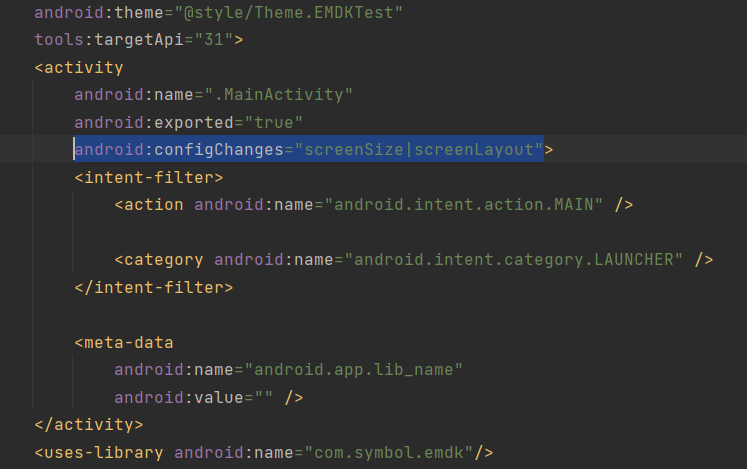
Note: On devices running Android 13, this parameter might cause unwanted behavior. See IMPORTANT note.
Parm Name: NavigationBarUsage
| Option | Name | Description | Note | Status | Requires |
|---|---|---|---|---|---|
| 0 | Do not change | This value (or the absence of this parm from the XML) will cause no setting change; any previously selected setting will be retained. |
OSX: 6.2+ MX: 7.1+ |
||
| 1 | Enable | Enables the navigation soft keys (BACK, HOME and RECENT) on the screen-bound Navigation Bar to be displayed and usable. |
OSX: 6.2+ MX: 7.1+ |
||
| 2 | Disable | Disables the navigation soft keys (BACK, HOME and RECENT) on the screen-bound Navigation Bar. |
OSX: 6.2+ MX: 7.1+ |
Recent App Button Enable/Disable
Controls access to the Android Recent Apps button, which displays a list of applications recently accessed on the device and from which the user can re-launch. Note: Disabling the recent apps button prevents the user from configuring the device for multi-window operation.
Parm Name: RecentAppButtonUsage
| Option | Name | Description | Note | Status | Requires |
|---|---|---|---|---|---|
| 0 | Do not change | This value (or the absence of this parm from the XML) causes no setting change; any previously selected setting is retained. |
OSX: 7.2+ MX: 7.1+ |
||
| 1 | Enable | Enables the Recent Apps button, which displays a list of recently used apps that can be viewed and launched. |
OSX: 7.2+ MX: 7.1+ |
||
| 2 | Disable | Disables the Recent Apps button, preventing the display and launch of recently used apps. |
OSX: 7.2+ MX: 7.1+ |
Magnification Gesture
Controls the "Magnification gesture" setting on the device, which is found in the Accessibility section of the Android Settings Panel. By turning this feature on (option 1), triple-tapping the screen magnifies the device display (except navigation bar and keyboard).
Parm Name: MagnificationGesture
| Option | Name | Description | Note | Status | Requires |
|---|---|---|---|---|---|
| 0 | Do not change | This value (or the absence of this parm from the XML) causes no change on the device; any previously selected setting is retained. |
MX: 8.0+ Android API: 24+ |
||
| 1 | Turn On | Allows screen magnification by use of a touch gesture. |
MX: 8.0+ Android API: 24+ |
||
| 2 | Turn Off | Prevents screen magnification by use of a touch gesture. |
MX: 8.0+ Android API: 24+ |
System Navigation
Used to select a navigation method for moving between screens on the device.
Parm Name: SystemNavigation
| Option | Name | Description | Note | Status | Requires |
|---|---|---|---|---|---|
| 0 | Do not change | This value (or the absence of this parm from the XML) causes no change on the device; any previously selected setting is retained. |
MX: 14.0+ Android API: 33+ |
||
| 1 | Gesture navigation | Enables finger-swipes as the method for switching between screens. |
MX: 14.0+ Android API: 33+ |
||
| 2 | Three button navigation | Enables navigation buttons as the method for switching between screens. |
MX: 14.0+ Android API: 33+ |
Password Characters Show/Hide
Controls whether each password character is displayed briefly on the screen as it is entered; otherwise masked at all times. This parameter controls the "Security & Location" function of the Settings panel.
Parm Name: ShowPasswords
| Option | Name | Description | Note | Status | Requires |
|---|---|---|---|---|---|
| 0 | Do not change | This value (or the absence of this parm from the XML) causes no change on the device; any previously selected setting is retained. |
MX: 9.1+ Android API: 26+ |
||
| 1 | Turn On | Allows each password character to be displayed briefly as it is typed. |
MX: 9.1+ Android API: 26+ |
||
| 2 | Turn Off | Prevents passwords from being displayed. |
MX: 9.1+ Android API: 26+ |
Active App List Enable/Disable
Controls whether the device user is permitted to change the state (turn on/off) of the Active App List UI in the Notification panel on the device, potentially allowing the user to terminate apps running on the device. This parameter does NOT change the feature state (on/off); it controls only the device user's ability to do so.
Platform Note
This feature requires the following platform-specific OSX versions:
Platform - Required OSX ver.
SDM660 - SDM660.130.13.11.18
6490 - QCT6490.130.13.11.16
6375 - QCT6375.130.13.13.15
4490 - QCT4490.130.13.7.4
Learn more:
Note: This feature requires OSX 13.2 (or later). See Platform Note for specific OSX version dependencies.
Parm Name: ActiveAppList
| Option | Name | Description | Note | Status | Requires |
|---|---|---|---|---|---|
| 0 | Do not change | This value (or the absence of this parm from the XML) causes no change on the device; any previously selected setting is retained. |
MX: 13.2+ Android API: 33+ |
||
| 1 | Enable | Allows the device user to control whether the list of apps running on the device is shown. |
MX: 13.2+ Android API: 33+ |
||
| 2 | Disable | Prevents the device user from controlling whether the list of apps running on the device is shown. |
MX: 13.2+ Android API: 33+ |
Large-screen Taskbar Enable/Disable
Controls whether the device user is permitted to change the state (turn on/off) of the Large-screen Taskbar, which appears at the bottom of the screen on supported devices, and displays recent and pinned apps, plus a link to the app library.
This parameter does NOT change the feature state (on/off); it controls only the device user's ability to do so.
Supported Devices*
- CC600 (10.1 inch)
- ET5x (8 inch, 10.1 inch)
- L10 (10.1 inch)
- ET60, ET65 (10.1-inch)
- ET40, ET45 (10.1-inch only)
* Might support additional devices over time.
Platform Note
This feature requires the following platform-specific OSX versions:
Platform - Required OSX ver. (or later)
SDM660 - SDM660.130.13.11.18
6490 - QCT6490.130.13.11.16
6375 - QCT6375.130.13.13.15
Note: This feature requires platform-specific versions of OSX 13.2 (or later). See Platform Note. Not supported on 8-inch ET40/ET45 devices.
Parm Name: LargeScreenTaskbarUsage
| Option | Name | Description | Note | Status | Requires |
|---|---|---|---|---|---|
| 0 | Do not change | This value (or the absence of this parm from the XML) causes no change on the device; any previously selected setting is retained. |
MX: 13.2+ Android API: 33+ |
||
| 1 | Enable | Allows the device user to control whether the Large-screen Taskbar is displayed on supported devices. |
MX: 13.2+ Android API: 33+ |
||
| 2 | Disable | Prevents the device user from controlling whether the Large-screen Taskbar is displayed. |
MX: 13.2+ Android API: 33+ |
Inter-app Sharing Enable/Disable
Controls whether the device user is permitted to change the state (turn on/off) of Inter-app Sharing, which allows an app on the device to share data with other apps on the device by using the "Share" option in the device UI.
This parameter does NOT change the feature state (turn on/off); it controls the device user's ability to do so.
Note: This feature requires OSX 13.1 (or later) on devices running Android 11 or 13.
Parm Name: InterAppSharing
| Option | Name | Description | Note | Status | Requires |
|---|---|---|---|---|---|
| 0 | Do not change | This value (or the absence of this parm from the XML) causes no change on the device; any previously selected setting is retained. |
MX: 13.1+ Android API: 30+ |
||
| 1 | Enable | Allows the device user to turn on Inter-app Sharing, which permits apps to share data with other apps on the device. |
MX: 13.1+ Android API: 30+ |
||
| 2 | Disable | Prevents the device user from turning on Inter-app Sharing, which stops apps from sharing data with other apps on the device. |
MX: 13.1+ Android API: 30+ |
Virtual Keyboard Show/Hide
Controls whether to display the virtual keyboard on the device screen while a physical keyboard is present and active.
Parm Name: ShowVirtualKeyBoard
| Option | Name | Description | Note | Status | Requires |
|---|---|---|---|---|---|
| 0 | Do not change | This value (or the absence of this parm from the XML) causes no change on the device; any previously selected setting will be retained. |
MX: 8.0+ Android API: 26+ |
||
| 1 | Show | Allows the soft keyboard to be displayed when an input field is selected. |
MX: 8.0+ Android API: 26+ |
||
| 2 | Hide | Prevents the soft keyboard from being displayed. |
MX: 8.0+ Android API: 26+ |
Home Screen Wallpaper
Used to select the wallpaper image to be displayed on the device Home screen. If selecting a custom image, enter the file name and on-device path of the image using the Custom Home Wallpaper parameter.
Parm Name: HomeScreenWallpaper
| Option | Name | Description | Note | Status | Requires |
|---|---|---|---|---|---|
| 0 | Do not change | This value (or the absence of this parm from the XML) causes no change to device settings; any previously selected setting is retained. |
MX: 10.5+ |
||
| 1 | Restore to default | Returns the home-screen wallpaper to the default for Android devices. |
MX: 10.5+ |
||
| 2 | Custom | Allows selection of a user-defined image (.jpg or .png) file to be displayed on the device device Home screen. |
MX: 10.5+ |
Custom Wallpaper
Used to enter the file name and path on the device of an image file (.jpg or .png, 126 MB max.) for display on the device Home screen.
Parm value input rules:
- String of at least one alphanumeric character
- Supports
.jpgor.pngfile formats - 126 MB maximum file size
Note: Supported only on devices running Android 10 or later. Android 11 requires MX 11.3 or later.
Shown if: Set Home Screen Wallpaper is "Custom"
Parm Name: CustomHomeWallpaper
Requires:
- MX: 10.5+
LKI Usage Enable/Disable
Controls whether the device user can enable/disable the Large Key Indicator (LKI) pop-up, which is used to show active modifier keys. LKI features are supported on MC93 devices only.
Note: Supported on MC93 devices only.
Parm Name: SetLKI
| Option | Name | Description | Note | Status | Requires |
|---|---|---|---|---|---|
| 0 | Do not change | This value (or the absence of this parm from the XML) causes no change on the device; any previously selected setting is retained. |
OSX: 8.1+ MX: 9.0+ |
||
| 1 | Turn On | Allows device user to change the LKI state. |
OSX: 8.1+ MX: 9.0+ |
||
| 2 | Turn Off | Prevents the device user from changing the LKI state. |
OSX: 8.1+ MX: 9.0+ |
LKI Enable/Disable
This is the On/Off switch for the Large Key Indicator (LKI) pop-up, which is used to show active modifier keys. On most devices, the indicator is displayed in the Status Bar at the top of the screen. This parameter is accessible by the user only when SetLKI is set to "Turn On." LKI features are supported on MC93 devices only.
Note: Supported on MC93 devices only.
Parm Name: EnableLKI
| Option | Name | Description | Note | Status | Requires |
|---|---|---|---|---|---|
| 0 | Do not change | This value (or the absence of this parm from the XML) causes no change to the setting; any previously selected setting is retained. |
OSX: 8.1+ MX: 9.0+ |
||
| 1 | Enable | Enables the Large Key Indicator (LKI) pop-up on the device. |
OSX: 8.1+ MX: 9.0+ |
||
| 2 | Disable | Disables the Large Key Indicator (LKI) pop-up on the device. |
OSX: 8.1+ MX: 9.0+ |
Status Bar Enable/Disable
This is the On/Off switch for the Android Status bar on the device, which displays notifications, status icons and other information. When disabled (option 2), the bar and/or its contents are not visible on the device and cannot be accessed by any means.
Parm Name: StatusBarUsage
| Option | Name | Description | Note | Status | Requires |
|---|---|---|---|---|---|
| 0 | Do not change | This value (or the absence of this parm from the XML) causes no change to device settings; any previously selected setting is retained. |
OSX: 8.1+ MX: 8.4+ Android API: 27+ |
||
| 1 | Enable | Enables the Android Status bar on the device. |
OSX: 8.1+ MX: 8.4+ Android API: 27+ |
||
| 2 | Disable | Disables the Android Status bar on the device. |
OSX: 8.1+ MX: 8.4+ Android API: 27+ |
On-screen Power Button Enable/Disable
This is the On/Off switch for on-screen power button that appears when long-pressing the physical power button on the device.
Parm Name: OnScreenPowerButton
| Option | Name | Description | Note | Status | Requires |
|---|---|---|---|---|---|
| 0 | Do not change | This value (or the absence of this parm from the XML) causes no change to the setting; any previously selected setting is retained. |
OSX: 8.1+ MX: 8.4+ Android API: 27+ |
||
| 1 | Enable | Enables the on-screen power button to turn off the device. |
OSX: 8.1+ MX: 8.4+ Android API: 27+ |
||
| 2 | Disable | Prevents the on-screen power button from turning off the device. |
OSX: 8.1+ MX: 8.4+ Android API: 27+ |
Assistant App
Used to select a digital assistant app as the default when an assistant app is used on the device.
On devices with MX 13.3 or later, changes made to this setting through the Android Settings panel are ignored.
Note: Supported only on devices running Android 10 or later. Android 11 requires MX 11.3 or later.
Parm Name: AssistApp
| Option | Name | Description | Note | Status | Requires |
|---|---|---|---|---|---|
| 0 | Do not change | This value (or the absence of this parm from the XML) causes no change to device settings; any previously selected setting is retained. |
MX: 10.5+ |
||
| 1 | Google Digital Assistant | Selects the Google Digital Assistant app as the default when such an app is used. |
MX: 10.5+ |
||
| 2 | Custom assistant app | Allows a custom digital assistant app to be selected as the default when such an app is used. |
MX: 10.5+ |
||
| 3 | None | Disables digital assistant app functionality. |
MX: 10.5+ |
Custom Assistant App Package Name
Used to enter the Android package name of a user-defined digital assistant app as the default when an assistant app is used on the device. Package name must match that of an app already installed on the device.
Parm value input rules:
- String containing a valid package name of an app installed on the device
Example: com.google.android.apps.assistant
Note: Supported only on devices running Android 10 or later. Android 11 requires MX 11.3 or later.
Shown if: The Assistant App is "Custom"
Parm Name: CustomizeAssistApp
Requires:
- MX: 10.5+
Dark Theme On/Off
Used to select whether to use black backgrounds for the Android System UI and compliant apps.
Parm Name: DarkTheme
| Option | Name | Description | Note | Status | Requires |
|---|---|---|---|---|---|
| 0 | Do not change | This value (or the absence of this parm from the XML) causes no change to device settings; any previously selected setting is retained. |
MX: 11.3+ |
||
| 1 | Turn On | Displays Dark Theme on apps that support it. |
MX: 11.3+ |
||
| 2 | Turn Off | Displays the default colors of all apps. |
MX: 11.3+ |
Battery Saver Usage Enable/Disable
Used to select whether the device user can control the state (on/off) of Battery Saver through Settings, Quick Settings and Notification panels.
Parm Name: BatterySaver
| Option | Name | Description | Note | Status | Requires |
|---|---|---|---|---|---|
| 0 | Do not change | This value (or the absence of this parm from the XML) causes no change to device settings; any previously selected setting is retained. |
MX: 11.3+ Android API: 30+ |
||
| 1 | Enable | Allows the device user to control Battery Saver state (on/off). |
MX: 11.3+ Android API: 30+ |
||
| 2 | Disable | Prevents the device user from controlling Battery Saver state (on/off). |
MX: 11.3+ Android API: 30+ |
Quick Tile Editing Enable/Disable
Used to select whether the device user can change the display and layout of Quick Settings tiles on the device.
Platform Notes
- For ET40 and other 6375-platform devices, this parameter is supported ONLY with the following Android-specific OSX versions:
- Android 13 -
QCT6375.130.13.33.28(or later) - Android 14 -
QCT6375.140.14.11.8(or later)
See all Zebra devices by platform.
- Android 13 -
Note: Requires Android-specific OSX versions for 6375-platform devices. See Platform Notes.
Parm Name: QuickTileEdit
| Option | Name | Description | Note | Status | Requires |
|---|---|---|---|---|---|
| 0 | Do not change | This value (or the absence of this parm from the XML) causes no change to device settings; any previously selected setting is retained. |
MX: 11.3+ |
||
| 1 | Enable | Allows the device user to change the display and layout of Quick Settings tiles. |
MX: 11.3+ |
||
| 2 | Disable | Prevents the device user from changing the display and layout of Quick Settings tiles. |
MX: 11.3+ |
Quick Tile Action
Used to select the action to show or hide Quick Settings tiles on the device.
Platform Notes
- For ET40 and other 6375-platform devices, this parameter is supported ONLY with the following Android-specific OSX versions:
- Android 13 -
QCT6375.130.13.33.28(or later) - Android 14 -
QCT6375.140.14.11.8(or later)
See all Zebra devices by platform.
- Android 13 -
Note: Requires Android-specific OSX versions for 6375-platform devices. See Platform Notes.
Parm Name: QuickTileAction
| Option | Name | Description | Note | Status | Requires |
|---|---|---|---|---|---|
| 0 | Do not change | This value (or the absence of this parm from the XML) causes no change to device settings; any previously selected setting is retained. |
MX: 11.3+ |
||
| 1 | Show all | Displays all Quick Settings tiles on the device. |
MX: 11.3+ |
||
| 2 | Hide all | Hides all Quick Settings tiles on the device. |
MX: 11.3+ |
||
| 3 | Show individual | Adds the selected Quick Settings tile to the list of those shown on the device. |
MX: 11.3+ |
||
| 4 | Hide individual | Removes the selected Quick Settings tile from the list of those shown on the device. |
MX: 11.3+ |
||
| 5 | Reset to default | Restores the list of Quick Settings tiles displayed on the device to the System-default setting. |
MX: 11.3+ |
Quick Tile Identifier
Used to select an individual Quick Settings tile to show or hide on the device.
Platform Notes
- For ET40 and other 6375-platform devices, this parameter is supported ONLY with the following Android-specific OSX versions:
- Android 13 -
QCT6375.130.13.33.28(or later) - Android 14 -
QCT6375.140.14.11.8(or later)
See all Zebra devices by platform.
- Android 13 -
Note: Requires Android-specific OSX versions for 6375-platform devices. See Platform Notes.
Shown if: Quick Tile Action is "Show individual" or "Hide individual"
Parm Name: QuickTileIdentifier
| Option | Name | Description | Note | Status | Requires |
|---|---|---|---|---|---|
| 0 | Airplane Mode |
MX: 11.3+ Android API: 30+ |
|||
| 1 | Auto-rotate |
MX: 11.3+ Android API: 30+ |
|||
| 2 | Battery Saver |
MX: 11.3+ Android API: 30+ |
|||
| 3 | Bedtime Mode |
MX: 11.3+ Android API: 30+ |
|||
| 4 | Bluetooth |
MX: 11.3+ Android API: 30+ |
|||
| 5 | Dark Theme |
MX: 11.3+ Android API: 30+ |
|||
| 6 | Data Saver |
MX: 11.3+ Android API: 30+ |
|||
| 7 | Do Not Disturb |
MX: 11.3+ Android API: 30+ |
|||
| 8 | Flashlight |
MX: 11.3+ Android API: 30+ |
|||
| 9 | Focus Mode |
MX: 11.3+ Android API: 30+ |
|||
| 10 | Hotspot |
MX: 11.3+ Android API: 30+ |
|||
| 11 | Invert colors |
MX: 11.3+ Android API: 30+ |
|||
| 12 | Location |
MX: 11.3+ Android API: 30+ |
|||
| 13 | Mobile data |
MX: 11.3+ Android API: 30+ |
|||
| 14 | NFC |
MX: 11.3+ Android API: 30+ |
|||
| 15 | Nearby Share |
MX: 11.3+ Android API: 30+ |
|||
| 16 | Night Light |
MX: 11.3+ Android API: 30+ |
|||
| 17 | Screen Cast |
MX: 11.3+ Android API: 30+ |
|||
| 18 | Screen Record |
MX: 11.3+ Android API: 30+ |
|||
| 19 | Wi-Fi |
MX: 11.3+ Android API: 30+ |
|||
| 20 | Custom |
MX: 11.3+ Android API: 30+ |
Custom Quick Tile Name
Used to enter the name of the custom Quick Setting tile to show/hide on the device.
Parm value input rules:
- String containing a valid name of a custom Quick Tile on the device
Platform Notes
- For ET40 and other 6375-platform devices, this parameter is supported ONLY with the following Android-specific OSX versions:
- Android 13 -
QCT6375.130.13.33.28(or later) - Android 14 -
QCT6375.140.14.11.8(or later)
See all Zebra devices by platform.
- Android 13 -
Note: Requires Android-specific OSX versions for 6375-platform devices. See Platform Notes.
Shown if: The Quick Tile Identifier is "Custom" and the Quick Tile Action is "Show individual" or "Hide individual"
Parm Name: QuickTileCustomIdentifier
Requires:
- MX: 10.5+
Proximity Sensor On/Off
Used to select whether the device can automatically control whether its display and touch panel are turned on/off based on device proximity to a human face.
Reboot recommended after using this parameter.
Note: Zebra recommends rebooting the device to ensure that changes to this parameter take effect.
Parm Name: ProximitySensor
| Option | Name | Description | Note | Status | Requires |
|---|---|---|---|---|---|
| 0 | Do not change | This value (or the absence of this parm from the XML) causes no change to device settings; any previously selected setting is retained. |
MX: 11.4+ |
||
| 1 | Allow | Allows the device Proximity Sensor to detect and react to a human face. |
MX: 11.4+ |
||
| 2 | Disallow | Prevents the device Proximity Sensor from reacting to a human face. |
MX: 11.4+ |
Role Actions
Used to select an app to launch by default for the specified role. Works with the Package Name parameter.
Parm Name: RoleAction
| Option | Name | Description | Note | Status | Requires |
|---|---|---|---|---|---|
| 0 | Do nothing | This value (or the absence of this parm from the XML) causes no change to device settings; any previously selected setting is retained. |
MX: 11.4+ Android API: 30+ |
||
| 1 | Set default Dialer | Allows selection of the default dialer app used to initiate and receive calls on the device. |
MX: 11.4+ Android API: 30+ |
||
| 2 | Set default Browser | Allows selection of the default browser app to use for viewing web pages on the device. |
MX: 11.5+ Android API: 30+ |
||
| 3 | Set default Camera | Allows selection of a third-party camera app to use for capturing images on the device. |
MX: 13.4+ Android API: 33+ |
Role Package Name
Used to enter the package name of the app to launch by default for a specified role. If no default app is selected, the device user is prompted to select an app to use each time the role arises with the option to set it as the default app (suppressing further prompts for that role).
Parm value input rules:
- String of at least one character containing a valid package name
- Leave blank to return device to the factory setting
Shown if: The Role Action is NOT "Do nothing"
Parm Name: PackageName
Requires:
- MX: 11.4+
Workflow Action
Used to control actions for managing Workflow(s), which automatically launch the app(s) designated for work activities. When more than one app is selected for a Workflow, the apps display simultaneously in split-screen mode and are subject to the behaviors described below.
This feature is NOT supported on devices running Android 13 or later.
Split-screen Behaviors:
- After being configured, Workflows are executed following each reboot of the device until removed; even after disabling Split Screen mode.
- If performing an Enterprise Reset on a device configured to execute and persist Split Screen mode, the apps still launch automatically on reboot, but run independently, not in Split Screen mode.
- Single-app Workflows launch the named app in full-screen mode; enabling split-screen mode is not required.
- Split-screen scenarios created manually by the device user execute with a screen ratio of 50:50 by default.
- The screen ratio can be changed manually on all split-screen scenarios by dragging the divider.
- Split-screen mode is exited on the device if:
- Any Workflow app crashes.
- A Workflow app is upgraded via adb.
- Workflows do not launch, might launch improperly or cause staging failure if:
- The split-screen feature is disabled on the device.
- One or more of the named apps are not present on target device(s).
- One or more of the named apps does not support split-screen mode.
- One or more of the named apps displayed a pop-up message when initially installed.
- A Workflow is configured and deployed after split-screen is disabled on the target device(s).
- The StageNow client app does NOT support split-screen mode.
To Exit Split-screen:
- Drag divider toward the top-left or bottom-right of the screen
- Press HOME button and pull divider in any direction
- Press BACK button when first app is in focus
- Press BACK button when second app is in focus, then pull divider
Note: Supported ONLY on devices running Android 11.
Parm Name: Workflow
| Option | Name | Description | Note | Status | Requires |
|---|---|---|---|---|---|
| 0 | Do nothing | This value (or the absence of this parm from the XML) causes no change to device settings; any previously selected setting is retained. |
MX: 11.9+ Android API: 30+ |
||
| 1 | Add/Replace Workflow | Stores a new Workflow on the device, or replaces an existing Workflow with one of the same name. |
MX: 11.9+ Android API: 30+ |
||
| 3 | Remove all Workflows | Deletes all previously configured Workflows from the device (reserved for future use). |
MX: 11.9+ Android API: 30+ |
Workflow Package Name 1
Used to enter the package name of an Android app to launch as part of a Workflow. All Workflows require at least one app package name to be entered.
Parm value input rules:
- String of at least one character containing a valid package name of an Android app
Example:com.myCompany.myWorkflowApp
Shown if: Workflow Action is "Add/Replace Workflow"
Parm Name: WorkflowPackageName1
Requires:
- MX: 11.9+
- Android API: 30+
Workflow Package Name 2
Used to enter the package name of a second (optional) Android app to launch as part of a Workflow.
Parm value input rules:
- String of at least one character containing a valid package name of an Android app
Example:com.myCompany.myWorkflowApp
Shown if: Workflow Action is "Add/Replace Workflow"
Parm Name: WorkflowPackageName2
Requires:
- MX: 11.9+
- Android API: 30+
Workflow-app Allocation
Used to enter a percentage of the device screen (from 20-80) to be occupied by the app associated with Package Name 1 (required). The app associated with Package Name 2 (if specified) occupies the remaining percentage of the screen. If no value is entered, the screen is divided evenly for two-app Workflows (default value = 50).
Parm value input rules:
- Integer from 20–80
Shown if: Workflow Action is "Add/Replace Workflow"
Parm Name: WorkflowApp1Allocation
Requires:
- MX: 11.9+
- Android API: 30+
Immersive Mode Pop-up Show/Hide
Used to select whether to display a warning the first time an app attempts to enter Immersive Mode, which allows the app to fill the device screen and hides Status and Navigation bars.
Parm Name: ImmersiveModePopup
| Option | Name | Description | Note | Status | Requires |
|---|---|---|---|---|---|
| 0 | Do not change | This value (or the absence of this parm from the XML) causes no change to device settings; any previously selected setting is retained. |
MX: 13.1+ Android API: 30+ |
||
| 1 | Show | Allows display of a pop-up requesting permission for an app to enter Immersive Mode. |
MX: 13.1+ Android API: 30+ |
||
| 2 | Hide | Allows an app to enter Immersive Mode without prompting the user for permission. |
MX: 13.1+ Android API: 30+ |
Autofill Service
Used to select the service to use when automatically filling in text fields (e.g. username, password, etc.) with previously entered values.
Parm Name: AutofillService
| Option | Name | Description | Note | Status | Requires |
|---|---|---|---|---|---|
| 0 | Do not change | This value (or the absence of this parm from the XML) causes no change to device settings; any previously selected setting is retained. |
MX: 13.5+ Android API: 30+ |
||
| 1 | Google autofill service | Uses Google's autofill service to fill in text fields on web forms. |
MX: 13.5+ Android API: 30+ |
||
| 2 | Custom autofill service | Uses a company-provided autofill service to fill in text fields on web forms. |
MX: 13.5+ Android API: 30+ |
||
| 3 | None | Uses no autofill service; text fields are not automatically filled in. |
MX: 13.5+ Android API: 30+ |
Autofill Service Package Name
Used to enter the package name of the custom autofill service to use on the device.
Parm value input rules:
- String of at least one character containing a valid package name of an Android app
Example:com.myCompany.AutofillSvc
Shown if: Autofill Service is "Custom Autofill Service"
Parm Name: AutofillServicePackageName
Requires:
- MX: 13.5+
- Android API: 30+
Examples
Configure Device Region and Keyboard
<wap-provisioningdoc>
<characteristic type="UiMgr" version="4.3" >
<parm name="CurrentLocale" value="en_GB"/>
<parm name="InputMethodAction" value="1"/>
<characteristic type="InputMethodDetails">
<parm name="InputMethodOption" value="1"/>
</characteristic>
</characteristic>
</wap-provisioningdoc>
Set Enterprise Keyboard as the Default Input Method
<wap-provisioningdoc>
<characteristic type="UiMgr" version="4.3" >
<parm name="InputMethodAction" value="1"/>
<characteristic type="InputMethodDetails">
<parm name="InputMethodOption" value="4"/>
<parm name="InputMethodPackageName" value="com.symbol.mxmf.csp.enterprisekeyboard"/>
<parm name="InputMethodClassName" value="com.android.inputmethod.latin.LatinIME"/>
</characteristic>
</characteristic>
</wap-provisioningdoc>
Queries
Queries are not supported on Zebra devices running Android 11 or later.
Get Current Locale
Input
<wap-provisioningdoc>
<characteristic type="UiMgr" version="4.3" >
<parm-query name="CurrentLocale"/>
</characteristic>
</wap-provisioningdoc>
Output
<wap-provisioningdoc>
<characteristic type="UiMgr" version="4.3" >
<parm name="CurrentLocale" value="en"/>
</characteristic>
</wap-provisioningdoc>
Get Home Key Usage
Input
<wap-provisioningdoc>
<characteristic type="UiMgr" version="4.3" >
<parm-query name="HomeKeyUsage"/>
</characteristic>
Output
<wap-provisioningdoc>
<characteristic type="UiMgr" version="4.3" >
<parm name="HomeKeyUsage" value="1"/>
</characteristic>
</wap-provisioningdoc>
Get Clipboard Usage
Input
<wap-provisioningdoc>
<characteristic type="UiMgr" version="4.3" >
<parm-query name="ClipboardUsage"/>
</characteristic>
</wap-provisioningdoc>
Output
<wap-provisioningdoc>
<characteristic type="UiMgr" version="4.3" >
<parm name="ClipboardUsage" value="1"/>
</characteristic>
</wap-provisioningdoc>
Get AutoCorrect Usage
Input
<wap-provisioningdoc>
<characteristic type="UiMgr" version="4.3" >
<parm-query name="AutoCorrectUsage"/>
</characteristic>
</wap-provisioningdoc>
Output
<wap-provisioningdoc>
<characteristic type="UiMgr" version="4.3" >
<parm name="AutoCorrectUsage" value ="1"/>
</characteristic>
</wap-provisioningdoc>
Get Paring Popup
Input
<wap-provisioningdoc>
<characteristic type="UiMgr" version="4.3" >
<parm-query name="BluetoothPairingPopupUsage"/>
</characteristic>
</wap-provisioningdoc>
Output
<wap-provisioningdoc>
<characteristic type="UiMgr" version="4.3" >
<parm name="BluetoothPairingPopupUsage" value="1"/>
</characteristic>
</wap-provisioningdoc>
Get Input Methods
Queries are not supported on Zebra devices running Android 11 or later.
Input
<wap-provisioningdoc>
<characteristic type="UiMgr" version="4.3" >
<characteristic-query type="InputMethodDetails"/>
</characteristic>
</wap-provisioningdoc>
Output Selected Input
<wap-provisioningdoc>
<characteristic type="UiMgr" version="4.3" >
<parm name="InputMethodAction" value="1"/>
<characteristic-query type="InputMethodDetails">
<parm name="InputMethodOption" value="1"/>
</characteristic>
</characteristic>
Output Custom Input
<characteristic type="UiMgr" version="4.3" >
<parm name="InputMethodAction" value="1"/>
<characteristic type="InputMethodDetails">
<parm name="InputMethodOption" value="4"/>
<parm name="InputMethodPackageName" value="PackageName1"/>
<parm name="InputMethodClassName" value="ClassName1"/>
</characteristic>
</characteristic>
Get All Settings
Input
<wap-provisioningdoc>
<characteristic-query type="UiMgr"/>
</wap-provisioningdoc>
Output
<wap-provisioningdoc>
<characteristic type="UiMgr" version="4.3" >
<parm name="CurrentLocale" value="en"/>
<parm name="HomeKeyUsage" value="1"/>
<parm name="ClipboardUsage" value ="1"/>
<parm name="AutoCorrectUsage" value ="1"/>
<parm name="InputMethodAction" value="1"/>
<parm name="BluetoothPairingPopupUsage" value="1"/>
<characteristic type="InputMethodDetails">
<parm name="InputMethodOption" value="4"/>
<parm name="InputMethodPackageName" value="PackageName1"/>
<parm name="InputMethodClassName" value="ClassName1"/>
</characteristic>
</characteristic>
</wap-provisioningdoc>
Get Recent App Button status
Input
<wap-provisioningdoc>
<characteristic type="UiMgr" version="7.1" >
<parm-query name="RecentAppButtonUsage" />
</characteristic>
</wap-provisioningdoc>
Output (button enabled)
<wap-provisioningdoc>
<characteristic type="UiMgr" version="7.1" >
<parm name="RecentAppButtonUsage" value="1"/>
</characteristic>
</wap-provisioningdoc>
Enable Navigation Bar
<wap-provisioningdoc>
<characteristic type="UiMgr" version="7.1" >
<parm name="RecentAppButtonUsage" value="1"/>
</characteristic>
</wap-provisioningdoc>
Get Navigation Bar Status
Queries are not supported on Zebra devices running Android 11 or later.
Input
<wap-provisioningdoc>
<characteristic type="UiMgr">
<parm-query name="NavigationBarUsage"/>
</characteristic>
</wap-provisioningdoc>
Output (Navigation Bar enabled)
<wap-provisioningdoc>
<characteristic type="UiMgr" version="7.1" >
<parm name="RecentAppButtonUsage" value="1"/>
</characteristic>
</wap-provisioningdoc>
Disable Magnification Gesture
<wap-provisioningdoc>
<characteristic type="UiMgr" version="8.0" >
<parm name="MagnificationGesture" value="2"/>
</characteristic>
</wap-provisioningdoc>
Hide Virtual Keyboard
<wap-provisioningdoc>
<characteristic type="UiMgr" version="8.0" >
<parm name="ShowVirtualKeyBoard" value="2"/>
</characteristic>
</wap-provisioningdoc>
Enable SplitScreen Mode
<wap-provisioningdoc>
<characteristic type="UiMgr" version="8.1" >
<parm name="SplitScreenMode" value="1"/>
</characteristic>
</wap-provisioningdoc>
Disable SplitScreen Mode
<wap-provisioningdoc>
<characteristic type="UiMgr" version="8.1" >
<parm name="SplitScreenMode" value="2"/>
</characteristic>
</wap-provisioningdoc>
Hide passwords
<wap-provisioningdoc>
<characteristic version="9.1" type="UiMgr">
<parm name="ShowPasswords" value="2" />
</characteristic>
</wap-provisioningdoc>
Show passwords
<wap-provisioningdoc>
<characteristic version="9.1" type="UiMgr">
<parm name="ShowPasswords" value="1" />
</characteristic>
</wap-provisioningdoc>