Overview
Licenses may be required based on the functional needs and the type of device.
- Zebra Enterprise-series devices do not require a license for basic functions. However, an Identity Guardian license is required for more advanced features like facial biometric authentication, single sign-on (SSO) support and device API support.
- For Zebra Professional-series devices, most features require Identity Guardian licenses. This varies depending on the presence of other product licenses on the device. Consider the following scenarios:
- Professional-series device with a valid Identity Guardian license, but without a Mobility DNA license - SSO and facial biometric authentication are operational.
- Professional-series device with a Device Tracker license (if in use), but without an Identity Guardian license or MDNA license - SSO is functional. However, facial biometrics will not work and is replaced by PIN/passcode entry.
In the event an advanced feature, such as SSO or facial biometric authentication, is activated on a device without a valid Identity Guardian license, the device defaults to PIN/passcode entry.
This section discusses the acquisition and application of Identity Guardian licenses obtained from Zebra or through a Zebra reseller.
Available License Types:
- Trial License (30-day evaluation period)
- Term-based License:
- 1-year term
- 3-year term
- 5-year term
Evaluation License
Zebra offers time-limited trial licenses to allow companies to evaluate the performance of Zebra solutions in their environment.
- Customers, partners and distributors: Request through a Zebra account manager or sales engineer
- Zebra account managers and sales engineers: Submit requests using SFDC forms
- Zebra engineers and other Zebra employees and contractors: Submit a request in the Zebra ServiceNOW portal
I. Contact a Reseller
Zebra licenses are obtained through Zebra resellers or (in some cases) directly from Zebra.
To begin, select an option:
- Find a Zebra Partner - form for submitting an inquiry via the web
- How to Select a Channel Partner - explains the types of partners that engage with Zebra and some of their technologies and specialties
- Partner Interaction Center - info for contacting Zebra's existing global partner network
- Zebra Corporate Numbers and Links - broken down by global region
- Global Marketing Contact Center - broken down by global region and country
II. Access Licensing System
After a licensing agreement is purchased, an email is sent to the license requester containing user credentials for accessing the Zebra Enterprise Software Licensing system.
Visit the Zebra licensing support page, register and log into the portal to:
- Order licenses
- Check status of existing orders
- Assign licenses to devices or deployments
- View inventory and assignments of current licenses
III. Locate URL
After procuring Identity Guardian licenses, a confirmation email is sent with the Cloud Licensing Service (CLS) URL. This URL is required to activate the license in the next step.
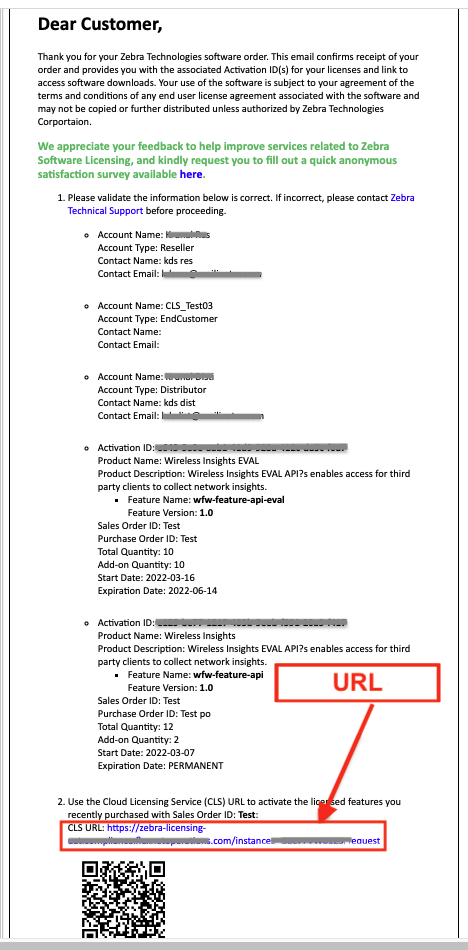
IV. Activate License
Licenses can be activated either manually or via mass deployment. Use the following Feature Name for activation: idguardian-feature-std
Manual
To activate the license on a device:
- In the Apps screen, launch Licensing Manager.
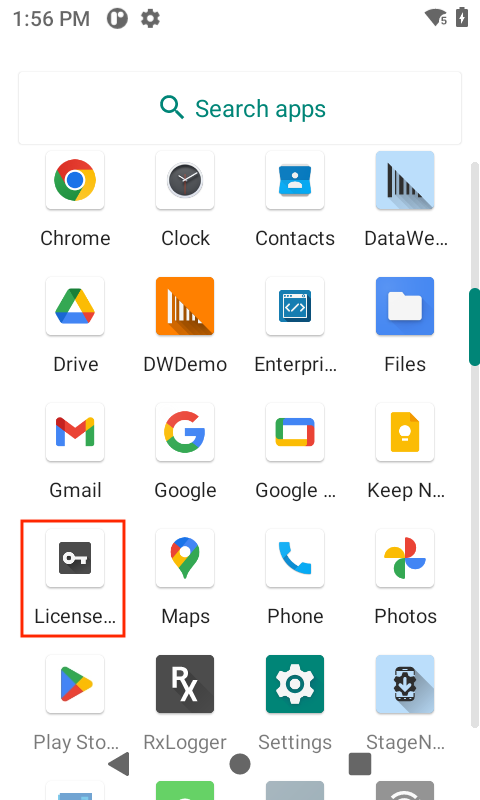
- Tap the + icon at the bottom right to add a license.
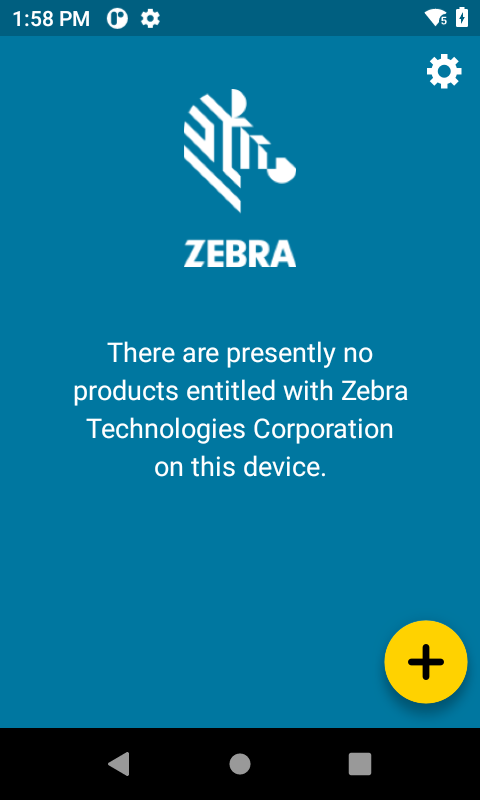
- In the "Activate License" screen, enter/select the following:
- Select Activation Type: Feature activation
- Enter Feature Name: idguardian-feature-std
- Enter Partition Name: [Leave blank, no entry required]
- Select License Source: [Opens "Select License Source" screen, see next step]
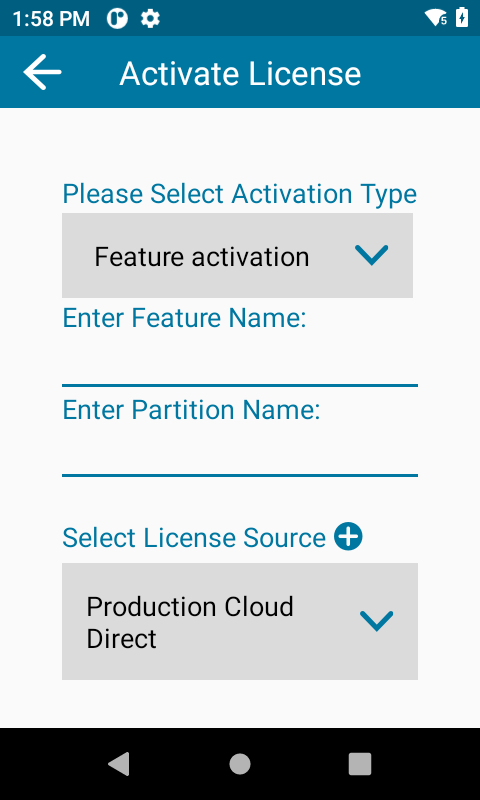
- In the "Select License Source" screen, enter/select the following and tap Submit:
- Select License Source: Cloud/Local Server
- Enter URL: [Copy/paste the CLS URL supplied by Zebra in the confirmation email]
- Name: [Enter a name for the license source]
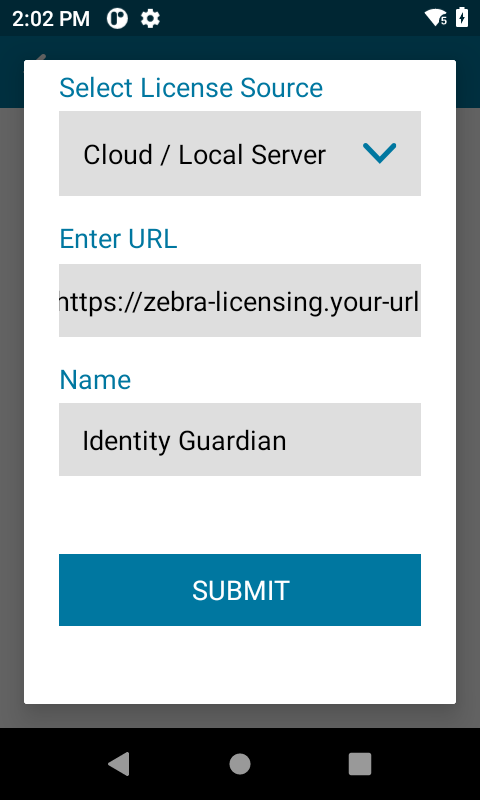
- Tap Activate.
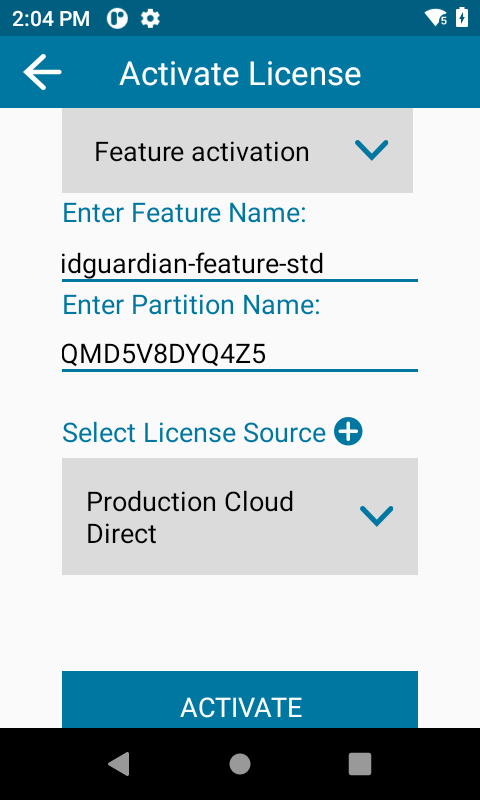
- The license is displayed in the main screen.
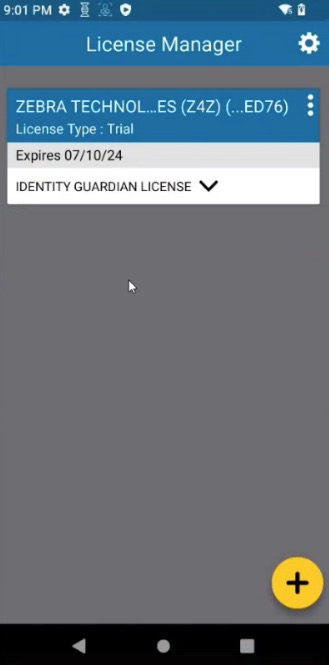
Mass Deployment
Zebra's StageNow tool can be used to create a staging profile that is consumed by StageNow or an Enterprise Mobility Management (EMM) system to deploy Identity Guardian licenses on devices.
To create a Stagenow profile:
Launch StageNow.
Select Create new Profile from the left-hand pane.
Select MX version 10.2 or higher - it must match the MX version on the device. Click Xpert Mode and click Create.
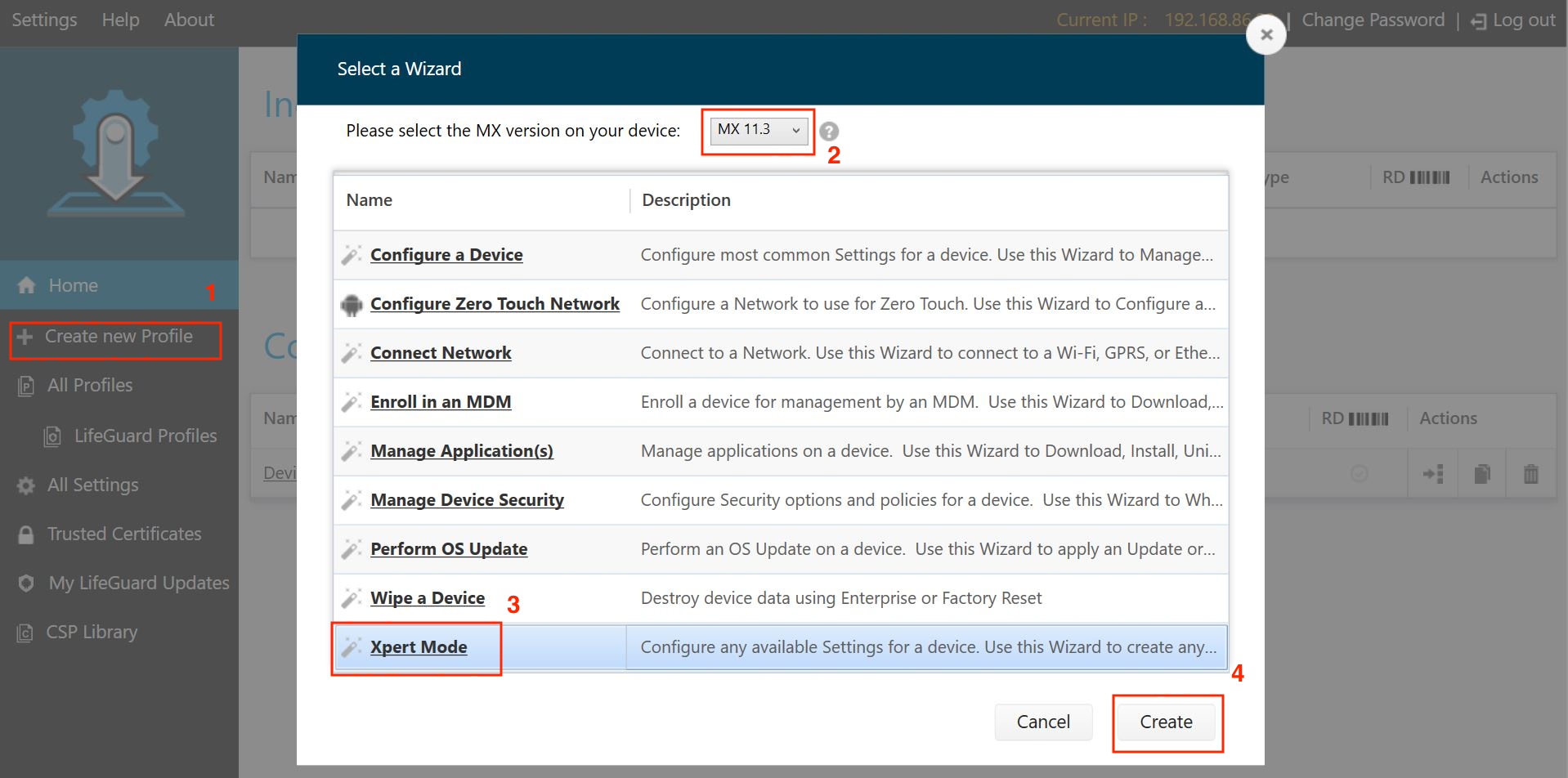
Enter a profile name and click Start.
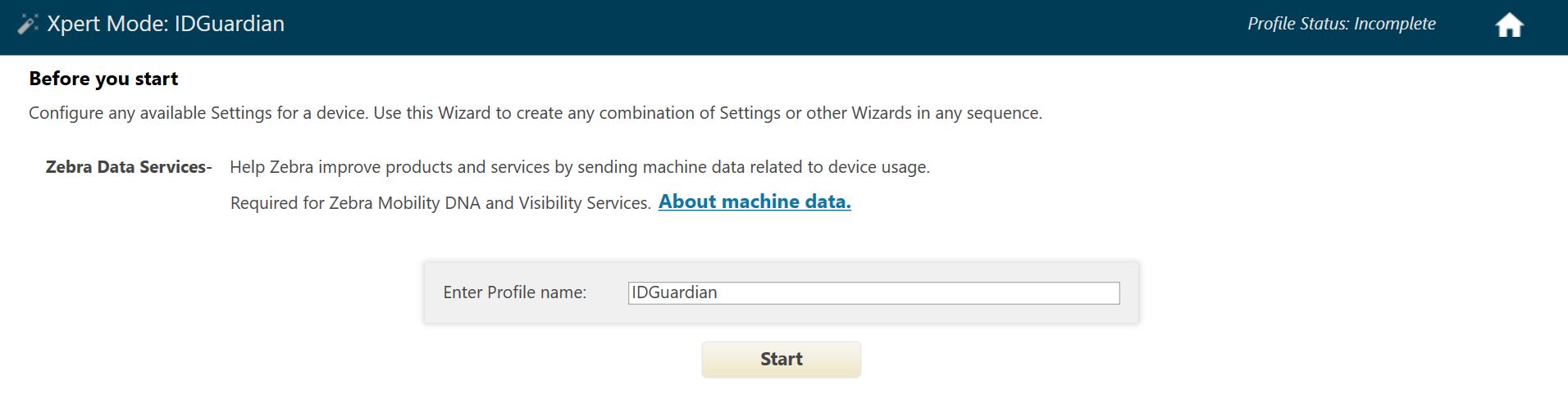
Scroll down and click LicenseMgr. LicenseMgr is added to the right side. Click Add.
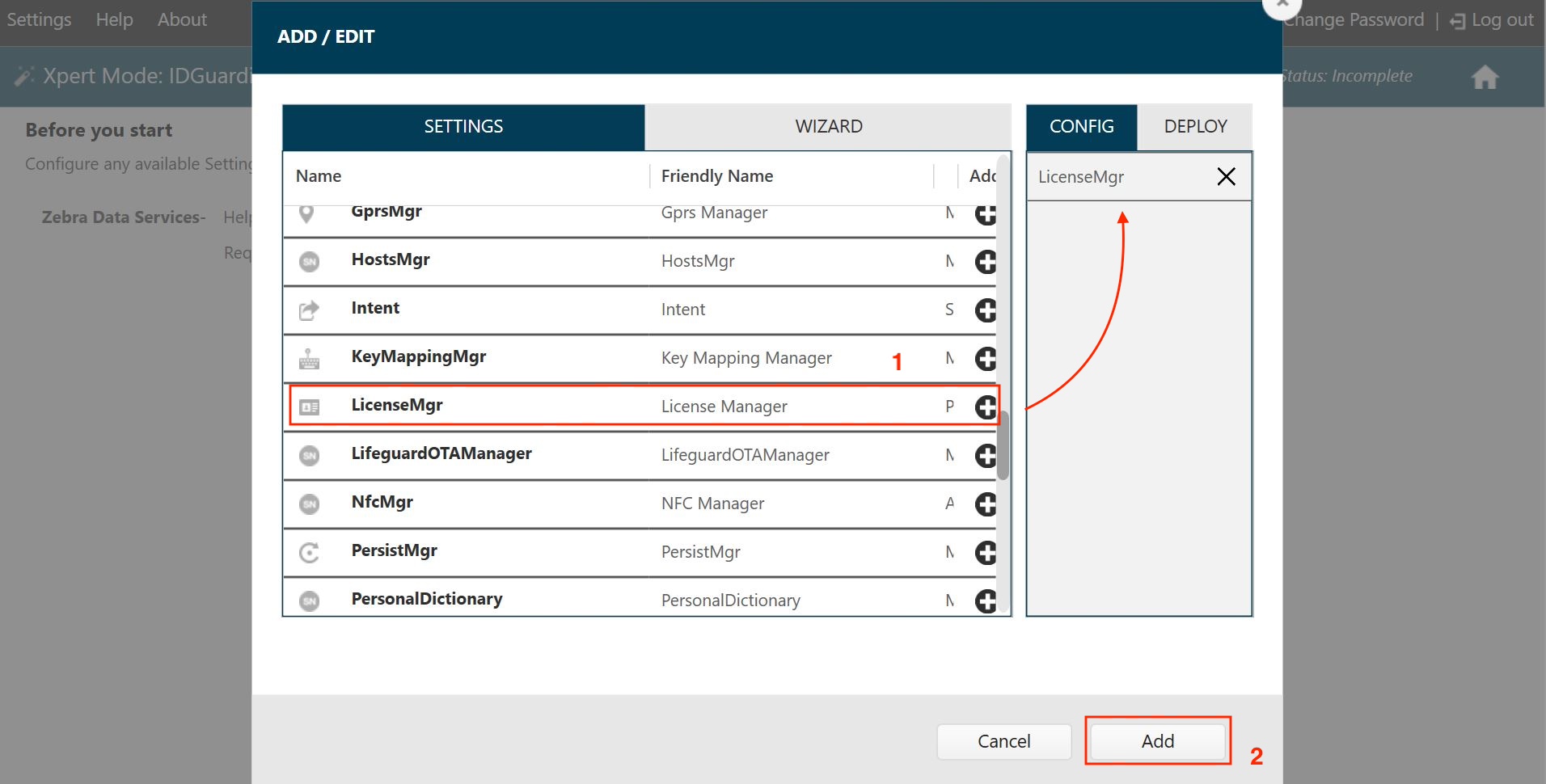
Under LicenseMgr, select or enter the following:
- License action type: Perform Zebra license action
- Zebra license action: Activate Feature
- Feature Name: idguardian-feature-std
- License Source URL: [Copy/paste the CLS URL supplied by Zebra in the confirmation email]
- License Source Friendly Name: [Enter a name identifier]
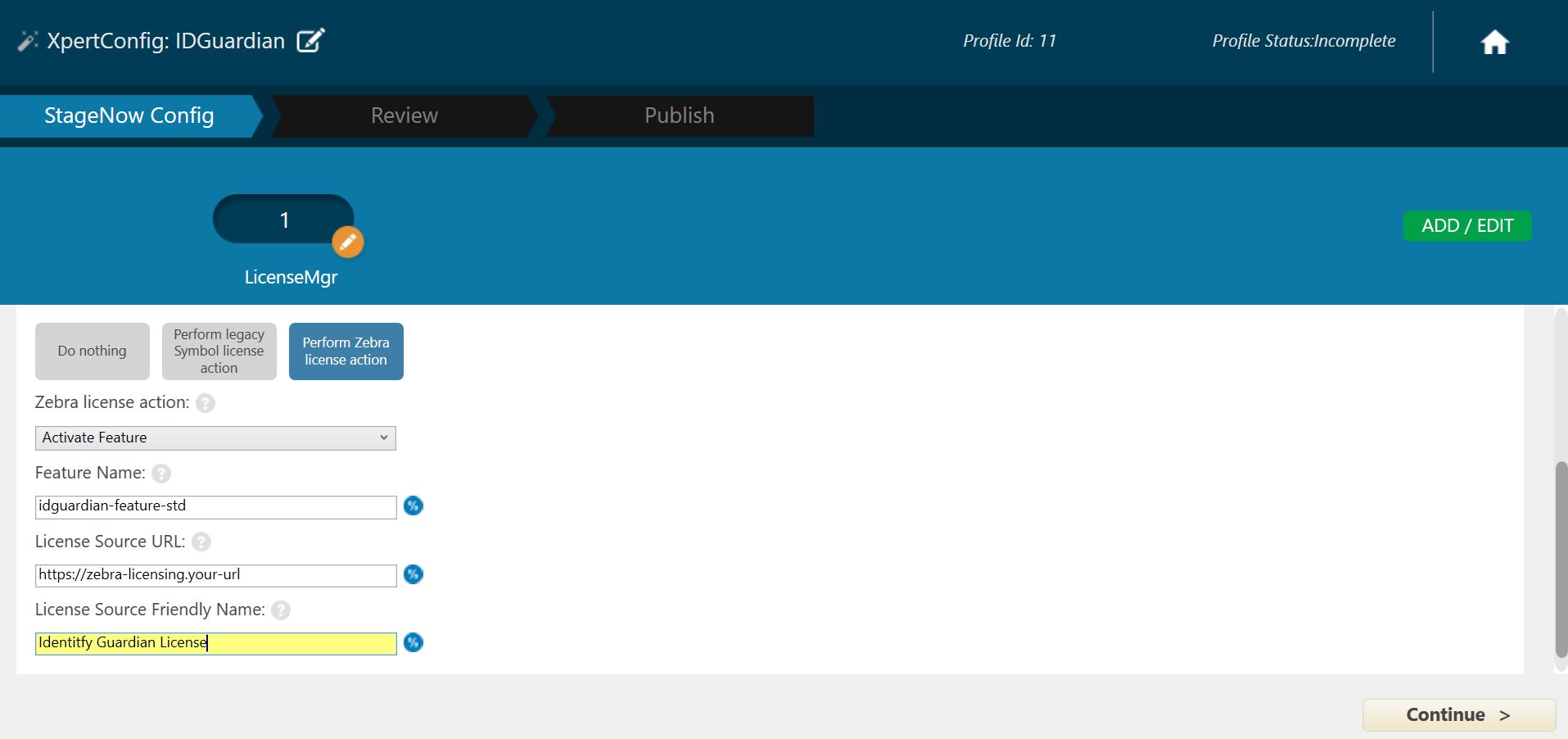
Click Complete Profile. The StageNow profile creation is complete.
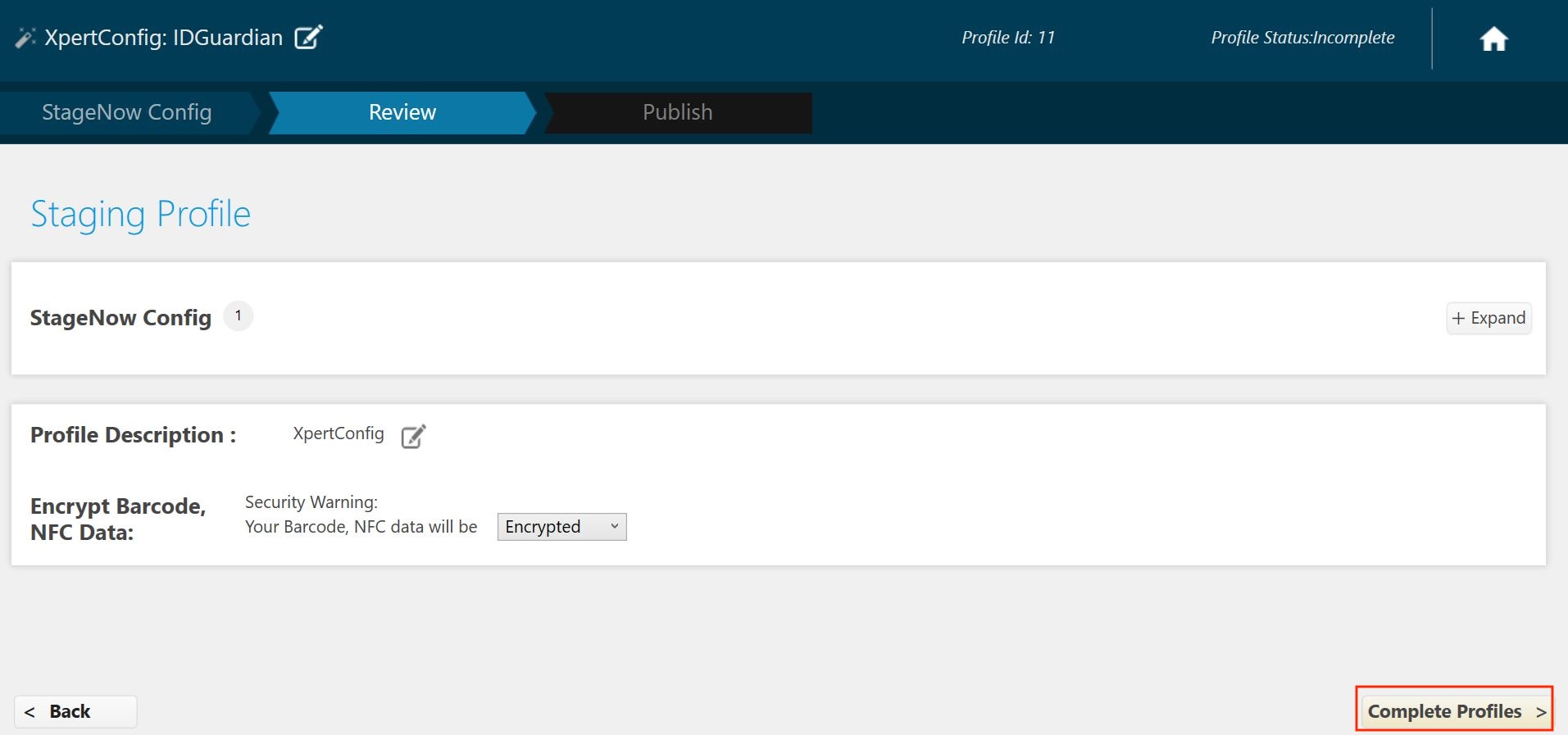
Perform one of the following options based on the desired deployment method:
- StageNow: Generate the barcode from the StageNow profile. Open StageNow client on the device and scan the barcode(s) generated.
- EMM: Export XML from the StageNow profile. Do not edit the XML file as it can cause unexpected behavior. Push the staging XML profile to the device via EMM using either OEMConfig or License Manager from MX.