Overview
Secondary Bluetooth Low Energy (BLE) is an optional setting that allows a device to be located if it is powered off or has reached critically low battery (5% or less battery remaining). The location of this device is detected by the seeking device that listens for signals transmitted from the secondary BLE beacon of the device that is powered off or in critically low battery state. Secondary BLE beacons are transmited as long as the battery is not completely depleted. When a device reaches a crtical low battery state, in general secondary BLE beacons can be transmitted for at least a few days - there are multiple factors that can affect this, including battery charge cycles, battery age, operating temperature, etc.
The presence of secondary BLE is based on device hardware, see device compatibility. Special license pricing is offered for hardware with secondary BLE, see Device Tracker license.
Secondary BLE is used to find a device that is powered off or in critically low battery state. This should not be confused with the built-in device primary BLE, used for finding devices that are powered on.
Configuration
Secondary BLE is enabled through Beacon Manager (BeaconMgr), which controls the signals transmitted by the secondary BLE radio on the powered off device. Aside from administrative control detecting beacons, Beacon Manager also controls the power level of the transmitted signal to help balance power consumption within a detectable range. To enable and configure secondary BLE on devices, select one of the following methods:
- Use pre-configured files to scan the staging barcode or deploy the XML via EMM.
- Create a StageNow profile and scan the staging barcode generated or deploy the XML via EMM.
See Beacon Manager documentation for more information.
Pre-configured Files
Files are provided to enable BLE on the device and configure BLE with the following settings:
- Transmission (Tx) Power Level: High (1 dBm)
- Transmission (Tx) Interval: Low Latency (100 ms)
If these settings need to be changed, follow the steps to Create a Profile.
Use one of the following methods to apply the pre-configured file:
- Scan the staging barcode - Open StageNow client on the device and scan the appropriate barcode:
- Deploy XML via EMM - Deploy XML using either OEMConfig or MX. Do not edit the XML file - it can cause unexpected behavior. Use the appropriate XML file based on the device model:
Note: The following MX version is required on the device:
- MX 10.5 or higher for TC52AX and MC33AX
- MX 10.2 or higher for all other devices
See Which MX is Installed to check the MX version.
Create a Profile
Instructions to create a StageNow profile for secondary BLE configuration:
Open StageNow on a host computer.
In the StageNow home screen, click Create New Profile from the left menu.
Ensure the proper MX version, MX 10.2 or higher, is selected at the top drop-down selector for secondary BLE support. Support for Manufacturer Byte and Reference RSSI options were added starting with MX 10.5. See MX documentation for instructions how to check the version. Select Xpert Mode from the list and click Create.
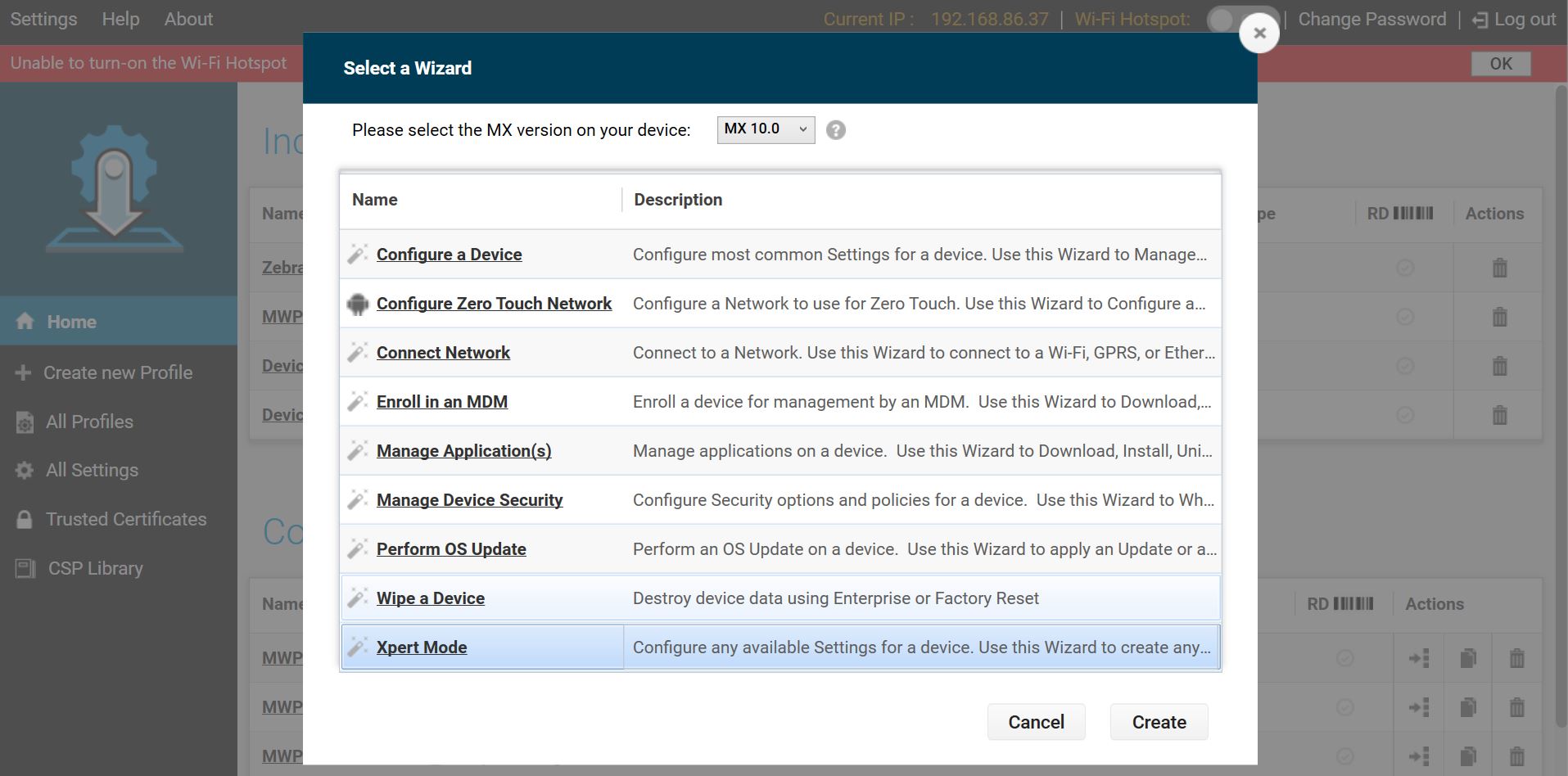 Wizard selection
Wizard selectionEnter the profile name. Click Start.
Find BeaconMgr and click the plus (+) sign next to it. This adds BeaconMgr to the Config tab on the right side.
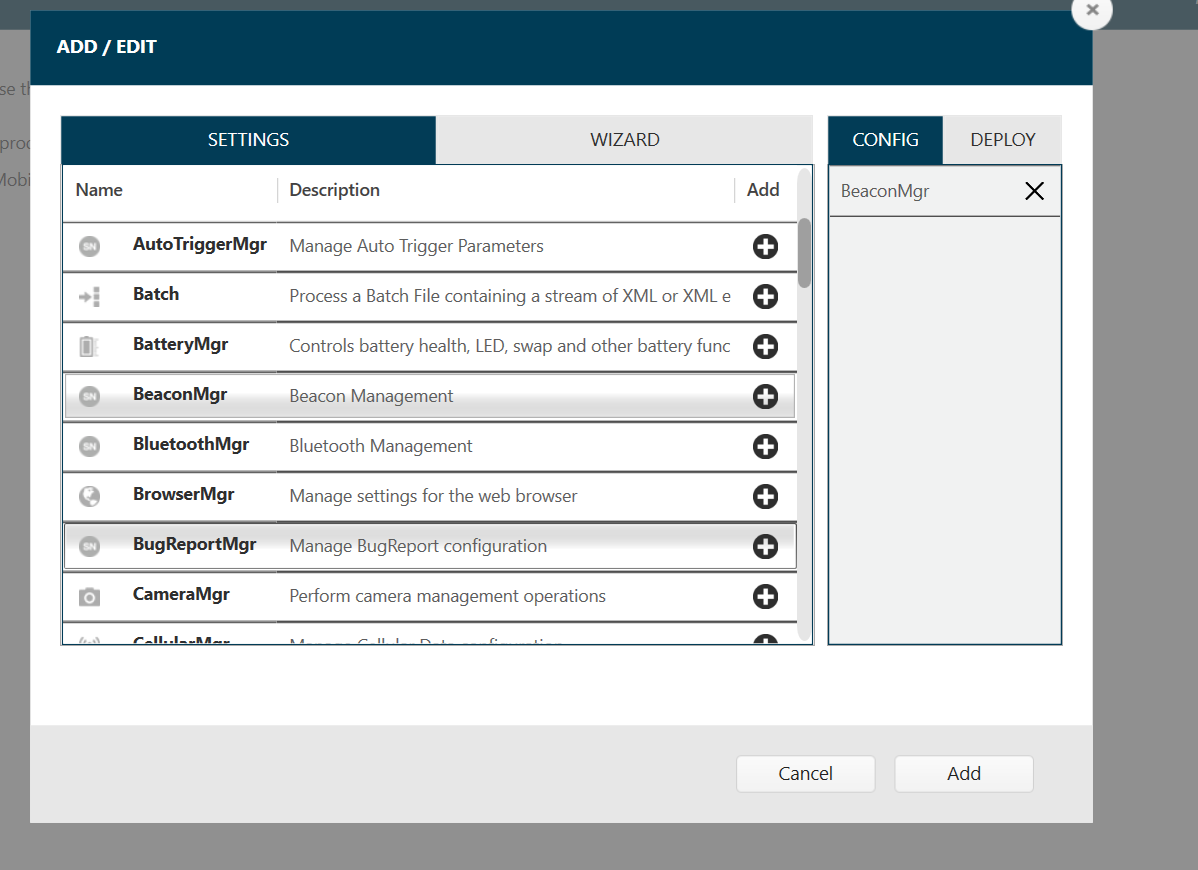 Add config setting
Add config settingClick Add. In the BeaconMgr screen, select the following:
• Beaconing: Turn ON
• Beaconing in Airplane Mode: Turn ON
• Beacon type: AltBeacon
• Explicit Beacon UUID?: [uncheck checkbox]
• AltBeacon ID1: EBEB
• AltBeacon ID2: ECDD
• Transmission (Tx) Power Level: High (1 dBm)
• Transmission (Tx) Interval: Low Latency (100 ms)
• Manufacturer Byte: 00
• Reference RSSI: [For battery-based secondary BLE, such as TC52AX and MC33AX, enter C0. Otherwise, leave blank]
See Beacon Manager for more information on the parameters and how they can be adjusted.Click Continue.
Click Complete Profiles.
Select one of the following based on the deployment method:
Make sure devices are connected to the network and remain connected to the server for at least 5 minutes during intial setup.
Use
When locating a device based on its secondary BLE beacon, the Play Sound feature is disabled during device search since it cannot function due to the loss of device power. The Secondary BLE state is viewed from the Device Details screen. See Secondary BLE for reference.