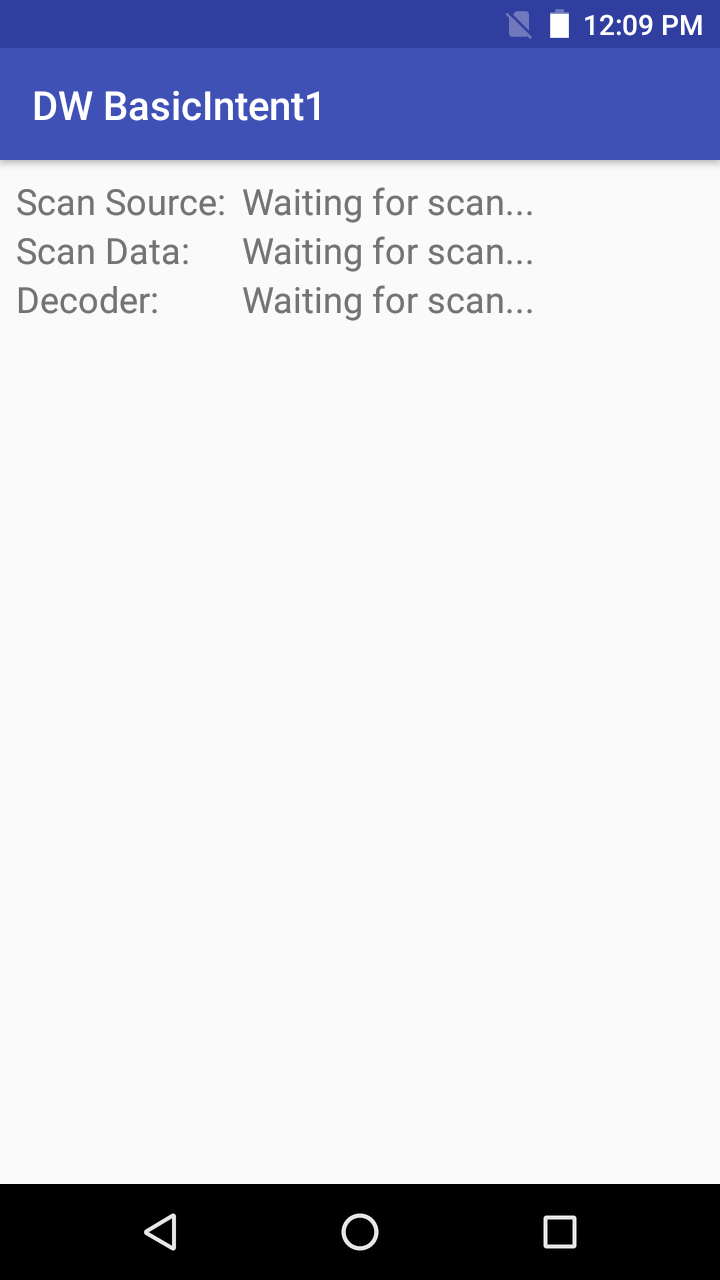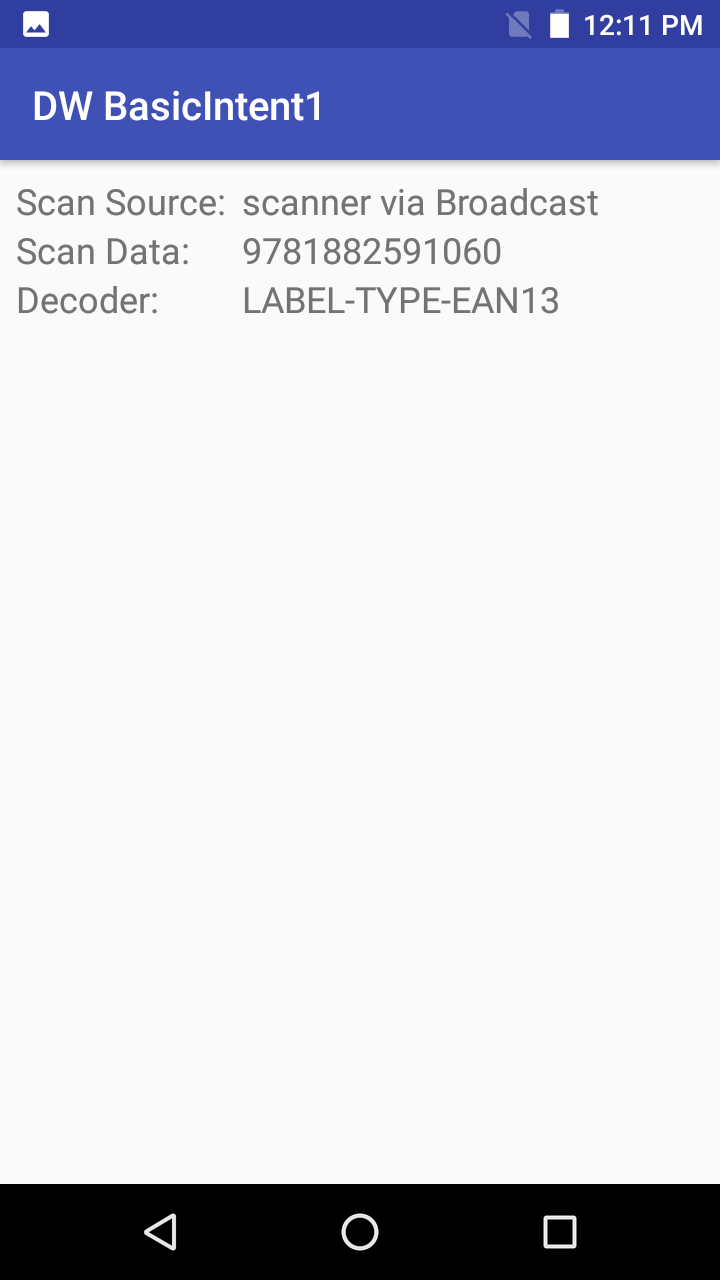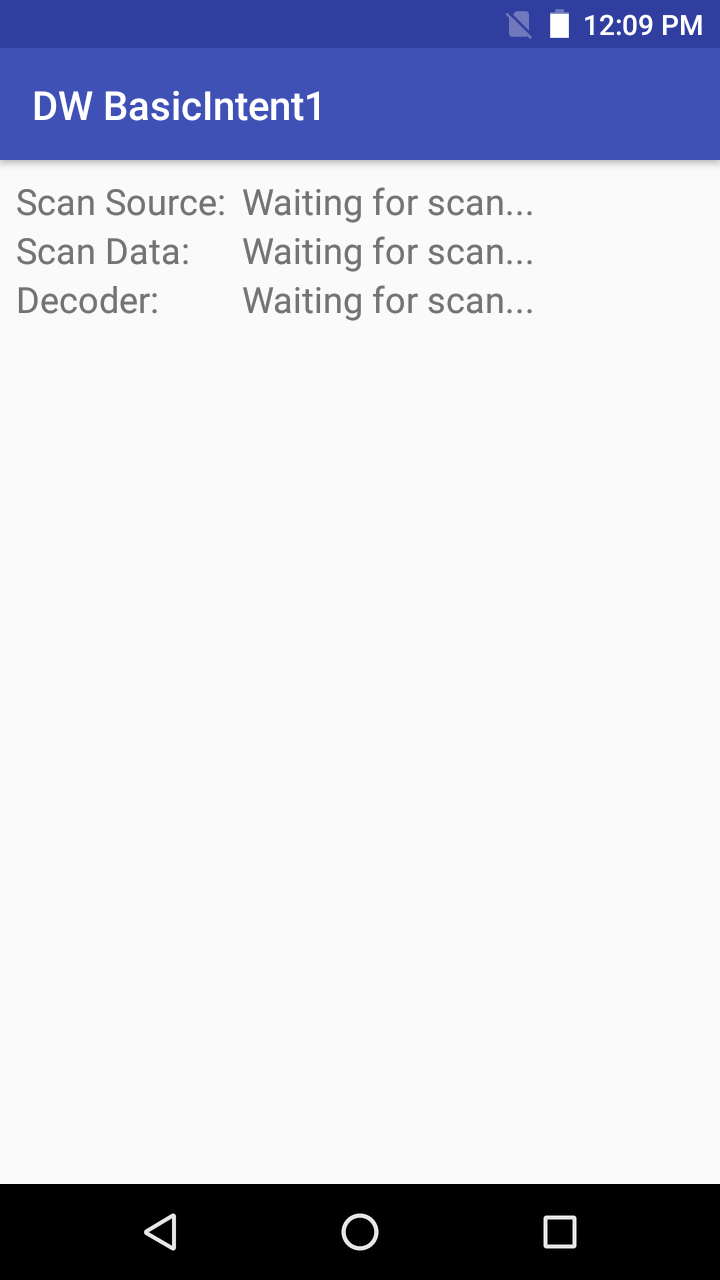
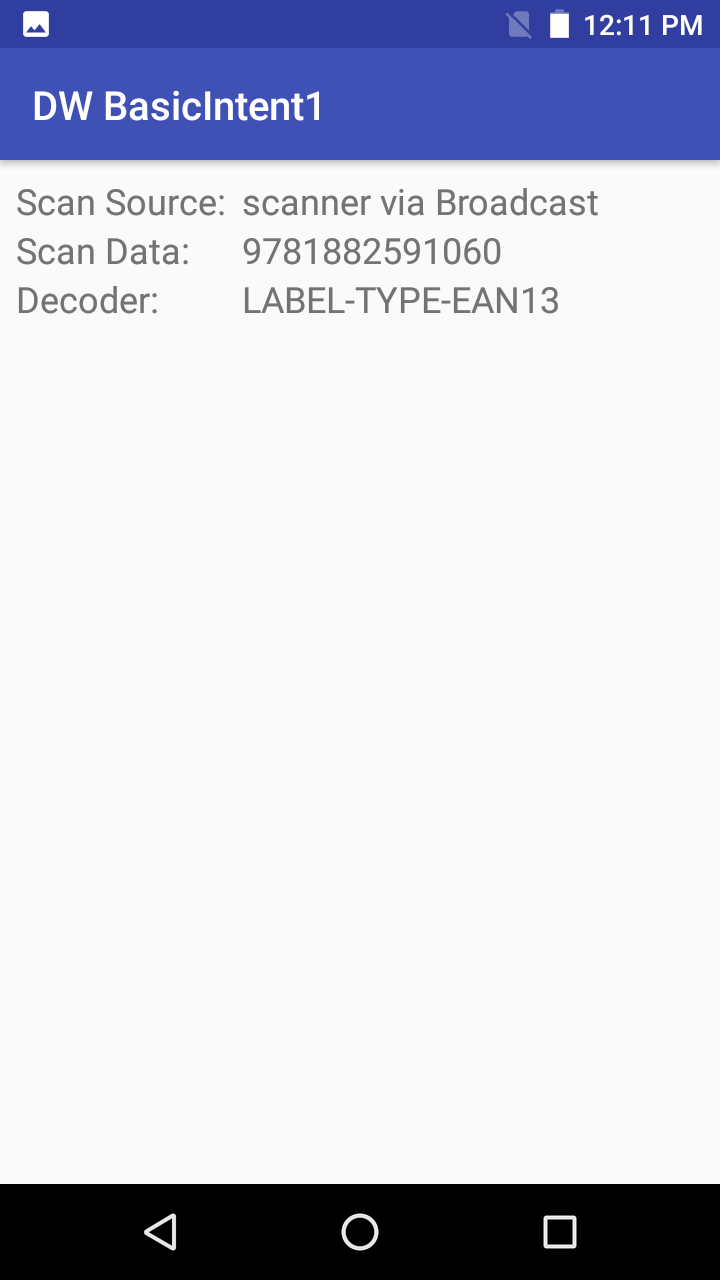
This sample demonstrates how to use DataWedge to receive scanned barcode data through an Android intent.
Available actions in this sample:
This sample application is only intended for educational purposes, demonstrating the use of DataWedge intent API(s). The appearance of sample app screens can vary by sample app version, Android version, and screen size.
| DataWedge API | App Functionality |
|---|---|
| None | None |
Configure DataWedge to output scans via intent:
Launch the DataWedge via Apps > DataWedge.
Select a Profile, e.g. Profile0 which is used for all apps not explicitly assigned a profile.
Confirm the following settings:
Configure the intent output as follows:
strings.xml file) Figure 1: Profile settings
Figure 1: Profile settings
Using the app:
Download, build, and launch the sample app.
 Figure 2: App screen
Figure 2: App screen
Scan a barcode. The data fields are populated:
 Figure 3: App screen with captured data
Figure 3: App screen with captured data
Related guides: