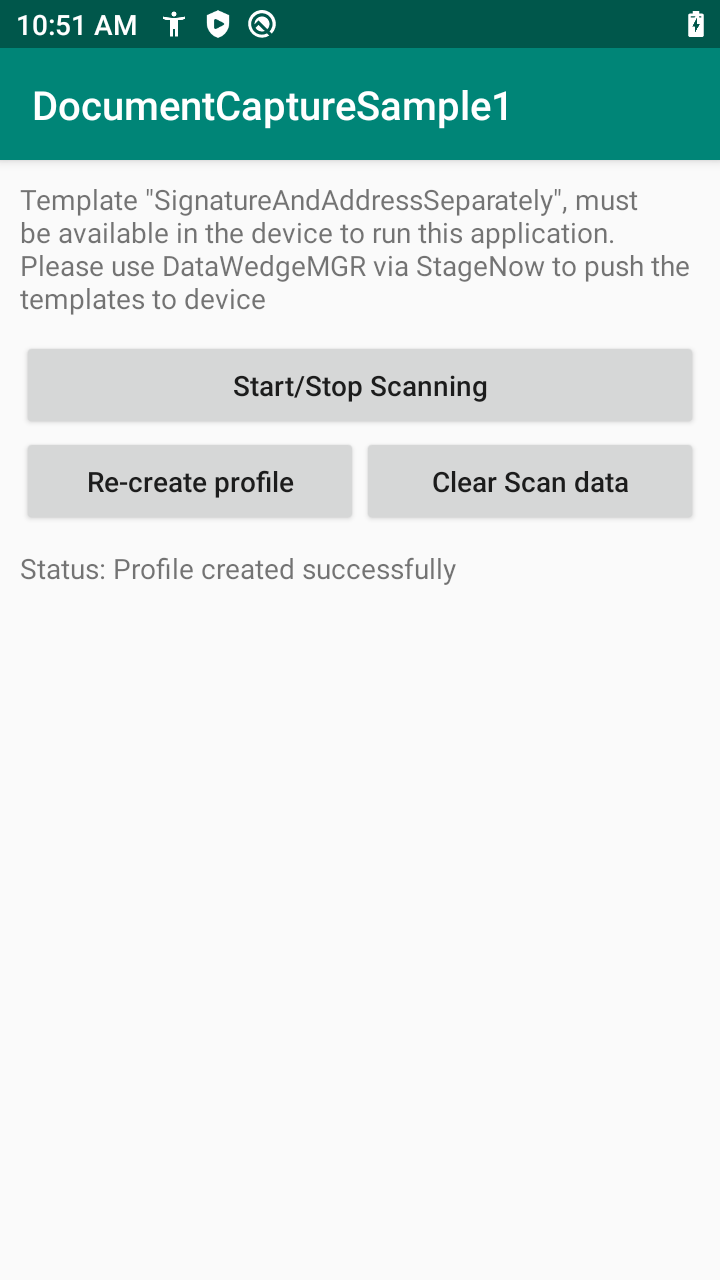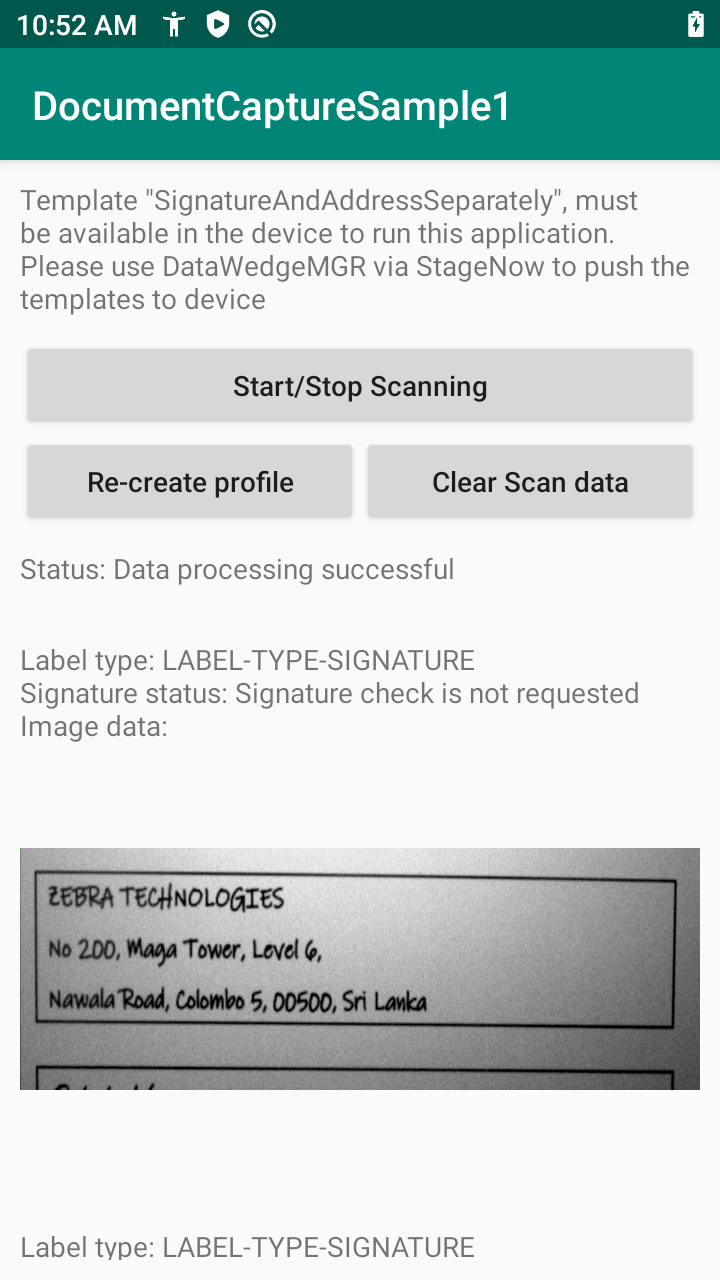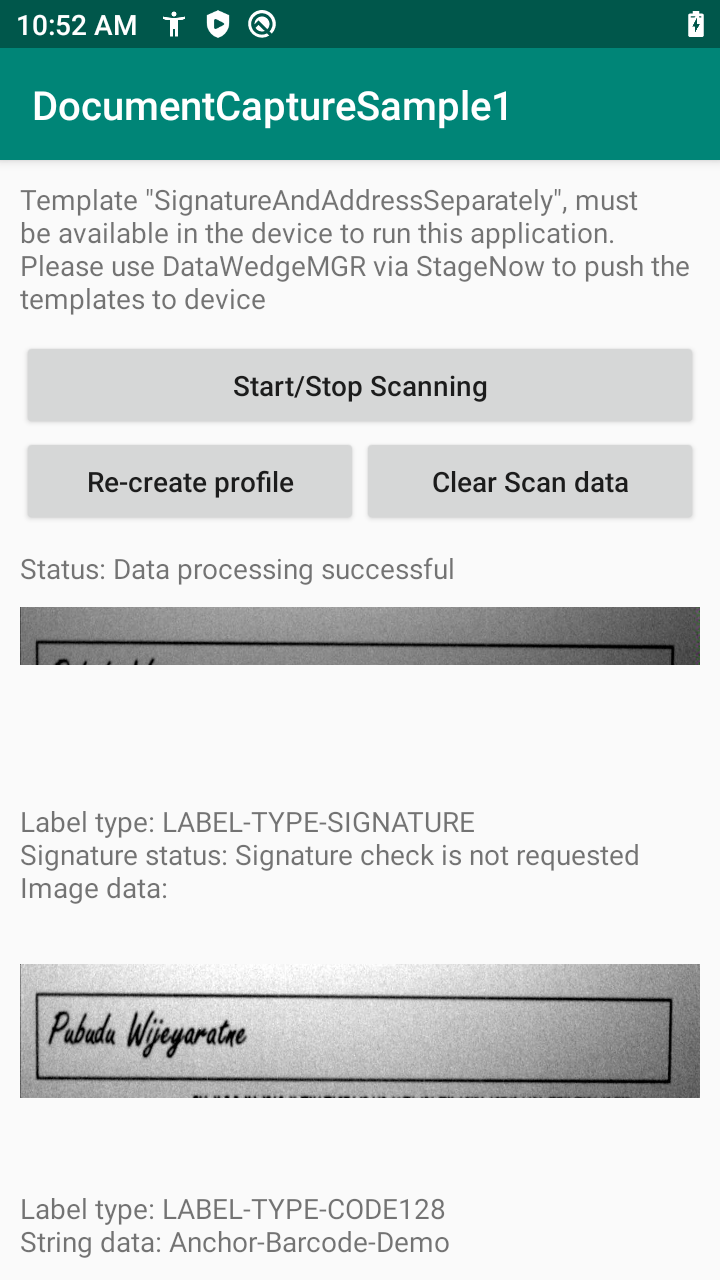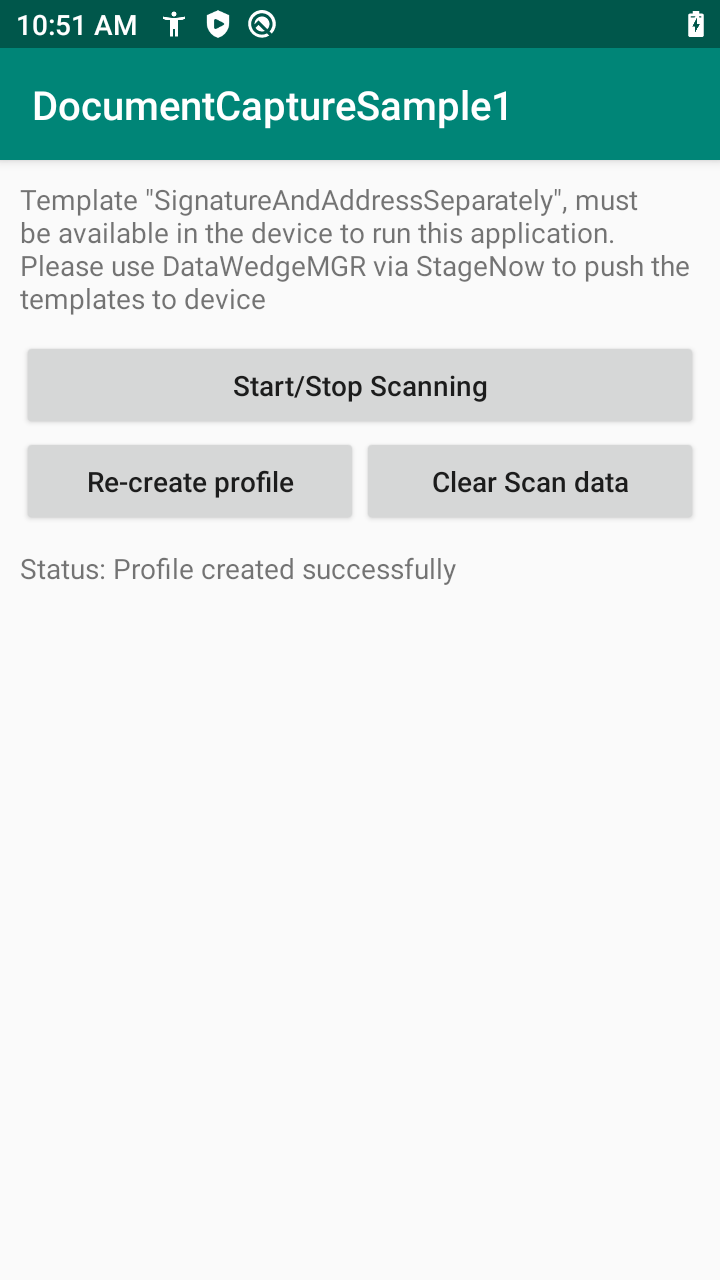
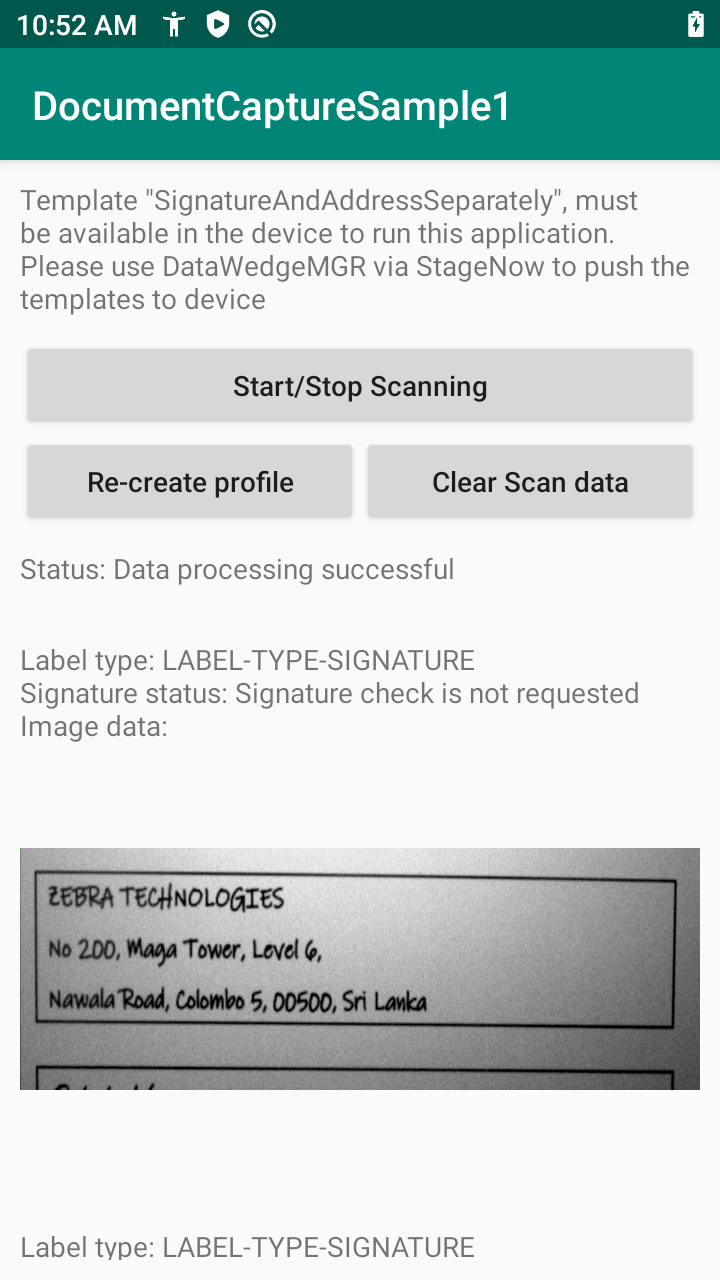
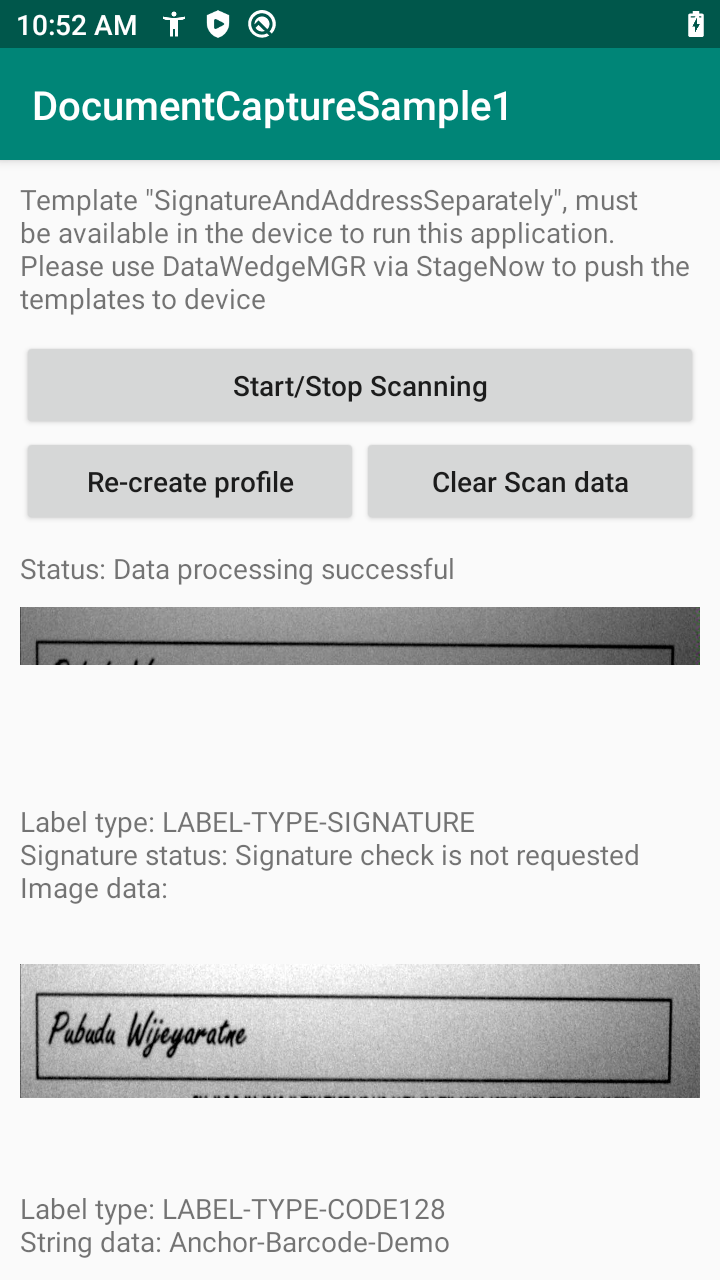
Document Capture provides the capability to scan a document or form and acquire specific data from that printed material based on a defined template. It is part of NextGen SimulScan in DataWedge. The templates are generated from NG SimulScan Template Builder. This sample demonstrates how to use Document Capture with Anchor Barcode to capture an address and signature from a document or form based on the barcode scanned. The address and signature are captured as separate images. This is useful in situations such as delivery operations for proof of delivery.
This sample performs the following:
| DataWedge API | App Functionality |
|---|---|
| Create Profile | Create the profile with specific parameters for Document Capture (see step 2 above). |
| Create Profile | Delete the profile if profile creation fails. |
| Get Profiles List | Get the list of DataWedge profiles on the device to check if a profile exists. |
| Set Config | Set the appropriate configurations specified. |
| Soft Scan Trigger | Start/stop or toggle the software scan trigger. |
Download and build the sample app.
Copy and install the sample app to the device.
Follow instructions to import template "SignatureAndAddressSeparately.xml" to the device.
Launch the sample app.

Tap Start/Stop Scanning to start the scan.
Scan the document "AnchorBarcodeTemplate.pdf". If successful, decoded data is received by the broadcast receiver and processed based on the action given in the Intent Output, in this case Broadcast intent. A message appears indicating the data processed successfully.

Based on the sample template, the address and signature are captured and displayed as separate images.

Tap Clear Scan Data to clear the data displayed.
Related guides: