Watch This Guide

Installing the Extension
This section describes how to keep your development environment up to date with the most recent version of the EMDK For Xamarin. By choosing this method, you will receive update notifications when a new version is published. If you wish to install a specific version of EMDK for Xamarin, please see the Installing A Previous Extension Version section below.
Open Visual Studio and select
Tools\Extensions and Updates.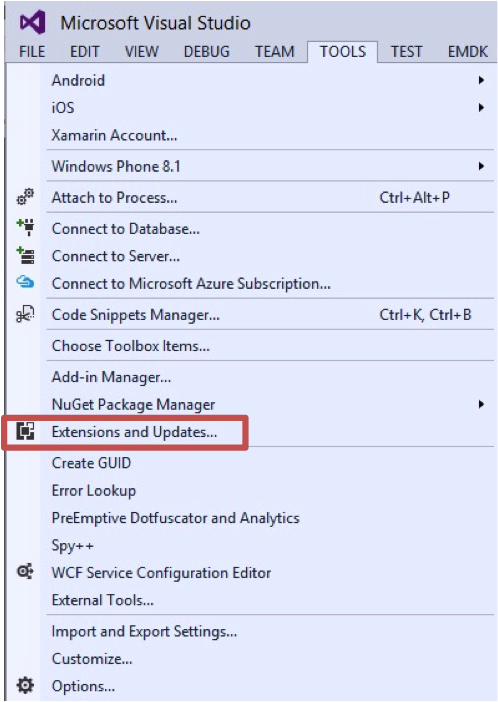
Select the
Onlinesection in the left hand pane of theExtensions and Updatesdialog.Then Select
Visual Studio Galleryin the left hand pane underOnline.Now enter
emdkin the search box in the top right of theExtensions and Updatesdialog, and press enter.You should now be presented with a search result, showing the
EMDK For Xamarin.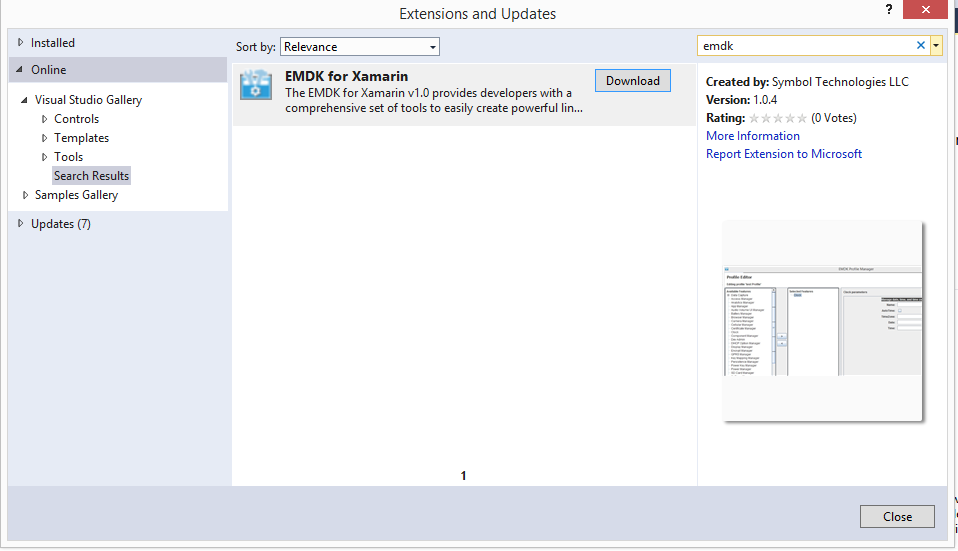
Click the
Downloadbutton.Click
Yeswhen prompted to allow the program to make changes to your computer.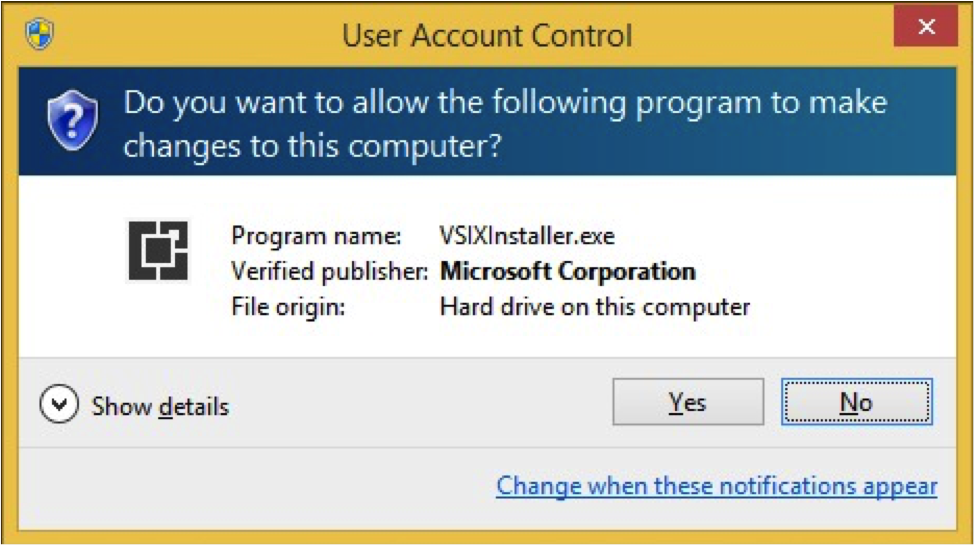
Click
Installwhen prompted to agree to the license terms.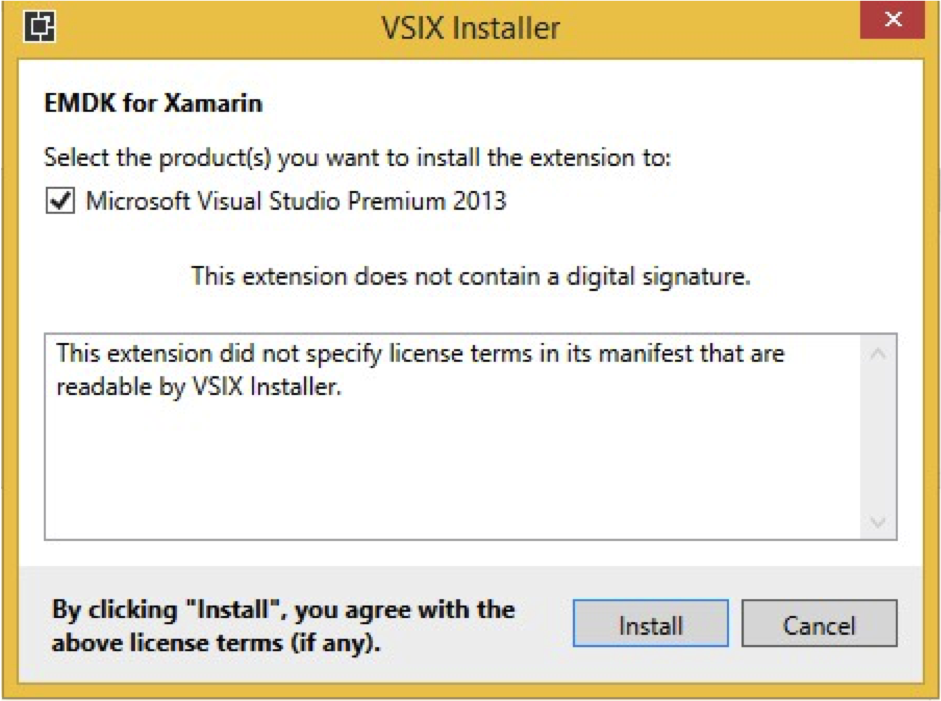
Click
Closewhen the extension installer is complete.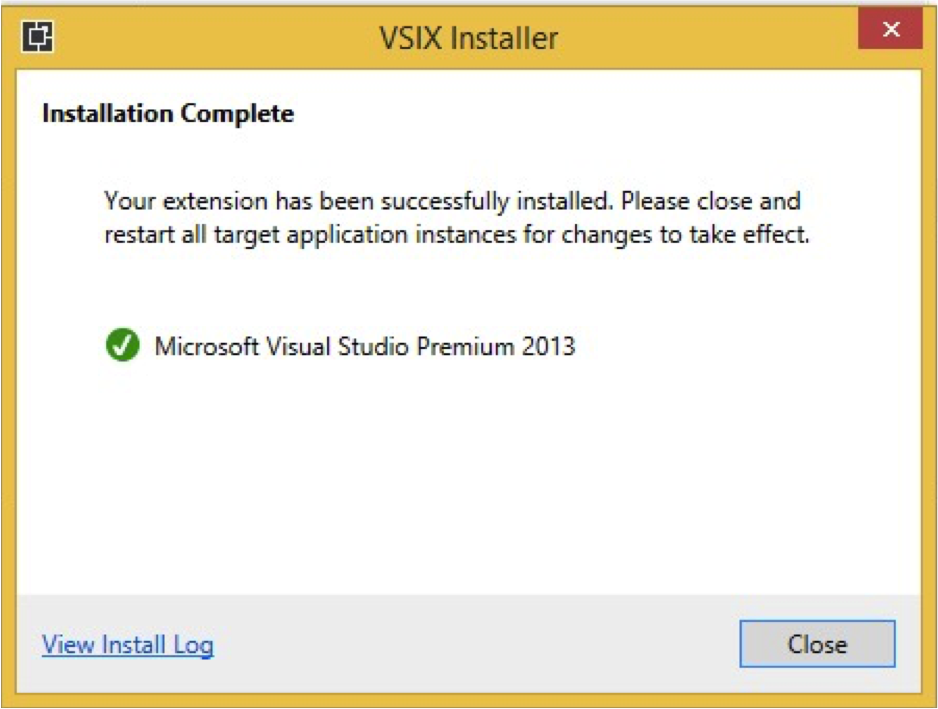
Restart Visual Studio as directed

Installing A Previous Extension Version
The previous section described a typical way to install the EMDK-For Xamarin Extension. However, it does not let you select previous versions to install. If you have standardized on a certain version and you need to reset your developer environment, you will need to follow these instructions instead of the previous section.
Note: When choosing this version, you will not receive update notifications when a new version is published.
If you already have a version of EMDK For Xamarin installed, please follow the Uninstall and Cleanup sections below, before proceeding
Open Visual Studio and select
Tools\Options.Then select
Environment\Extensions.On the right hand side of the
Optionsdialog, select theAddbutton.Enter
EMDK for Xamarinfor theNamefield.Enter the followin for the
URLfield depending on which version you wish to install.- 1.0 :
http://techdocs.zebra.com/emdk-for-xamarin/download/vs/v1.0/atom.xml - 2.0 :
http://techdocs.zebra.com/emdk-for-xamarin/download/vs/v2.0/atom.xml - 2.1 :
http://techdocs.zebra.com/emdk-for-xamarin/download/vs/v2.1/atom.xml
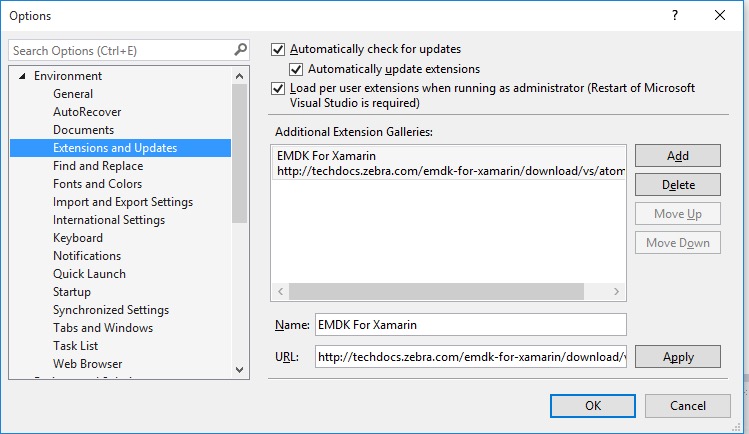
- 1.0 :
Click
Okto close the Options dialog.Now that the gallery has been added to Visual Studio, you will be able to use this to download specific versions of the EMDK For Xamarin.
Select
Tools\Extensions and Updates.Select the
Onlinesection in the left hand side of theExtensions and Updatesdialog.Choose the
EMDK For Xamarinitem you just added.You should now be presented with a listing, showing the
EMDK For Xamarin.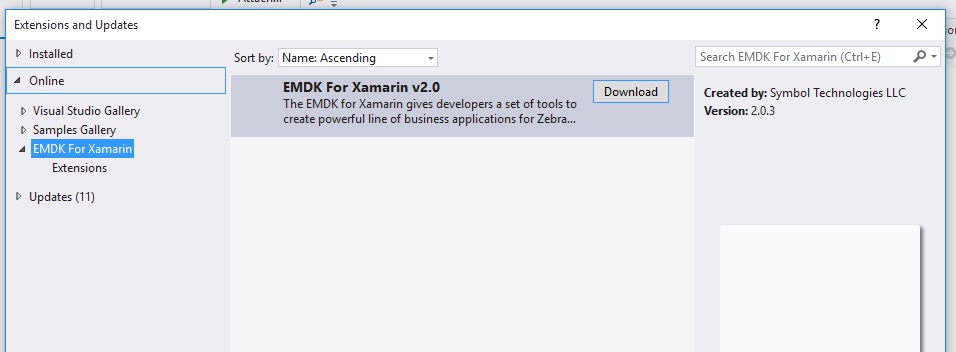
Select the version you wish to install and select the
Downloadbutton.Click
Yeswhen prompted to allow the program to make changes to your computer.Click
Installwhen prompted to agree to the license terms.Click
Closewhen the extension installer is complete.Restart Visual Studio as directed
Uninstalling the Extension
Open Visual Studio and select
Tools\Extensions and Updates.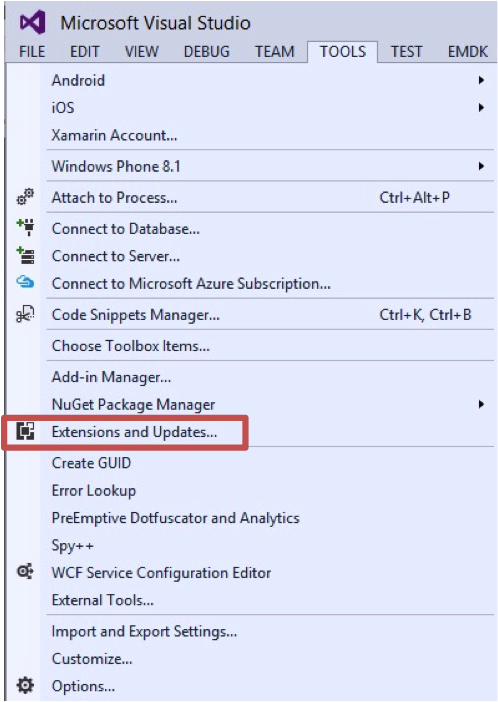
Select
Installedfrom the left hand paneType
emdkin the search box in the top right corner and then press EnterIn the search results (center pane) find
EMDK for Xamarin, and click the Uninstall button.Then click the Yes button when prompted.
Restart Visual Studio as directed

Support file cleanup
The IDE extension copies support files to the your file system in order to perform tasks such as Device Runtime Install. To clean up the support files do the following.
- Remove Folder - C:\Users\Public\Symbol EMDK for Xamarin