Overview
This tutorial will aid you creating a new Xamarin Android application project using Visual Studio. The tutorial and project is using following requirements
- Minimum SDK Version - API 26: Android 8 (Oreo)
- Target SDK Version - API 34: Android 14regt
- Development environment .NET Framework 8.0
- Visual Studio 2022 or greater
- Maui Targeted Framework: net8.0-android
Installation
- Either install Visual Studio, or modify your existing installation, and install the .NET Multi-platform App UI development workload with its default optional installation options:
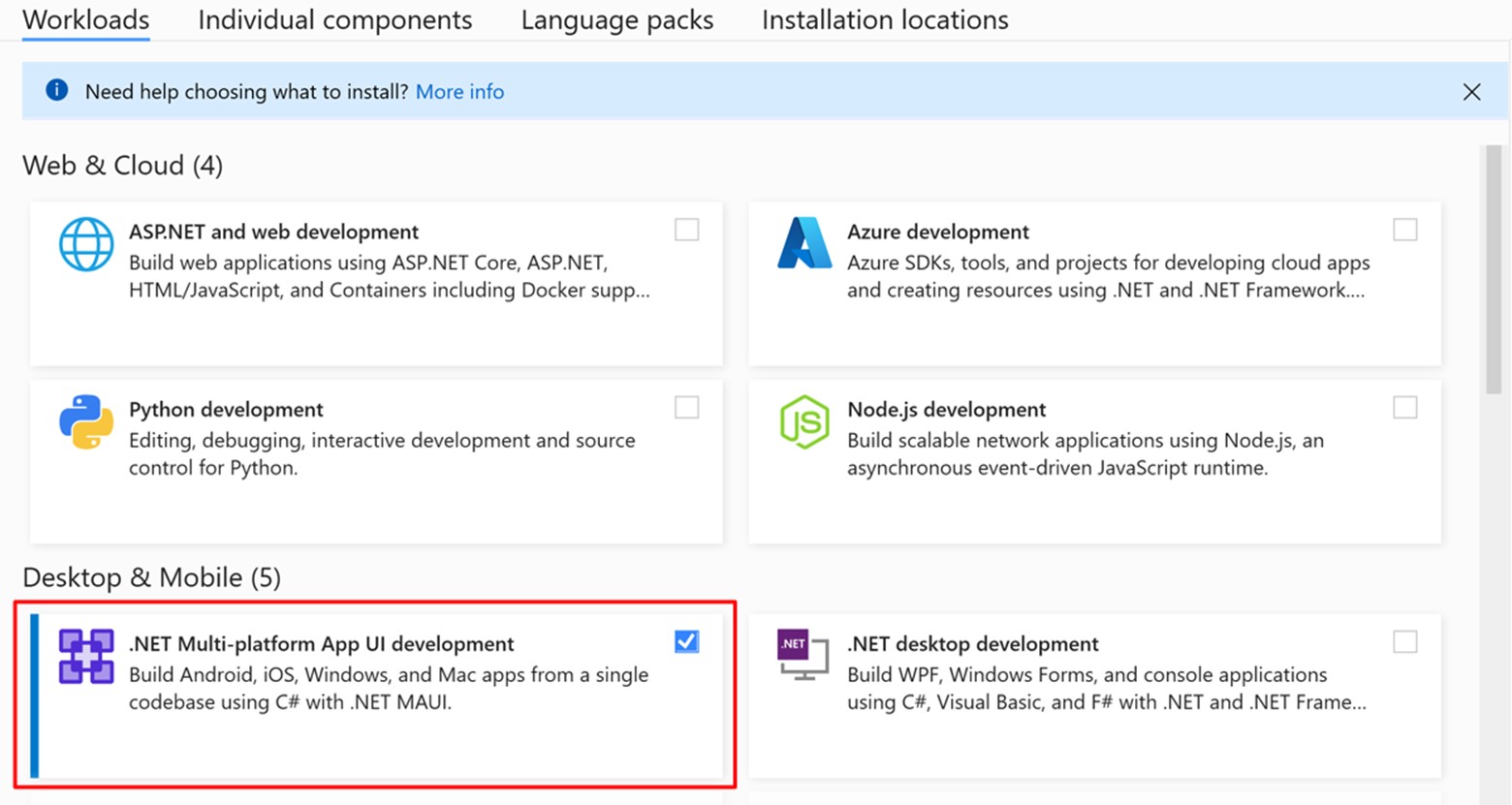
Create The Project
Start Visual Studio 2022 and select File > New > Project >.Net Maui App Follow the on-screen steps in Visual Studio
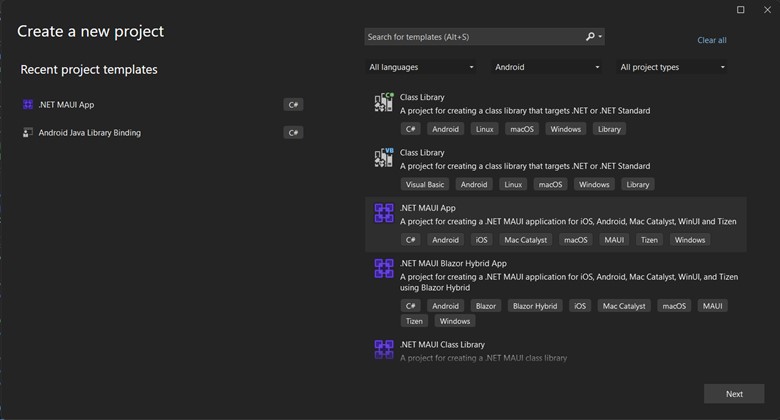
Select Project Name, Location etc. as shown in the image below.
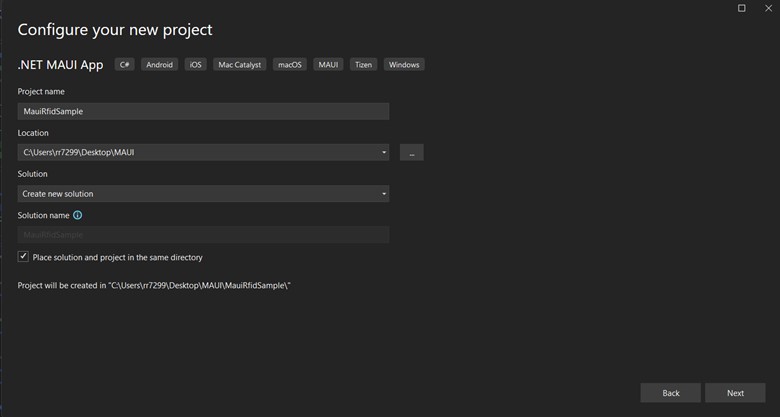
Select .net version, In this demo using .net 8.
`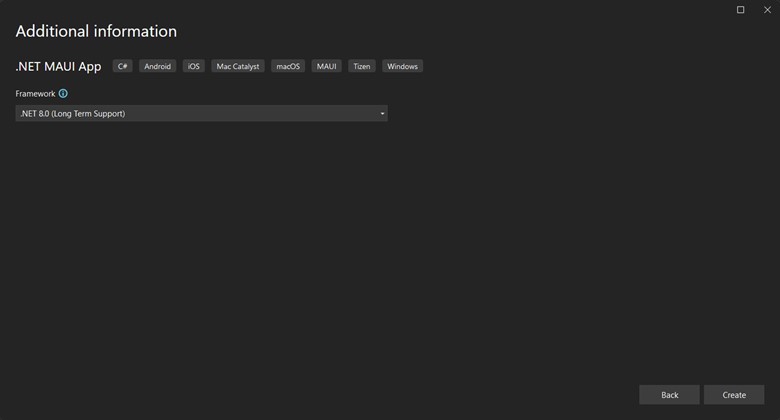
Enable the RFID SDK in project
Right click Dependencies in solution explorer -> Add Project References -> Browse and select the MauiJavaSdkBinding.dll file as shown in the images below
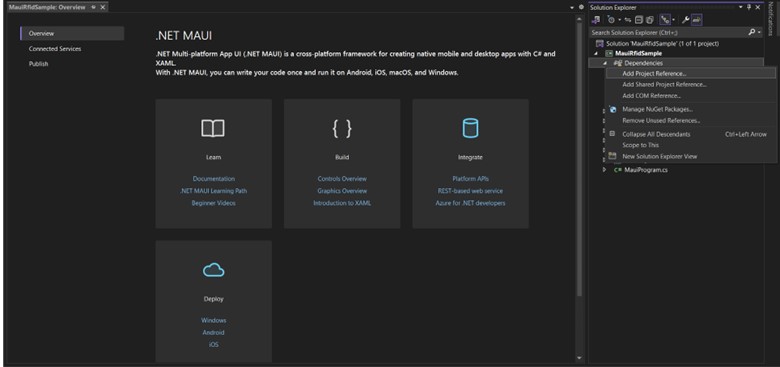
Make Sure API3_LIB-release.aar also present in same folder
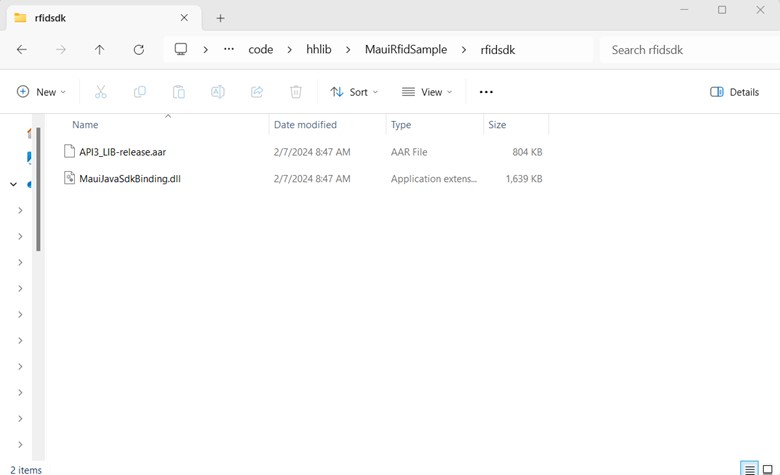
Now MauiJavaSdkBinding.dll reference will be added inside Dependencies -> Assemblies
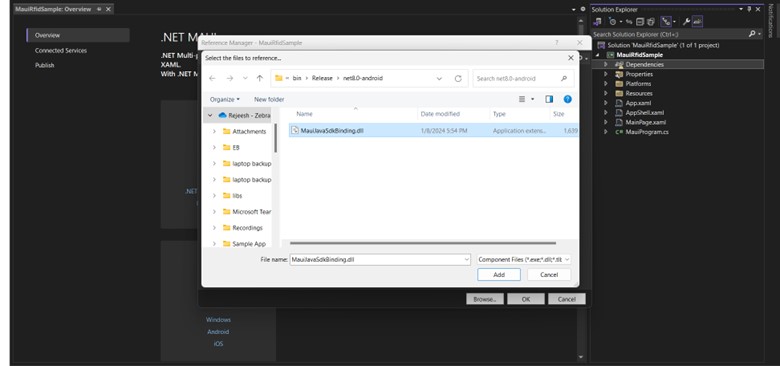
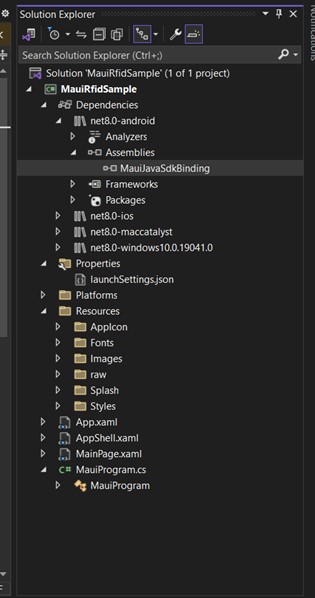
Your project is now ready with RFID SDK for Maui (Android) Module
Import RFID API3 package
After completing the steps in Adding dependency
- Open MainPage.xaml.cs in editor
- Add using Com.Zebra.Rfid.Api3 in MainPage.xaml.cs
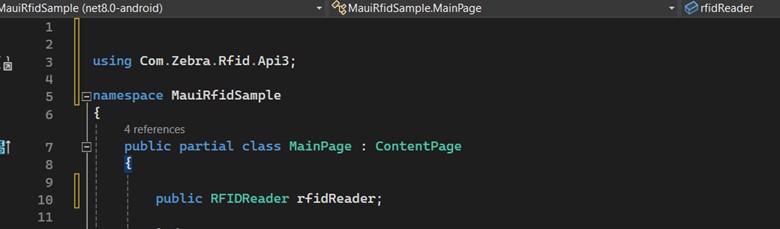
Your project is now ready to use the RFID SDK for Maui (Android)