Overview
Remote RxLogger provides a cloud-based interface for controlling the RxLogger data collection utility preinstalled on all Zebra devices. When launching RxLogger, the most common data collection modules are enabled by default and cannot be deselected. Optional modules can be enabled based on the specific problem being diagnosed.
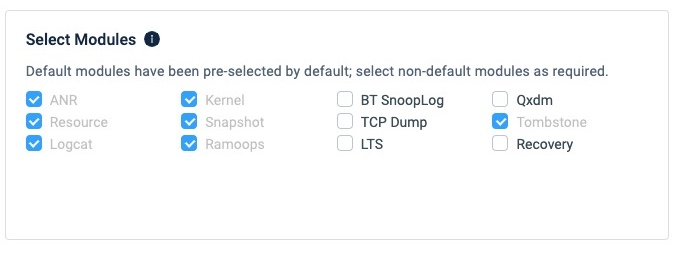
Default Modules
Click on a module name for more information.
Optional Modules
Remote Logging
To Start Logging Remotely:
Click "Support Tools" From the DNA Cloud Dashboard to expose available modules:
 Click image to enlarge; ESC to exit.
Click image to enlarge; ESC to exit.
Click "Remote RxLogger" to bring up the Jobs screen, then click "Collect New Job" button:
 Click image to enlarge; ESC to exit.
Click image to enlarge; ESC to exit.
Enter information for the job, where to save collected data and the collection modules to enable:
a. Job Name (max. 40 characters)
b. Description (to help identify the job later)
c. Duration (length of time to collect log data)
d. Hosting Location (FTP/S server URL with read/write access Details below) or Zebra Storage.
e. Logging Modules (type of data to collect in addition to defaults) (See module info)
When all data is entered, click "Next" to continue: Click image to enlarge; ESC to exit.
Click image to enlarge; ESC to exit.
Review settings and click “Apply Now” to proceed:
 Click image to enlarge; ESC to exit.
Click image to enlarge; ESC to exit.
Select one or more target devices and/or Groups from which to capture logs.
Click "Start Logging" to begin capturing logs from selected devices/Groups: Click image to enlarge; ESC to exit.
Click image to enlarge; ESC to exit.
Logging begins on selected devices; console returns to Jobs screen.From the Jobs screen, check the status of current and previous jobs.
Click on any job to view its details, applied device(s) and status: Click image to enlarge; ESC to exit.
Click image to enlarge; ESC to exit.
To rerun a previous job or cancel* a running job: Click the corresponding Action from the RxLogger main screen:
 Click image to enlarge; ESC to exit.
Click image to enlarge; ESC to exit.
* Canceling a job discards all collected log data; the job itself is retained but cannot be edited or rerun.
After the capture period has ended, logs are copied to the specified hosting location and deleted from device(s).
Logging Notes
- For devices offline for 10 minutes beyond the selected logging duration, the system stops attempting to connect and sets Job Status to “Issue” and Status Details to “Device is offline.”
- Storing logs using Zebra Storage is limited to ZDNA-licensed users.
- The number of devices permitted to upload logs is dependent upon the tenant storage capacity allocation.
- The "Rerun" function is disabled for logging jobs that use Zebra Storage as the hosting location.
- Logs can be downloaded a maximum of three (3) times each; log downloads are subject to the tenant download allocation.
Initiating logging on a device deletes all log data previously stored on the device.
FTP/S Server URL Syntax
The syntax for the Hosting Location field of Remote RxLogger is shown below, followed by an example:
- Syntax:
ftp://user:password@host:port/URLpath - Example:
ftp://user01:PassMe01@10.0.0.7:21/ftp
IMPORTANT:
- Only FTP and FTPS protocols are supported for hosting. Attempting to use HTTP or other protocols results in failure.
- The special characters # ? / + (pound, question mark, slash, plus sign) are NOT supported in user-name or password sections of the FTP URL.
- For further information, see How to format an FTP/S server URL , an article posted by Zebra Tech Support.