Overview
This section covers the acquisition, application and management of Zebra DNA Cloud (ZDNA) licenses acquired from Zebra or through a Zebra reseller. For Zebra MDNA products, please visit the Zebra MDNA Licensing Process page.
Not yet ready to buy? Request an evaluation license.
Licensing Behavior
- After licenses are acquired, all license allocations are managed in the ZDNA system.
- Devices not connected at the time a license action is executed are updated the next time they come online.
- If a device was licensed in ZDNA as a part of a group, disassociating the device from that group automatically reclaims the license and returns it to the pool of available licenses.
- Removing a Group from the License Allocation screen automatically reclaims licenses from all devices in that Group and returns them to the pool.
- License actions are executed immediately upon exiting the ZDNA Licensing section.
Licensing issues? The ZDNA FAQ might have the answer.
Evaluation License
Zebra offers time-limited trial licenses to allow companies to evaluate the performance of Zebra solutions in their environment.
- Customers, partners and distributors: Request through a Zebra account manager or sales engineer
- Zebra account managers and sales engineers: Submit requests using SFDC forms
- Zebra engineers and other Zebra employees and contractors: Submit a request in the Zebra ServiceNOW portal
I. Contact a Reseller
Zebra licenses are obtained through Zebra resellers or (in some cases) directly from Zebra.
To begin, select an option:
- Find a Zebra Partner - form for submitting an inquiry via the web
- How to Select a Channel Partner - explains the types of partners that engage with Zebra and some of their technologies and specialties
- Partner Interaction Center - info for contacting Zebra's existing global partner network
- Zebra Corporate Numbers and Links - broken down by global region
- Global Marketing Contact Center - broken down by global region and country
II. Locate CLS ID
After licensing ZDNA (through one of the contacts above), a confirmation email is sent with the Cloud Licensing Server identification (CLS ID) embedded within a URL (see image, below).
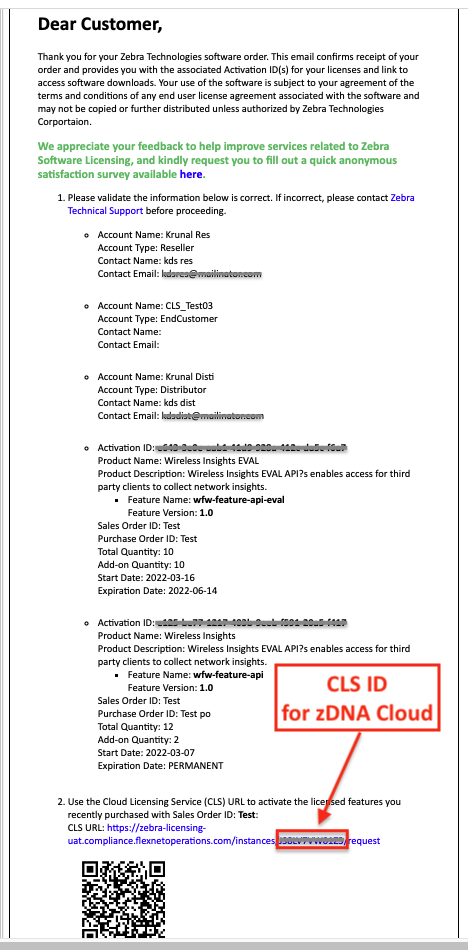 Click image to enlarge; ESC to exit.
Click image to enlarge; ESC to exit.
For more information, please contact your company administrator, Zebra/reseller contact or other authority.
III. Add and Apply Licenses
NOTICE: Each CLS ID may be used by ONE Tenant in ONE Instance of ZDNA.
Applying licenses in any other way is a violation of your Zebra Licensing Agreement.
After logging into your Zebra DNA Cloud server:
1. In the Licensing section, Click "Add License" button:
It might be necessary to click the "Refresh" button to fetch the most recent licensing transaction(s).
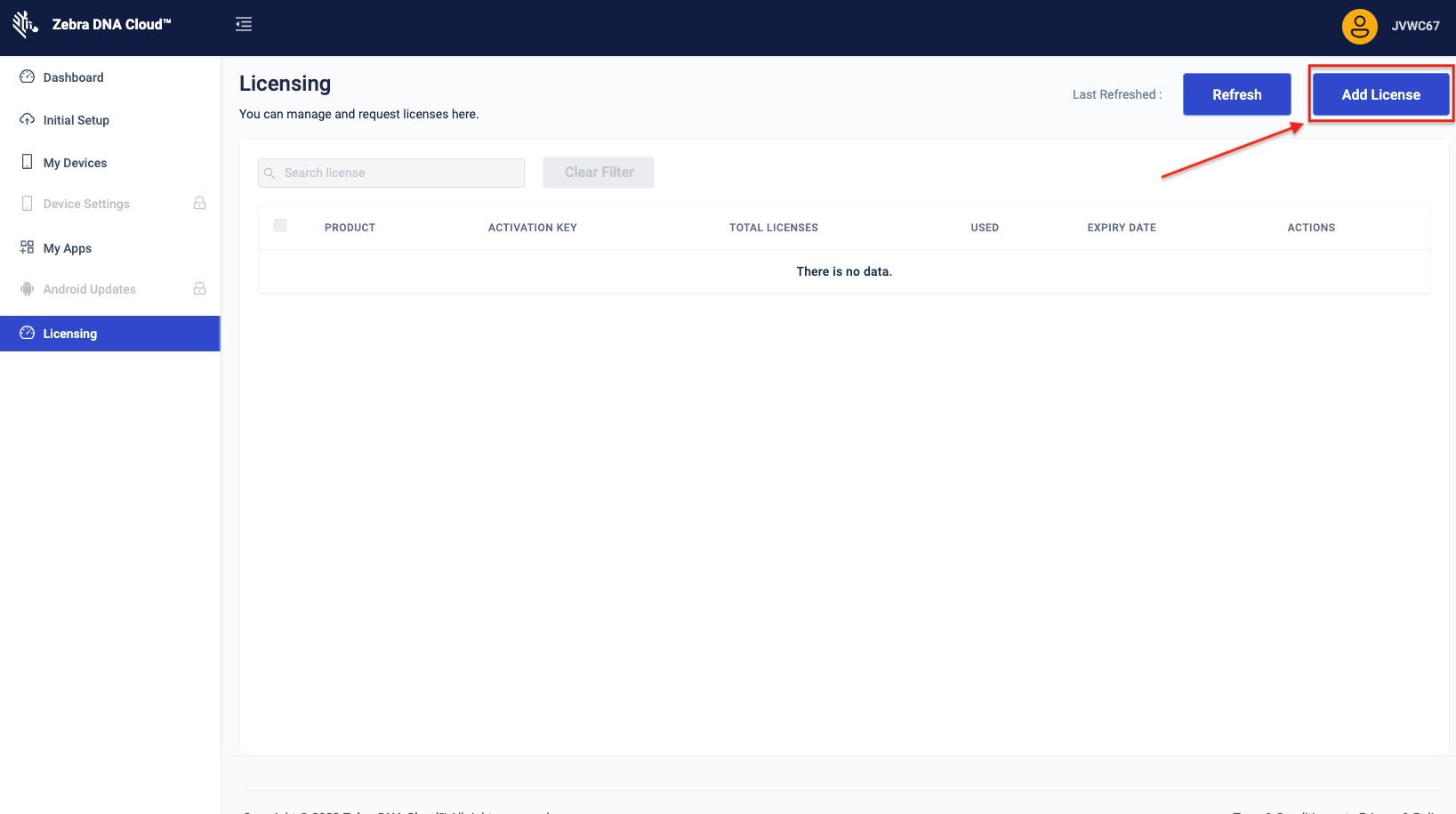 Click image to enlarge; ESC to exit.
Click image to enlarge; ESC to exit.
2. Enter the "CLS ID" provided by Zebra via email during license acquisition:
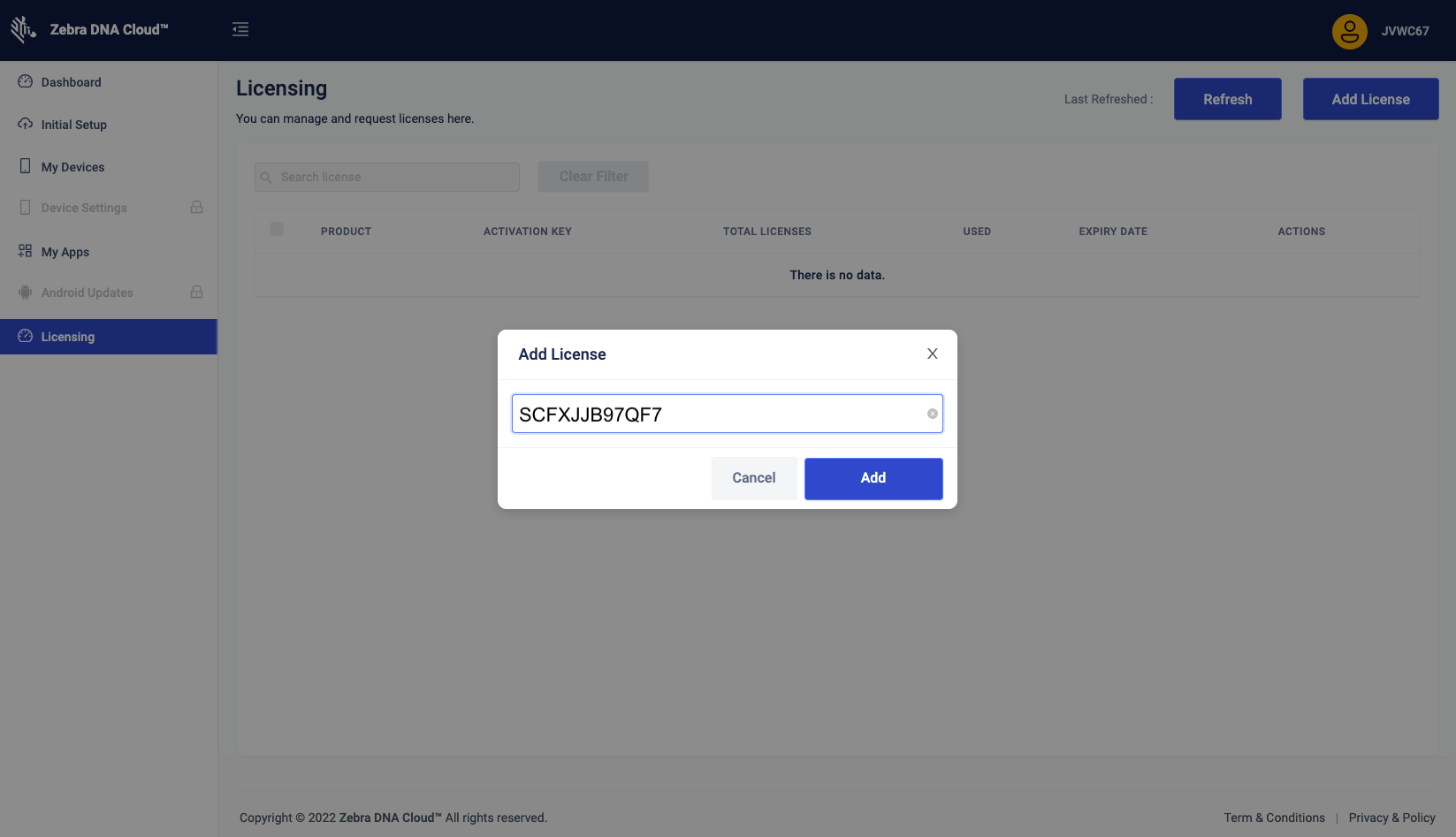 Click image to enlarge; ESC to exit.
Click image to enlarge; ESC to exit.
3. Click "Allocate" to select device(s) to be licensed:
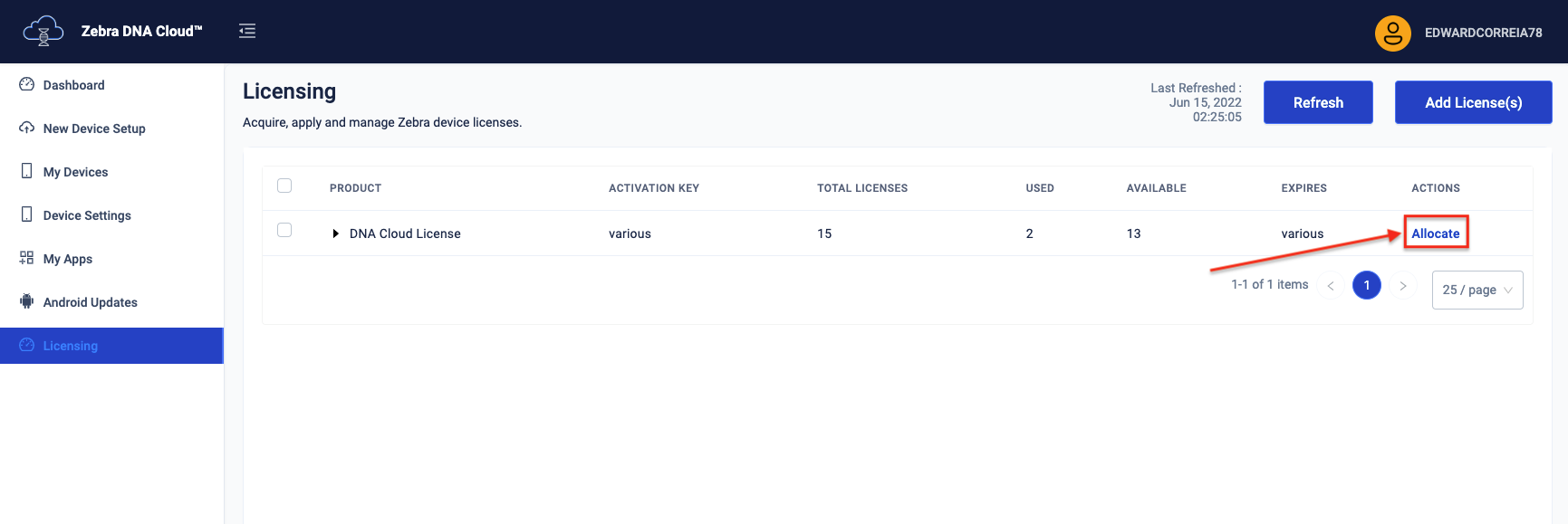 Click image to enlarge; ESC to exit.
Click image to enlarge; ESC to exit.
4. Select one of the following license application options:
- "Auto assignment" allocates by device enrollment date; earliest first:
Zebra recommends this option for an "automated" licensing experience; licenses (as available) are automatically allocated at enrollment.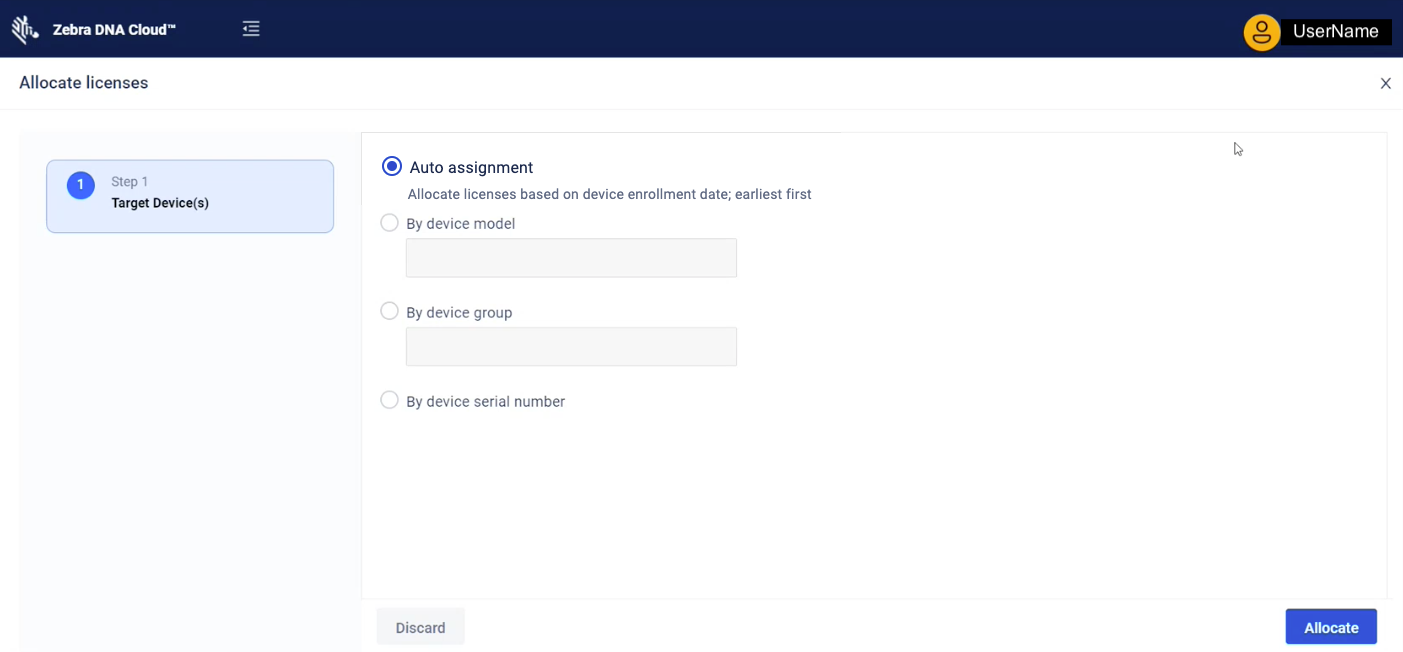 Click image to enlarge; ESC to exit.
Click image to enlarge; ESC to exit.
- "By device model" allocates to one or more device models:
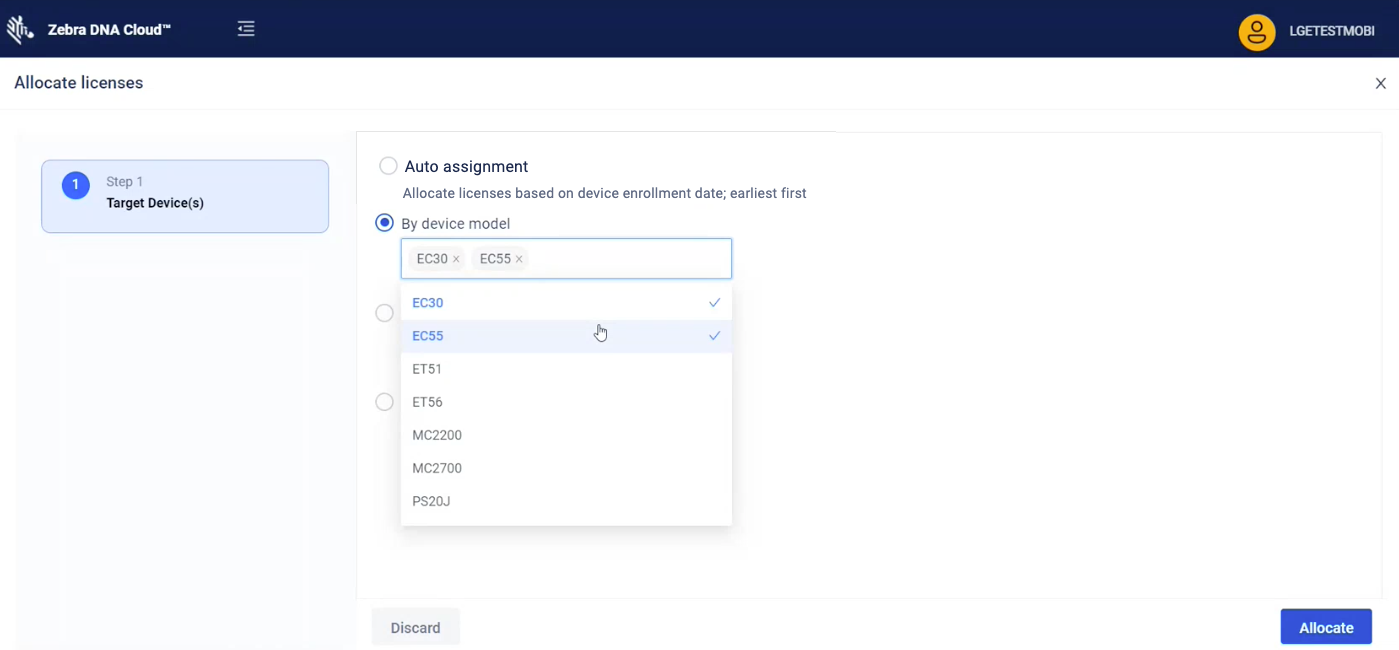 Click image to enlarge; ESC to exit.
Click image to enlarge; ESC to exit.
- "By device group" allocates to one or more device Groups created by your organization:
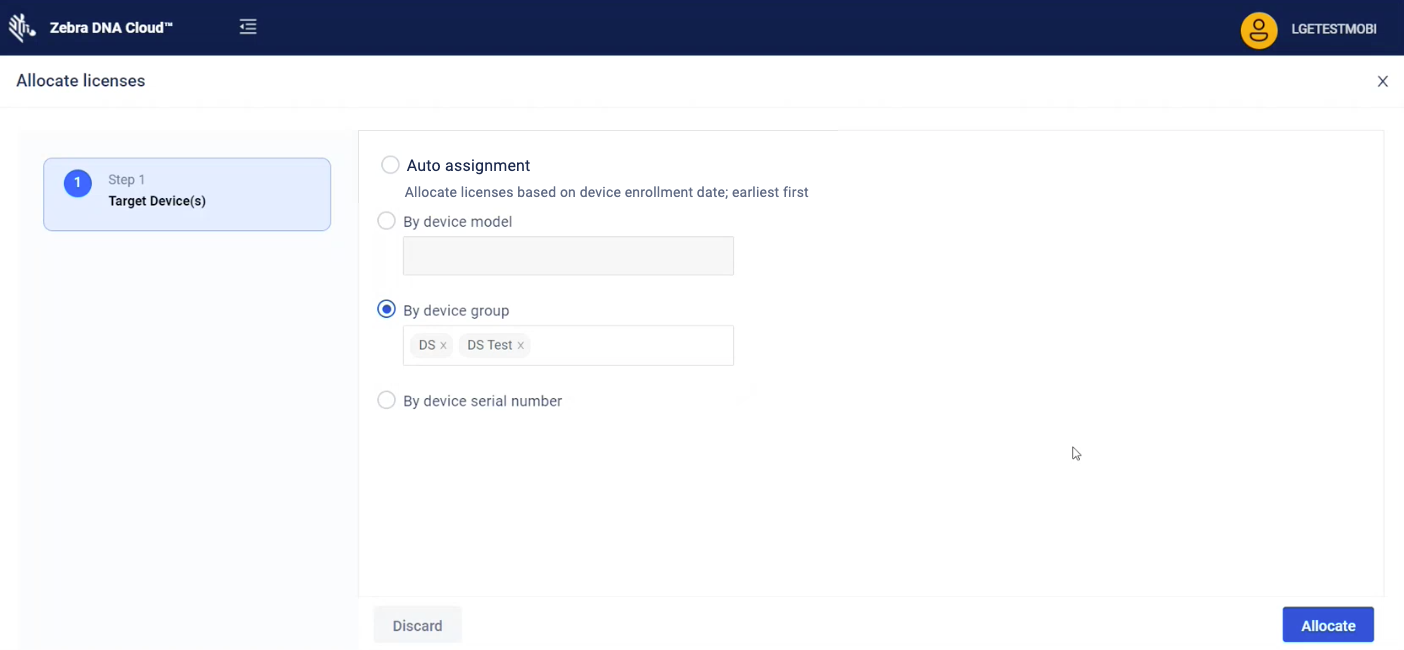 Click image to enlarge; ESC to exit.
Click image to enlarge; ESC to exit.
- "By device serial number" allocates to devices individually by device serial number:
NOTE: Devices already licensed will appear with a check mark.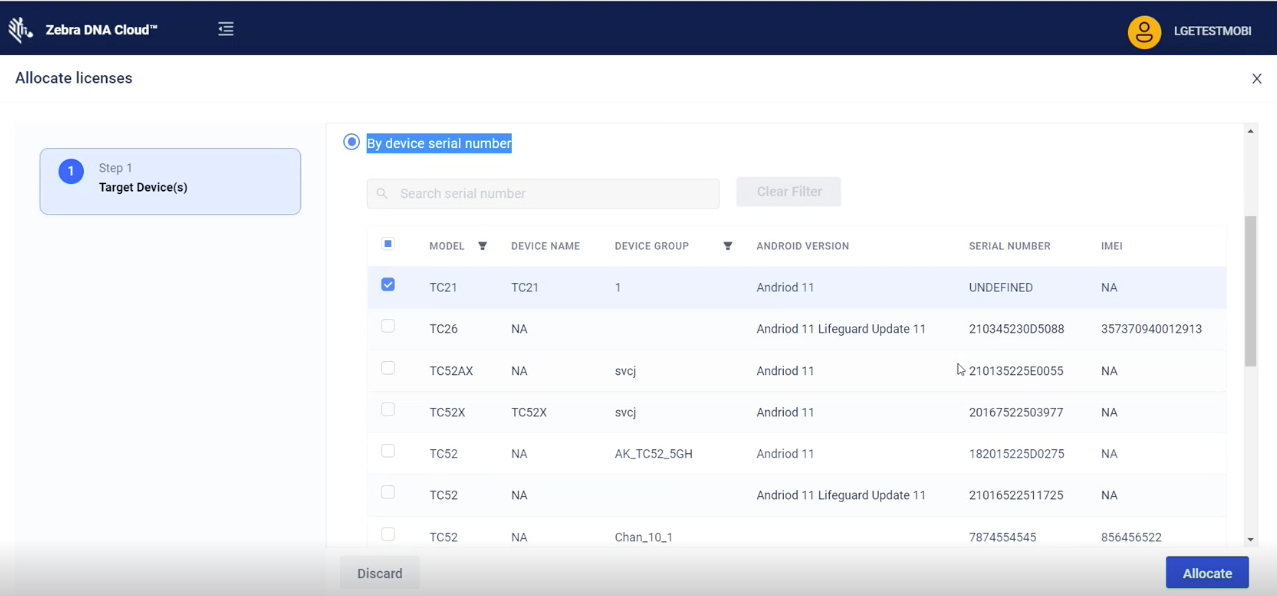 Click image to enlarge; ESC to exit.
Click image to enlarge; ESC to exit.
5. When finished making selection, Click "Allocate" to apply settings.
License actions are applied immediately and system is ready to use.
Also See
- Zebra MDNA Licensing Page | All Zebra licensed MDNA software, devices, requirements and processes
- Setup Guide | Set up an organization and its devices to use ZDNA
- Usage Guide | A complete guide to ZDNA administrative tasks
- FAQ | Frequently asked questions about ZDNA