Overview
Remote RxLogger provides a cloud-based interface for controlling the RxLogger data collection utility preinstalled on all Zebra devices. When launching RxLogger, the most common data collection modules are enabled by default and cannot be deselected. Optional modules can be enabled based on the specific problem being diagnosed.
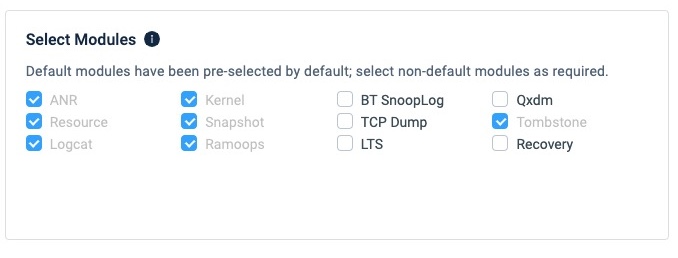
Click on a module name for more information.
Default Modules
Optional Modules
Remote Logging
To Start Logging Remotely:
Click "Support Tools" From the DNA Cloud Dashboard to expose available modules:
 Click image to enlarge; ESC to exit.
Click image to enlarge; ESC to exit.
Click "Remote RxLogger" to bring up the Jobs screen, then click "Collect New Job" button:
 Click image to enlarge; ESC to exit.
Click image to enlarge; ESC to exit.
Enter information for the job, where to save collected data and the collection modules to enable:
a. Job Name (max. 20 characters)
b. Description (to help identify the job later)
c. Duration (length of time to collect log data)
d. Hosting Location (an FTP/S server URL on which you have read/write access) Details below.
e. Logging Modules (type of data to collect in addition to defaults) (See module info)
When all data is entered, click "Next" to continue: Click image to enlarge; ESC to exit.
Click image to enlarge; ESC to exit.
Review settings and click “Apply Now” to proceed:
 Click image to enlarge; ESC to exit.
Click image to enlarge; ESC to exit.
Select one or more target devices from which to capture logs.
Click "Start Logging" to begin capturing logs from selected devices: Click image to enlarge; ESC to exit.
Click image to enlarge; ESC to exit.
Logging begins on selected devices; console returns to Jobs screen.From the Jobs screen, check the status of current and previous jobs.
Click on any job to view its details, applied device(s) and status: Click image to enlarge; ESC to exit.
Click image to enlarge; ESC to exit.
After the capture period has ended, logs are copied to the specified FTP/S host and deleted from device(s).
FTP/S Server URL Syntax
The syntax for the Hosting Location field of Remote RxLogger is shown below, followed by an example:
- Syntax:
ftp://user:password@host:port/URLpath
- Example:
ftp://user01:PassMe01@10.0.0.7:21/ftp
The special characters # ? / + (pound, question mark, slash, plus sign) are NOT supported in the user-name and password sections of the FTP URL.
For further details, see How to format an FTP/S server URL , an article posted by the Zebra Tech Support team.