Use this Wizard to configure the network settings of a "factory fresh" or factory-reset device to enable connection to the internet through Ethernet, Wi-Fi or a non-public cellular APN. This enables the device to access internet-based Google Zero Touch servers, which perform Device Owner Enrollment in an Enterprise Mobile Management (EMM) system, rendering the device manageable with minimal user interaction. Settings entered in this Wizard can be persisted on the device following an Enterprise Reset, further automating subsequent enrollments.
Requirements
- StageNow 4.2 or later
- Zebra device(s) running Android 8.x Oreo (or later) with MX 10 (or later)
- EMM with Zero Touch support and credentials
Using Zero Touch Wizard
IMPORTANT:The Zero Touch Wizard does NOT prevent the Android Setup Wizard from running on a new device when first booted, or when rebooting immediately after a Factory or Enterprise reset.
How to manually bypass the Android Setup Wizard.
NOTE: To create a single Profile that can be used to stage multiple devices with different settings, enable Dynamic Staging.
- From the StageNow Home screen, click "Create new Profile" to bring up the Wizards list.
Then select "Configure Zero Touch Network" to start the Wizard: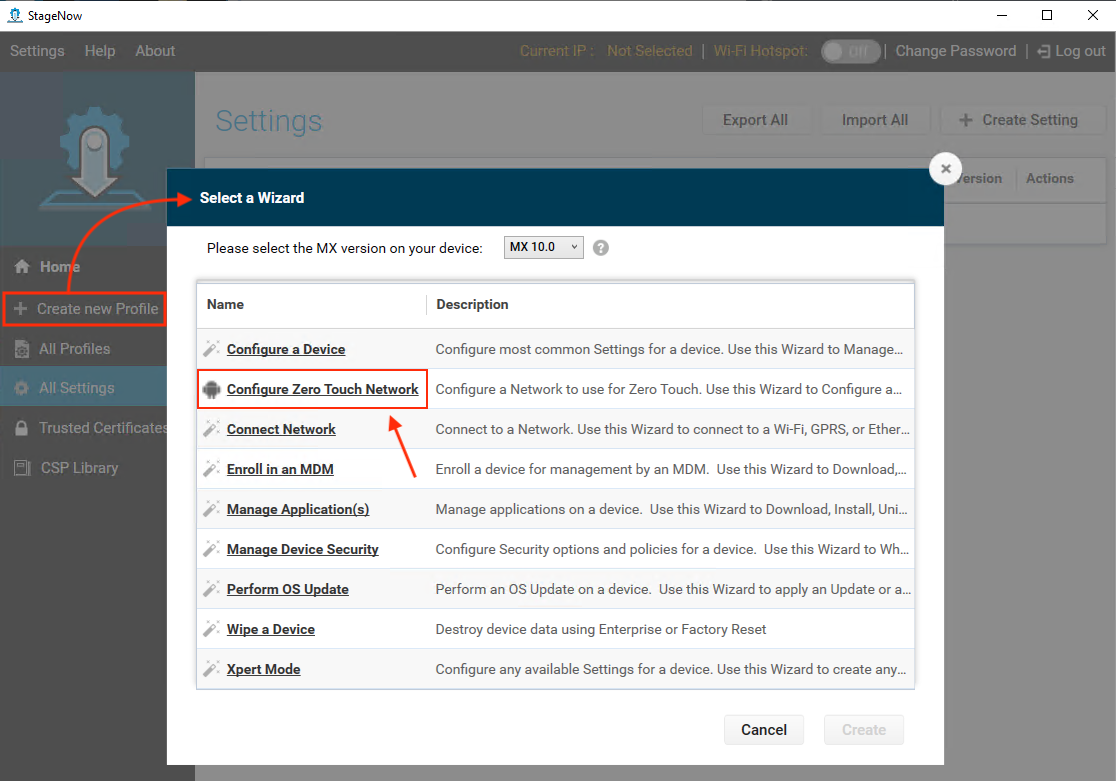 Click image to enlarge; ESC to exit.
Click image to enlarge; ESC to exit.
- Select the network type for connecting the device to the internet.
NOTE: Only one network type may be selected:
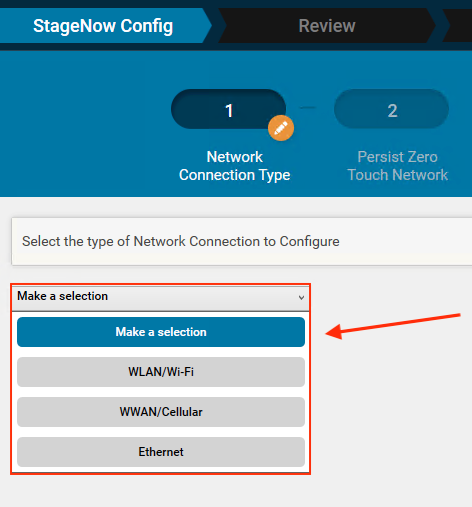 Click image to enlarge; ESC to exit.
Click image to enlarge; ESC to exit.
- Enter the settings for configuring the device for LAN connectivity.
NOTE: On devices with MX 10.2 (or later), StageNow 5.0.2 (and later) offers the following additional network options for selection:
• RF band (2.4GHz, 5.0GHz or Auto)
• Fine Timing Measurement (FTM) (enable/disable)
• Network type (PSK/PEAP)
• PEAP/MSCHAPV2 options (if PEAP is the Network type)
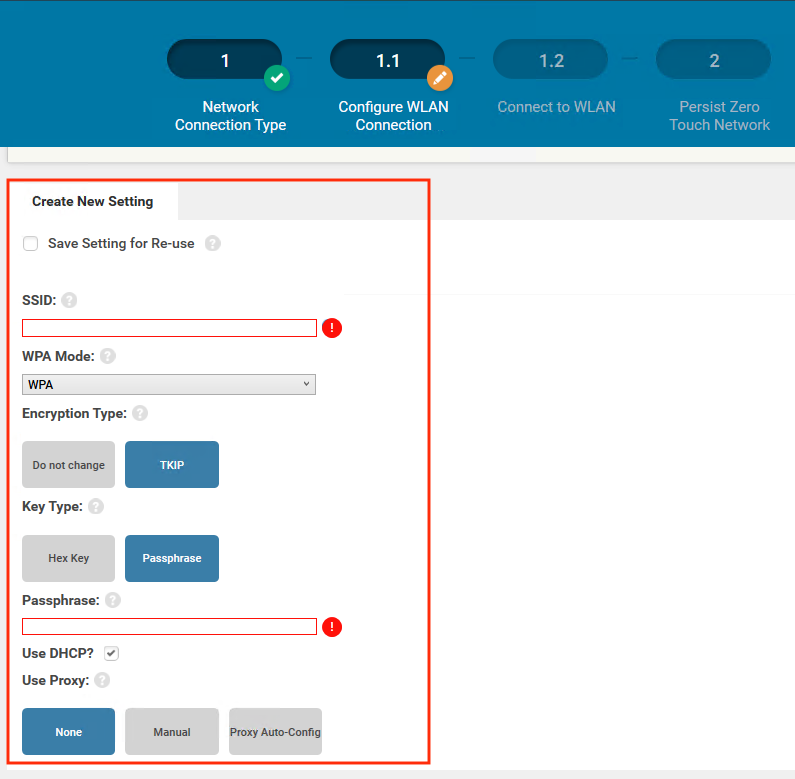 Click image to enlarge; ESC to exit.
Click image to enlarge; ESC to exit.
- Select Persistence preference, then click Continue:
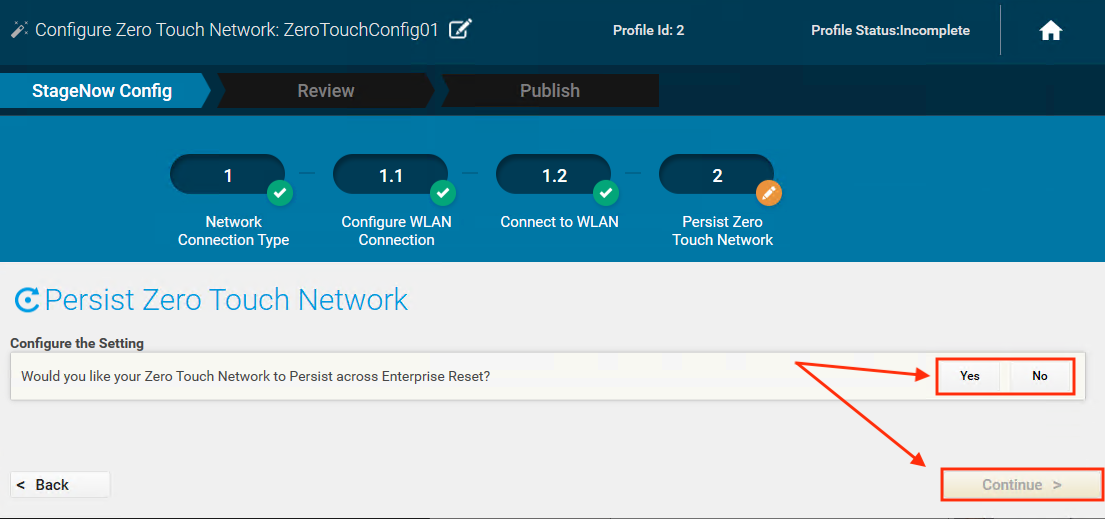 Click image to enlarge; ESC to exit.
Click image to enlarge; ESC to exit.
- Click "+ Expand" to review settings, if desired.
Then click "Complete Profiles" to continue: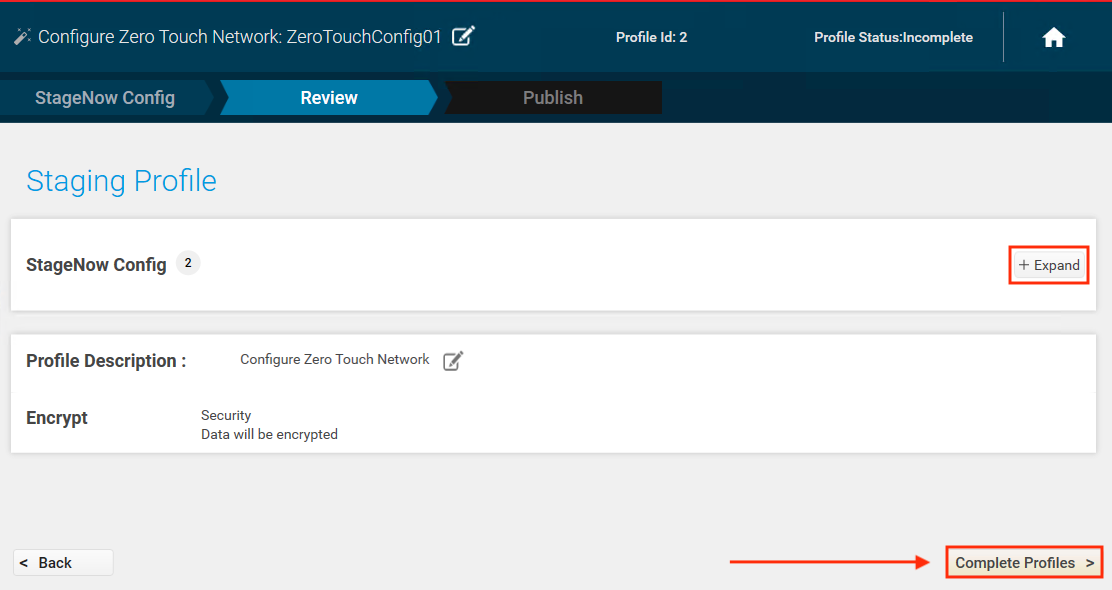 Click image to enlarge; ESC to exit.
Click image to enlarge; ESC to exit.
- Select deployment preferences, including barcode or USB/SD (
.binfile) and barcode type as applicable):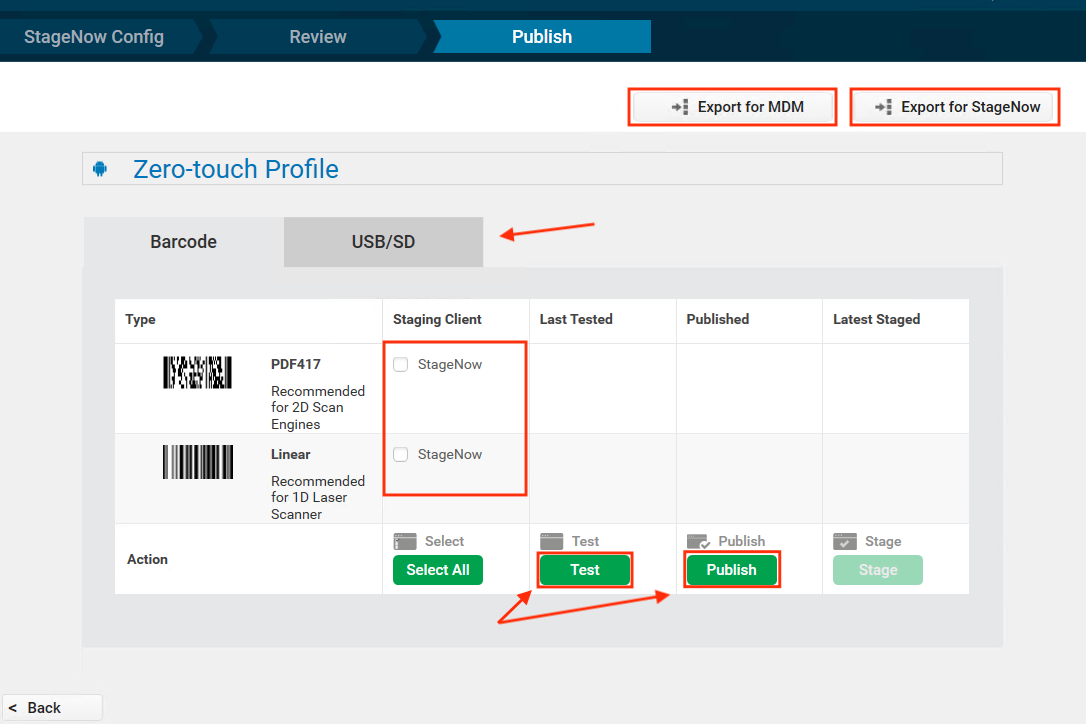 Click image to enlarge; ESC to exit.
Click image to enlarge; ESC to exit.
- Test Profile to confirm desired behavior.
Then click Publish to make the Profile available to StageNow operators. - Select Export method as needed.
The Profile is now ready for deployment.
IMPORTANT NOTES:
• The Zero Touch Wizard does NOT prevent the Android Setup Wizard from running on a new device when first booted, or when rebooting immediately after a Factory or Enterprise reset.
How to manually bypass the Android Setup Wizard.
• A Zero Touch Profile no longer functions for Zero Touch enrollment if saved and imported onto the same or a different host workstation.