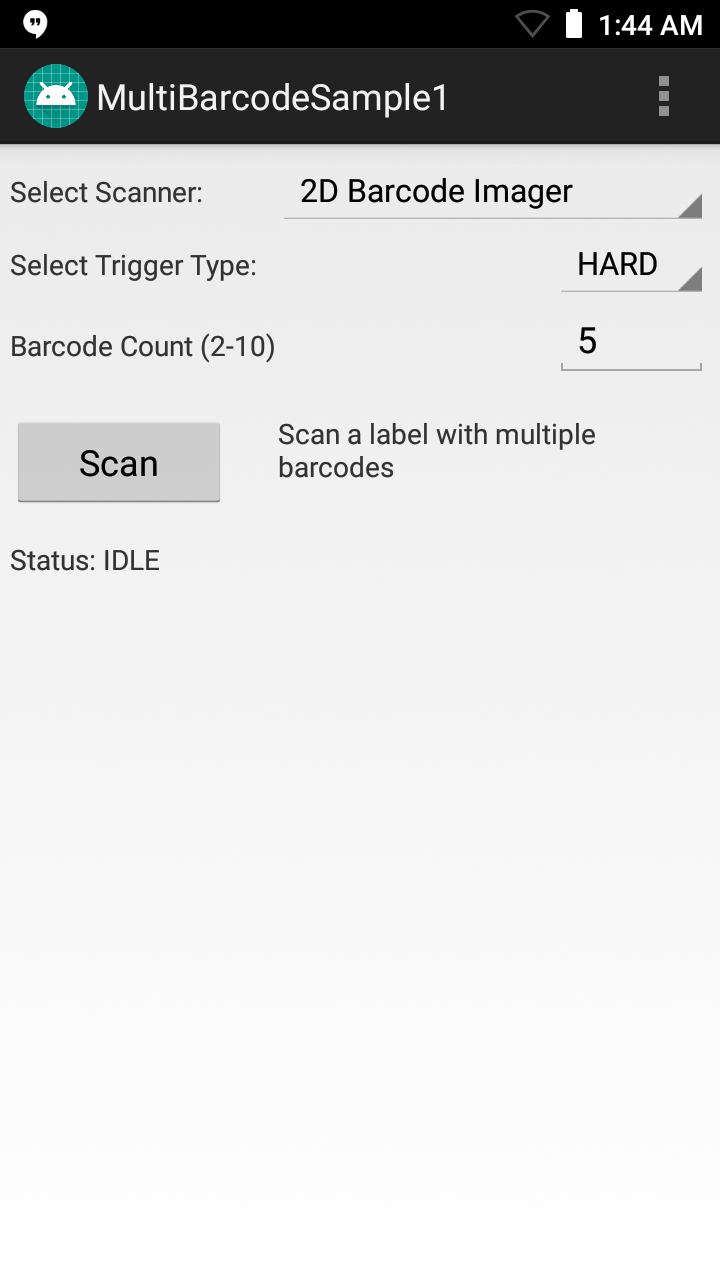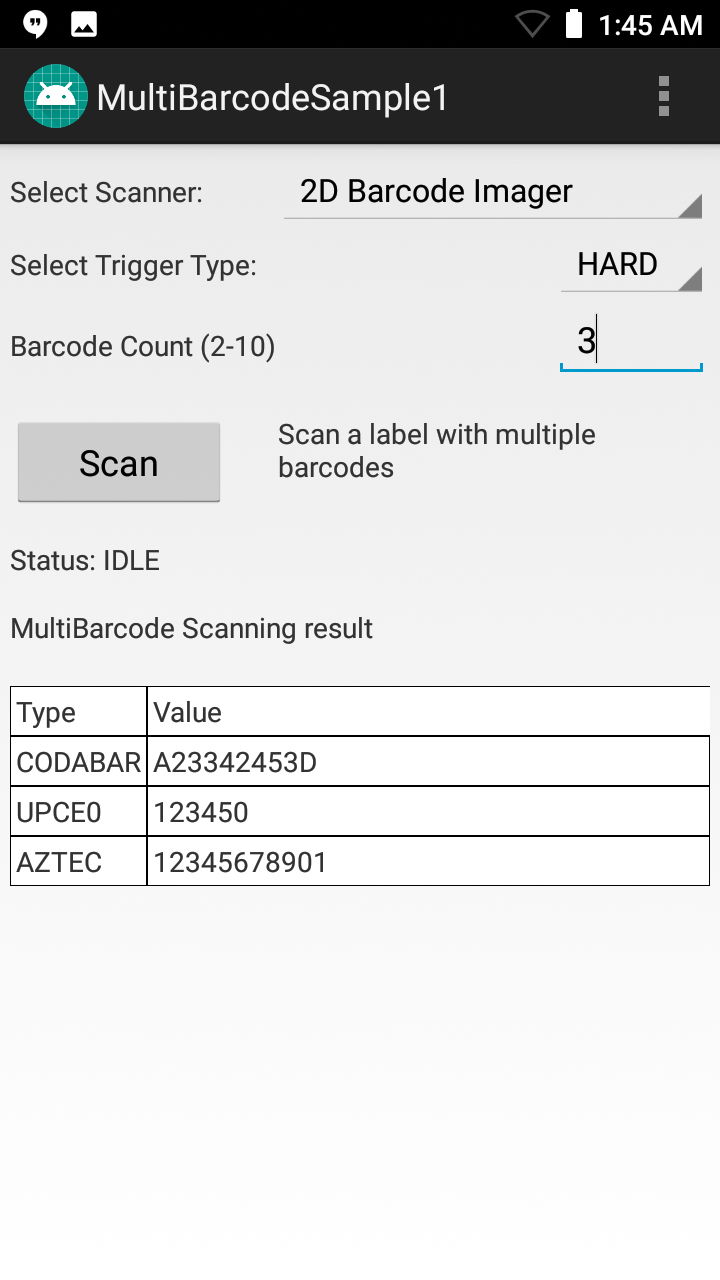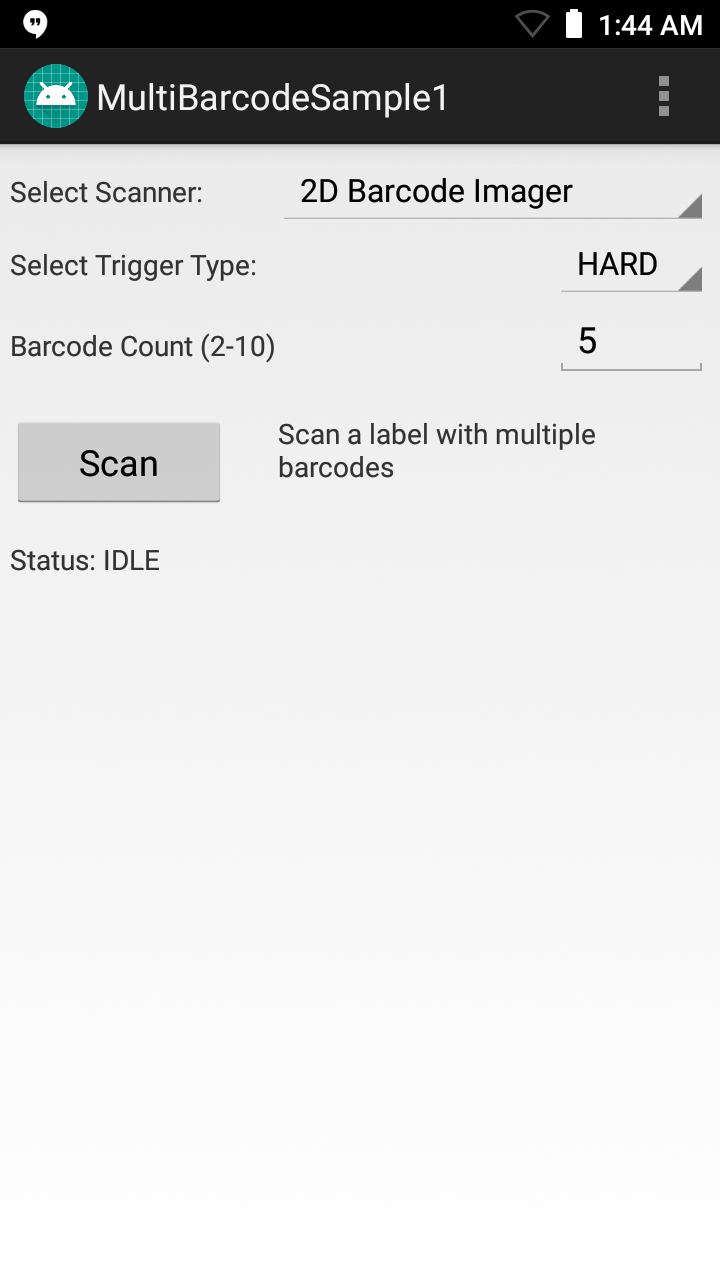
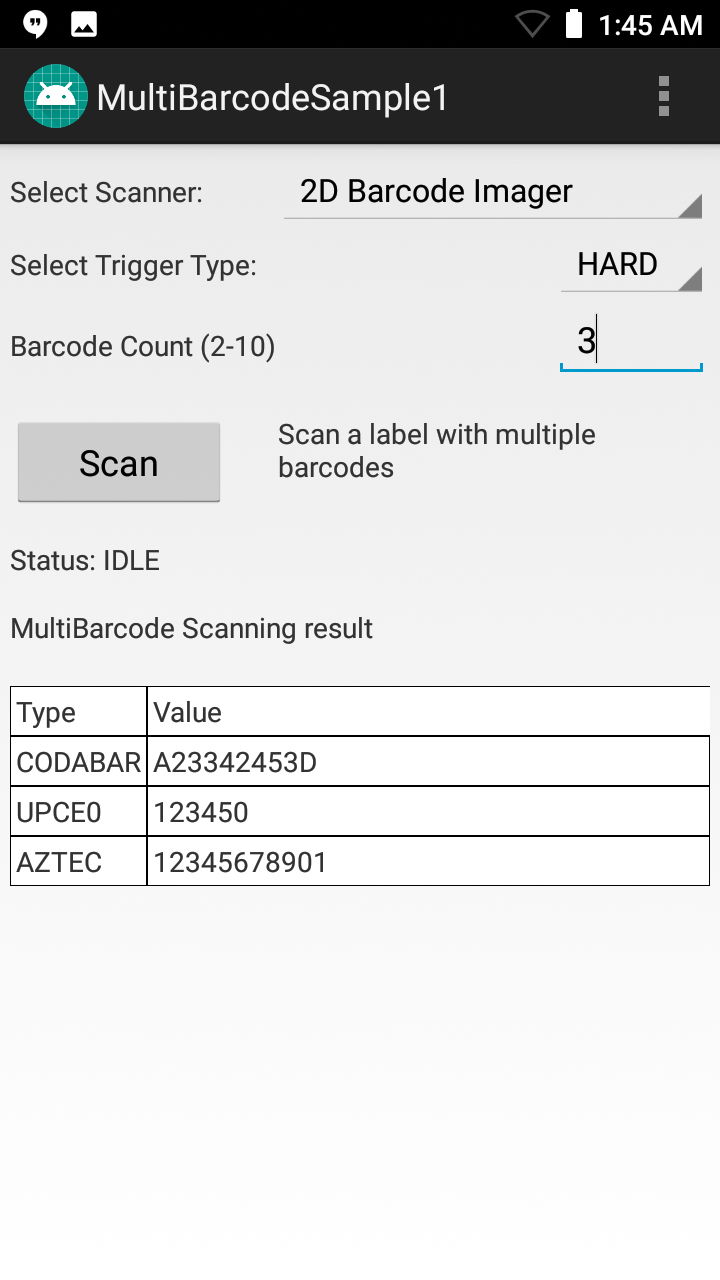
This sample demonstrates simultaneous scanning of multiple barcodes using capabilities in the Barcode/Scanning APIs. These APIs work independently of any Data Capture profiles.
NOTE: The appearance of sample app screens can vary by sample app version, Android version and screen size.
Before beginning, download, build and install the sample app.
See the Sample App Set-up Guide for help.
Launch the sample app. It should appear similar to the image below:

Select the desired scanner, point the device at a scan target that contains multiple barcodes and tap the Scan button.
The status area should appear similar to the image below:

NOTE: Sample apps are for demonstration purposes only and should not be used in production environments.