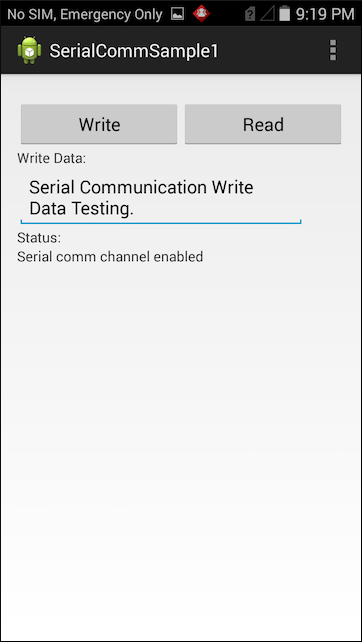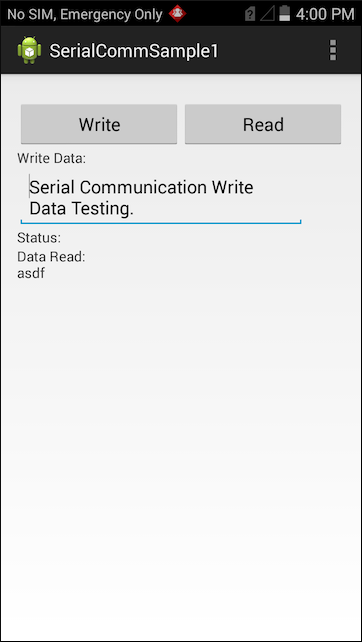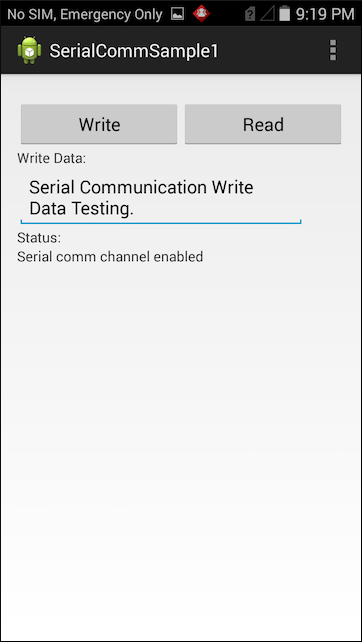
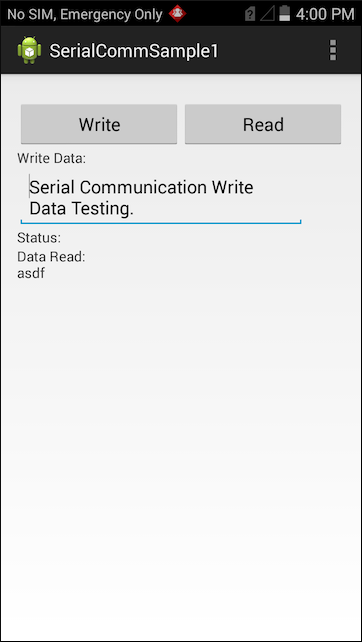
This sample demonstrates the EMDK Serial Communication API to enable support for DEX in an application. DEX (Data Exchange) is a format for collecting audit and event data from vending machines.
Note: Although this sample might work with previous versions of EMDK, Zebra recommends updating the EMDK runtime on target device(s) before loading this sample.
IMPORTANT: Extract the downloaded project zip file to C:\ (or to the root of an alternate drive).Alternatively, launch a preferred IDE and load the project via the File -> Open menu.
Visual Studio detects the device connected via USB and displays the name of that device next to the "Play" button.

Press the "Play" button next to the device name. The IDE builds, deploys and starts the sample app on the device.
In Xamarin Studio, it might be necessary to select the attached device from the device's Physical Devices drop-down menu.

Now press the "Play" button. The IDE builds, deploys and starts the sample app on the device.