Overview
The version of MX on a device is a factor in determining if certain settings will be supported. There are a few ways that you can determine the version that is installed:
- Manually using the Settings UI
- From application code at runtime using the EMDK
- Submitting XML using the MX CSP
- Using ADB
Using the Settings UI
The version of MX on a Zebra Android KitKat device you can visually look in the Settings UI to determine the MX version installed:
Note: This is only available on KitKat 4.4+ or later versions of Zebra Android devices.
Open the
Settingsapplication in the list of applications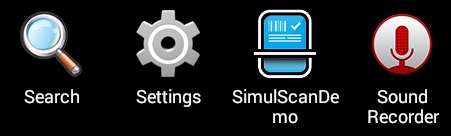
Select
About Phone
Select
SW Components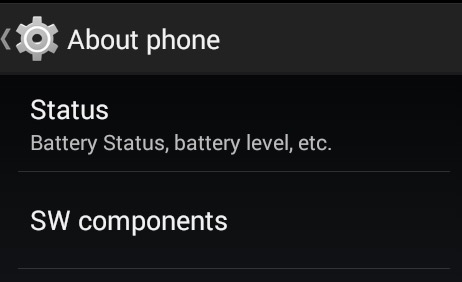
Inspect the
OSXitem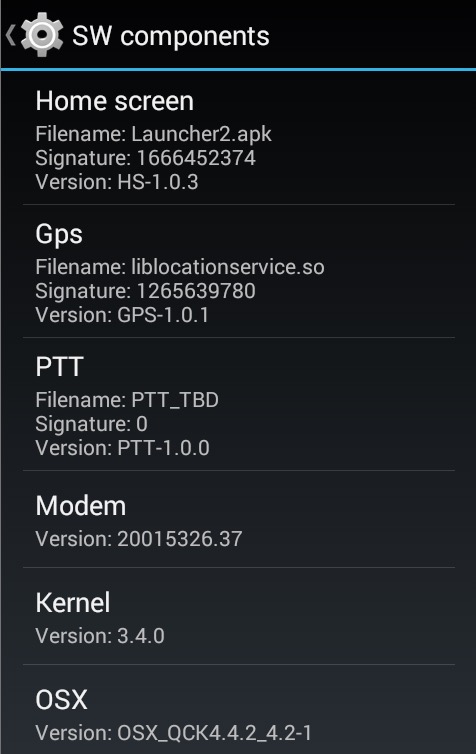
In the below example the version that is installed is
4.4.2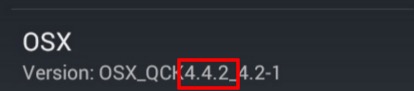
Using APIs
If your application needs to determine the version of MX installed on a device at run time, then you can use a the VersionManager API.
// Get an instance of VersionManager
versionManager = (VersionManager) EMDKManager.getInstance(EMDKManager.FEATURE_TYPE.VERSION);
// Use the getVersion method passing in the version_Type.mx enum
mxVersion = versionManager.getVersion(VERSION_TYPE.MX)
Using ADB
The version of MX can also be obtained by using an adb shell command
$ adb shell getprop
The output will need to be filtered using something like grep. If the device is considered to be rebranded to Zebra Technologies then ro.symbol.osx.version should be used:
$ adb shell getprop | grep ro.symbol.osx.version
[ro.symbol.osx.version]: [QC_OSX_4.4-3]
The above device has MX version
4.4on it. The hypen 3 is merely a patch release that has been applied.
On legacy Motorola Solutions branded devices, ro.motosln.enterprise.version should be used:
$ adb shell getprop | grep ro.motosln.enterprise.version
[ro.motosln.enterprise.version]: [MX_TI4AJ.1.1_3.5.1-1]
The above device has MX version
1.1on it.