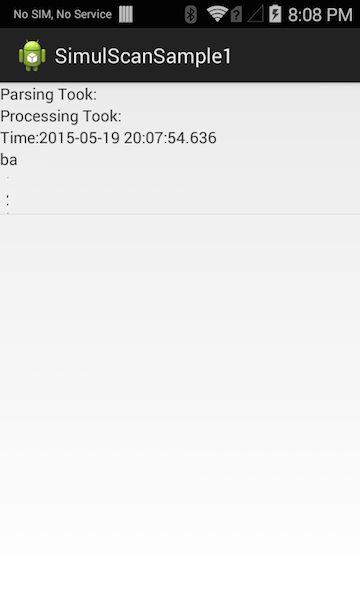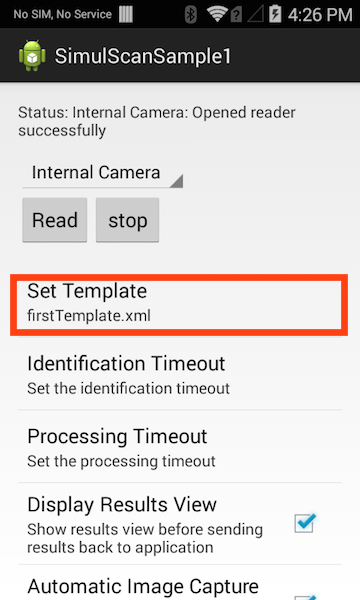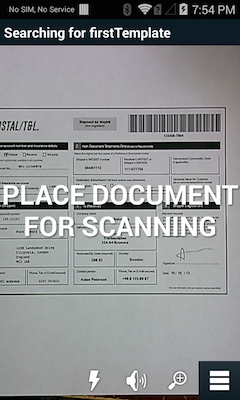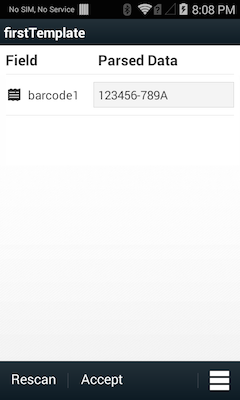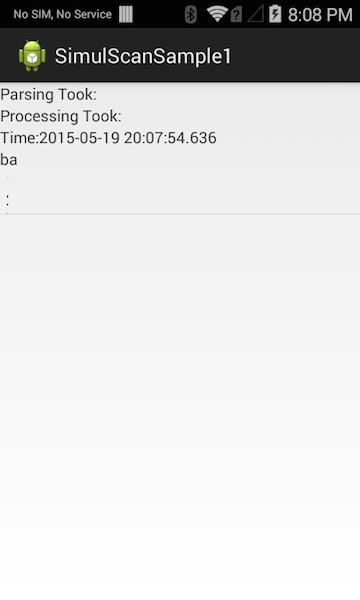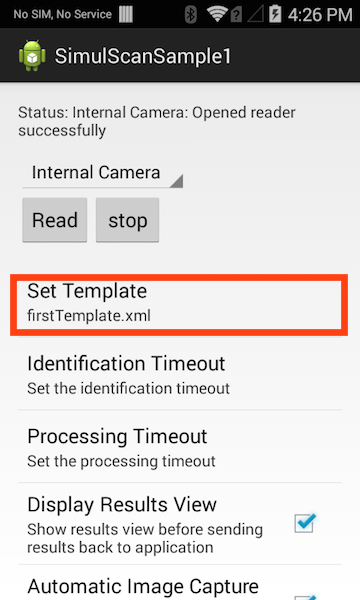
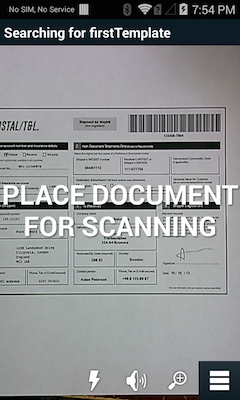
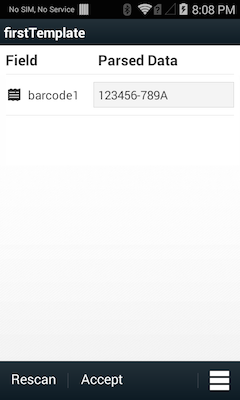
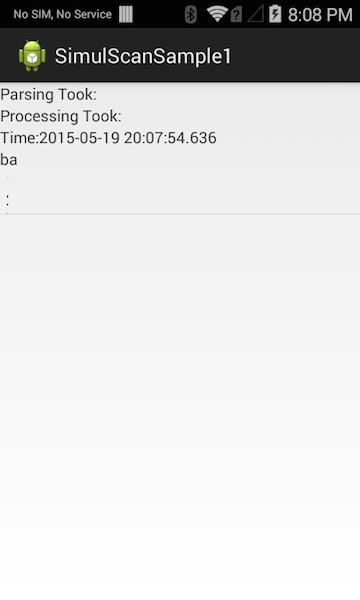
This sample application shows how Simulscan APIs can be used to capture multiple types of data from forms, boxes and other targets.
What's required:
Follow the template generation and device licensing sections of the SimulScan API tutorial
Note: Although this sample may work with previous versions of EMDK, Zebra recommends updating the EMDK runtime on the device before loading this sample.
Android API 19 must be installed via the SDK Manager before attempting to load this sample.
This guide explains how to set up the EMDK samples in an IDE.
Place a copy of the template on the sdcard of a SimulScan-licensed device.
adb push myTemplate.xml /sdcard/simulscan/templates/
Launch The SimulScan sample application
The Simulscan sample app will find the templates placed on the device's sdcard and populate the "Set Template" option list. Select the desired template from that list.
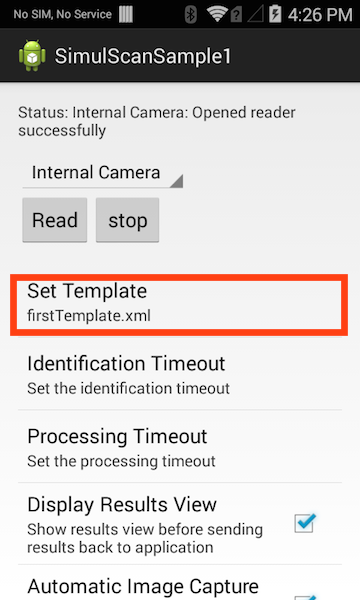
Press the "Read" button, and follow the on screen instructions. The sample app will extract the fields defined in the template. If the "Display Results View" option is checked, a list of results will be displayed for review.
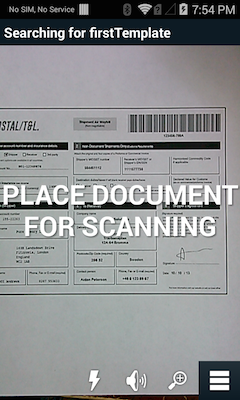
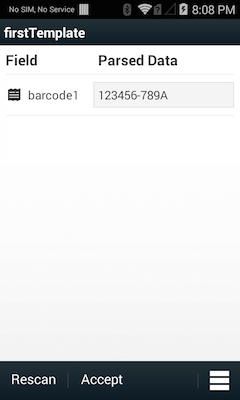
Press the "Accept" button. The sample app will then display a screen showing how long simulscan took to capture and decode the template fields. Press the device's "Back" hardware button to return to the main screen.