Overview
This section provides instructions on connecting a mobile computer to the DEX30 Bluetooth accessory.
Pairing to the DX30
To pair:
- On the mobile computer open the Apps screen.
- Tap DEX Scan & Pair. The app home screen appears.
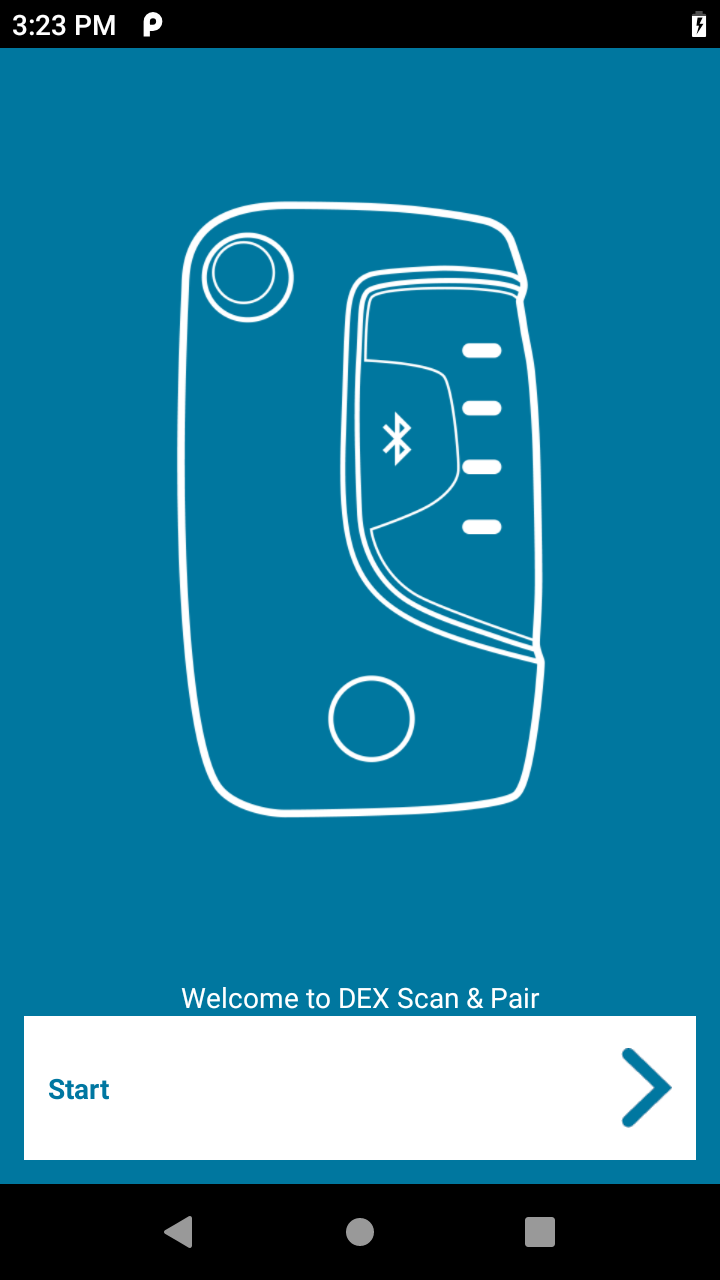 Figure 1. Welcome screen
Figure 1. Welcome screen - Tap Start.
Important: If Bluetooth is not enabled, a dialog appears requesting to turn on Bluetooth. Tap Allow.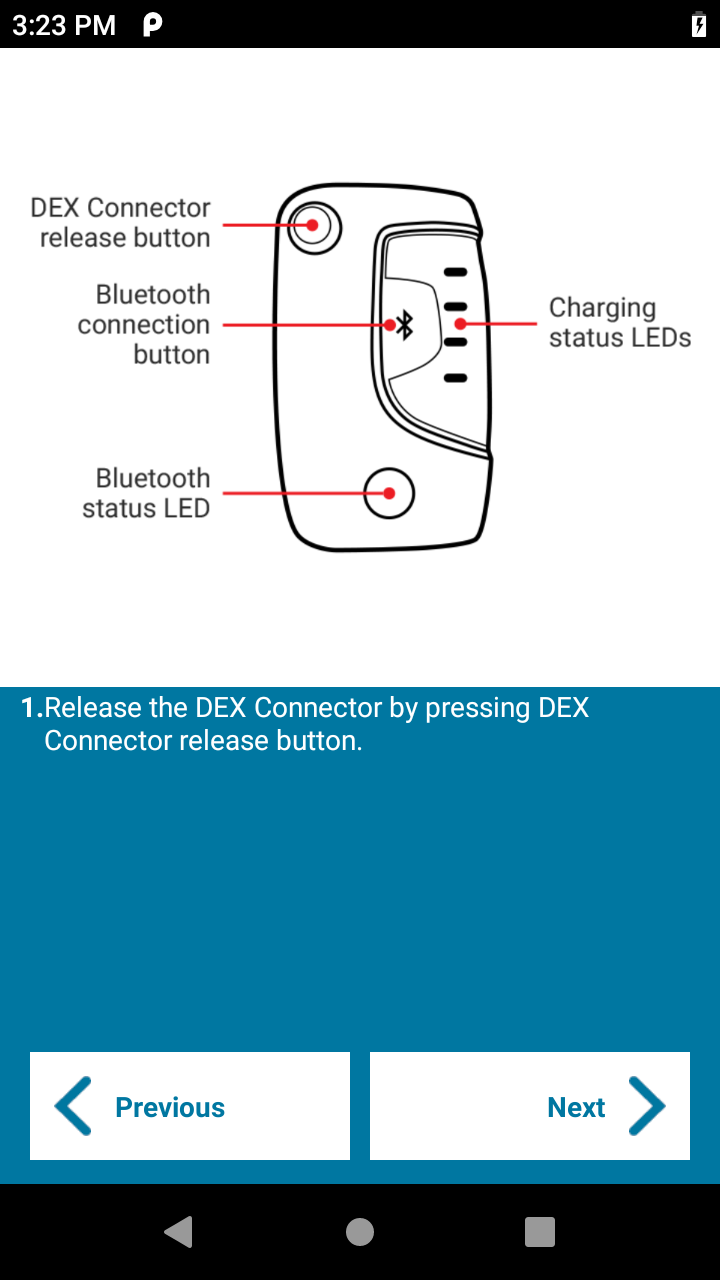 Figure 2. Instruction screen - step 1
Figure 2. Instruction screen - step 1 - On the DEX30, press the release button to open the DEX connector.
- On the mobile computer, tap Next.
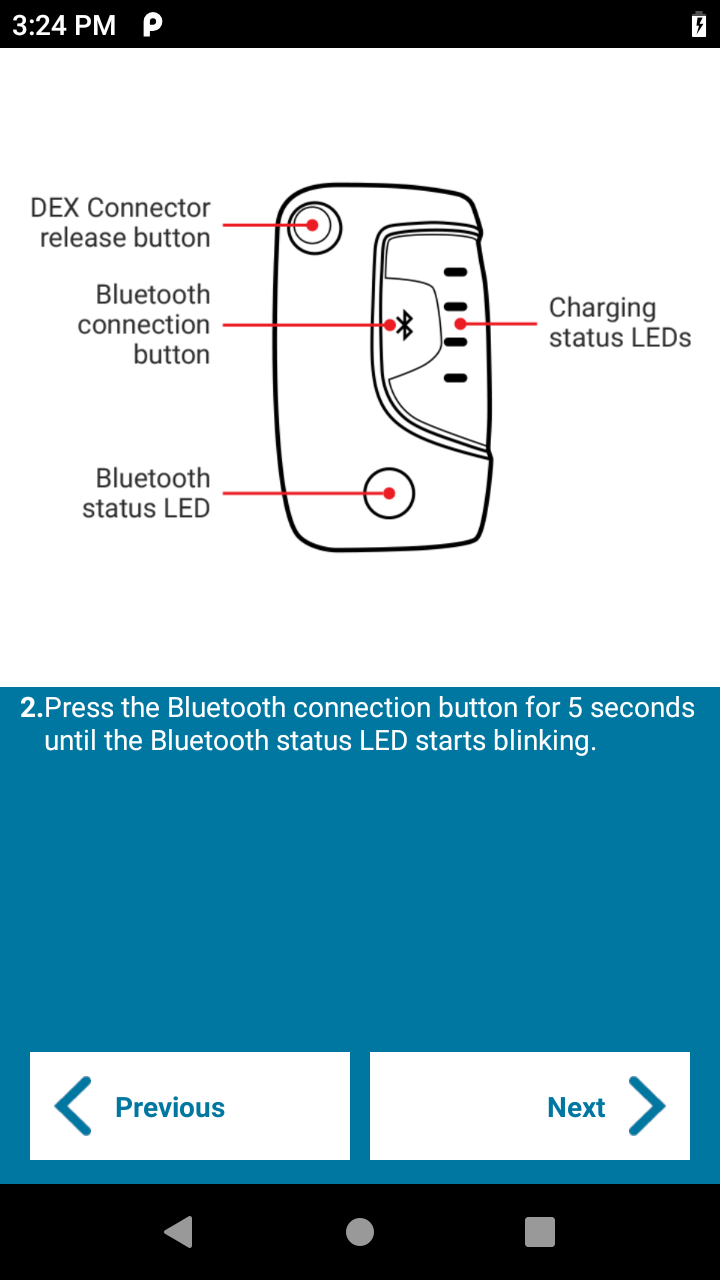 Figure 3. Instruction screen - step 2
Figure 3. Instruction screen - step 2 - On the DX30, hold the Bluetooth connection button down for five seconds. The blue light flashes for a second, stops flashing, and then continues to flash indicating the DX30 is ready to pair.
- On the mobile computer, tap Next. The mobile computer beeps twice indicating that scanning is enabled.
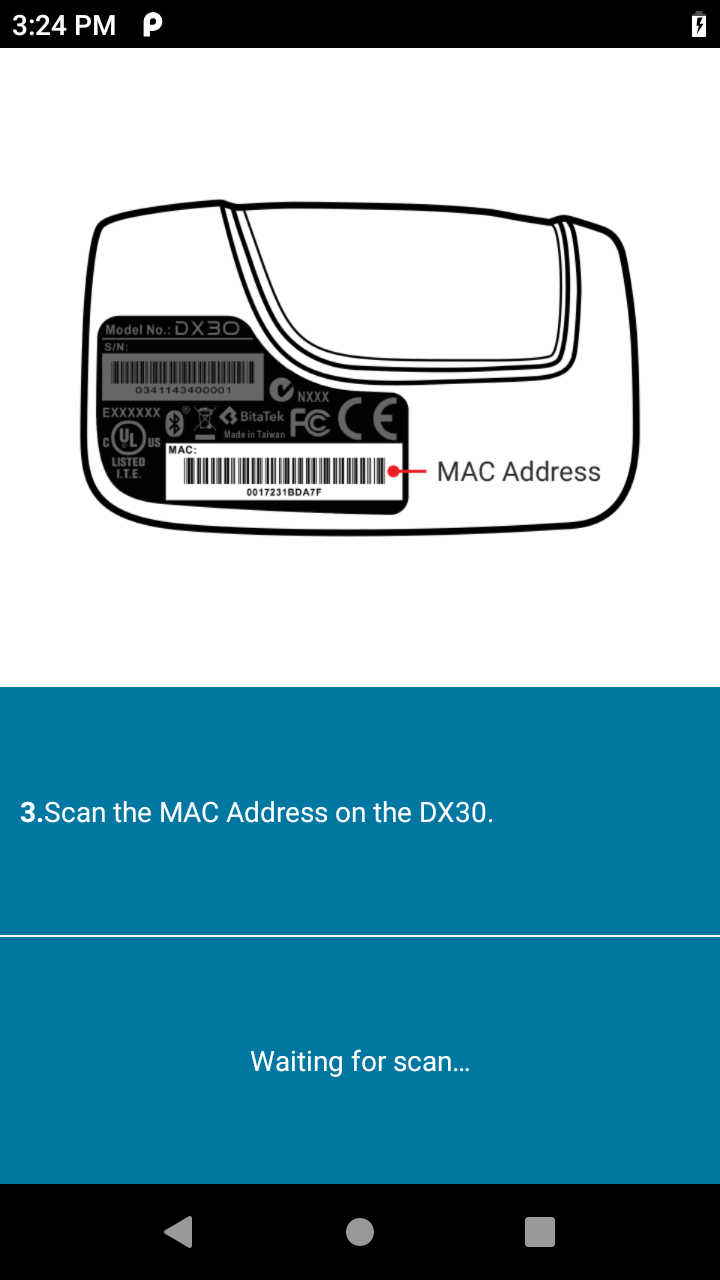 Figure 4. Instruction screen - step 3
Figure 4. Instruction screen - step 3 - Scan the MAC Address barcode on the DX30.
- If scanning fails, the mobile computer beeps five times and a pairing failed message appears. Touch the back button to return to the previous screen.
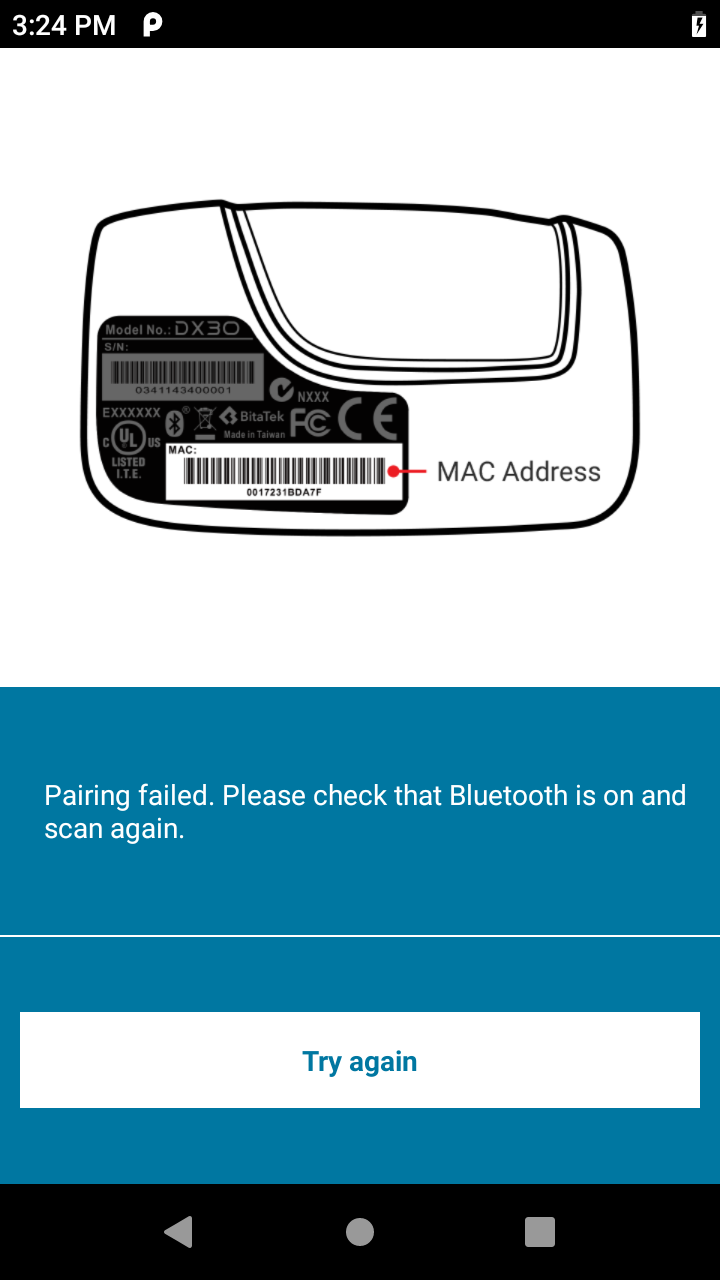 Figure 5. Pairing failed
Figure 5. Pairing failed - The mobile computer begins pairing with the DX30.
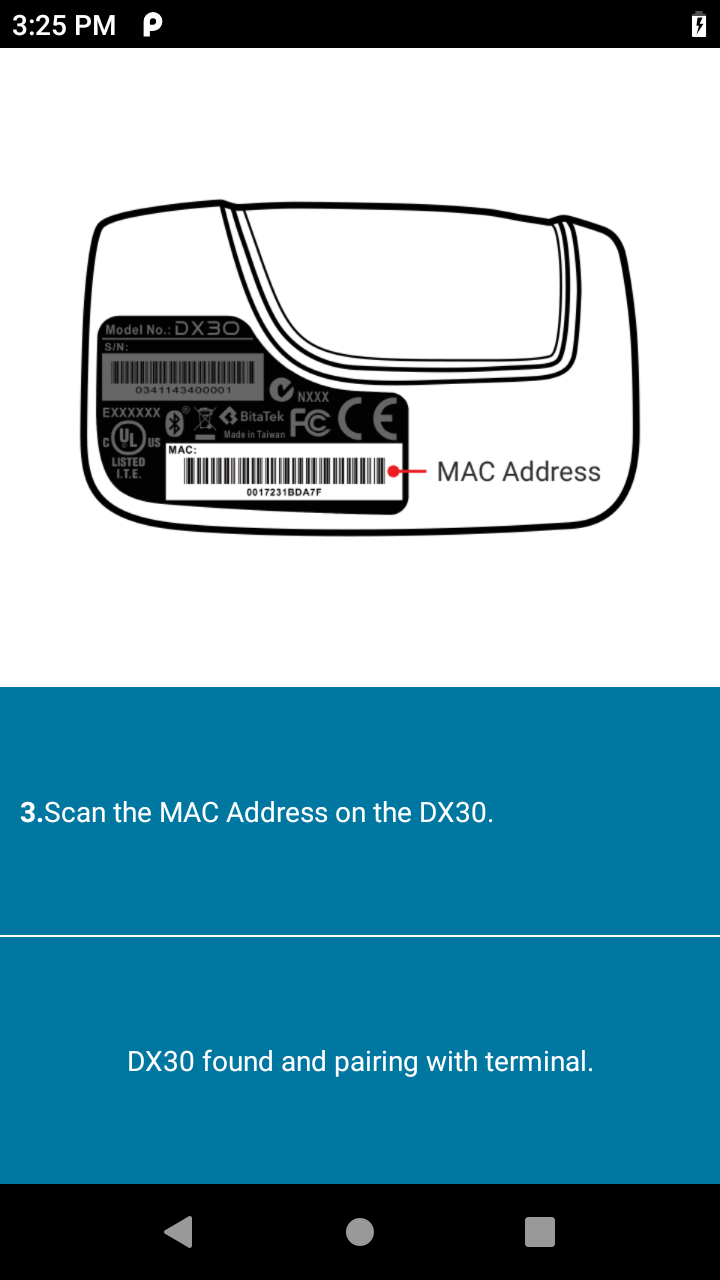 Figure 6. Pairing in progress
Figure 6. Pairing in progress - After successfully pairing, the Pairing Successful message appears.
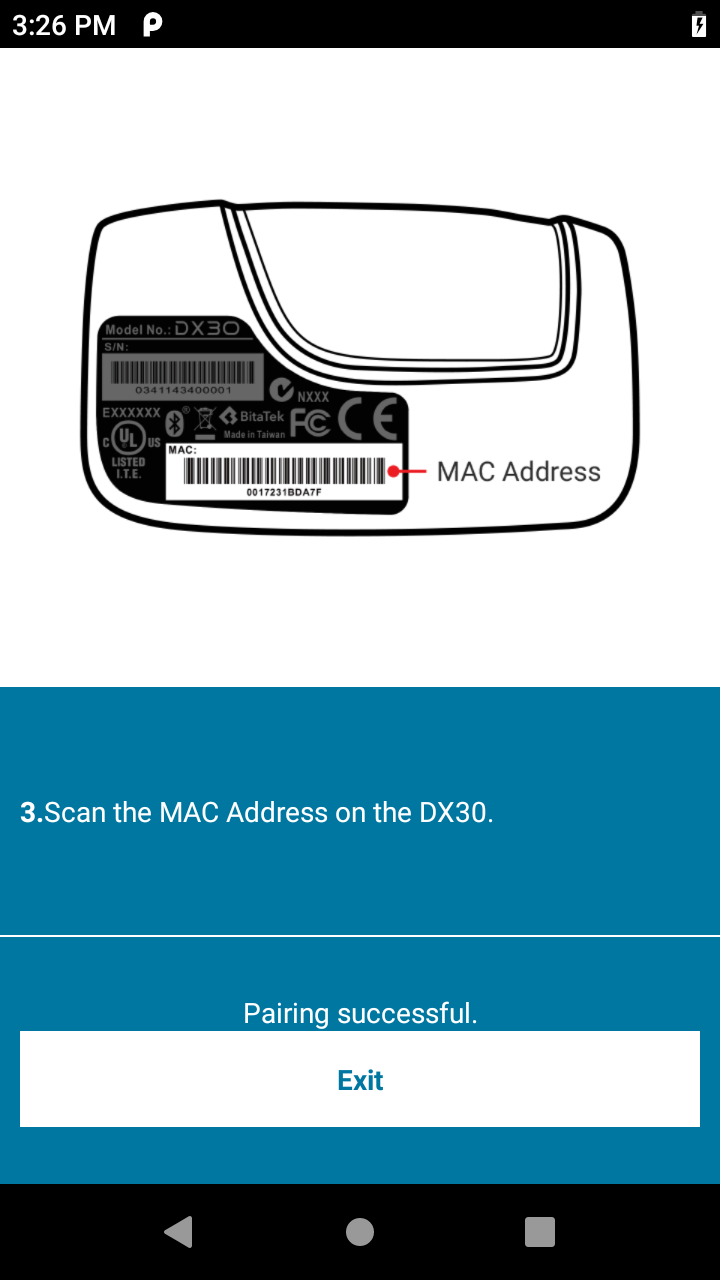 Figure 7. Pairing successful
Figure 7. Pairing successful - Tap Exit.