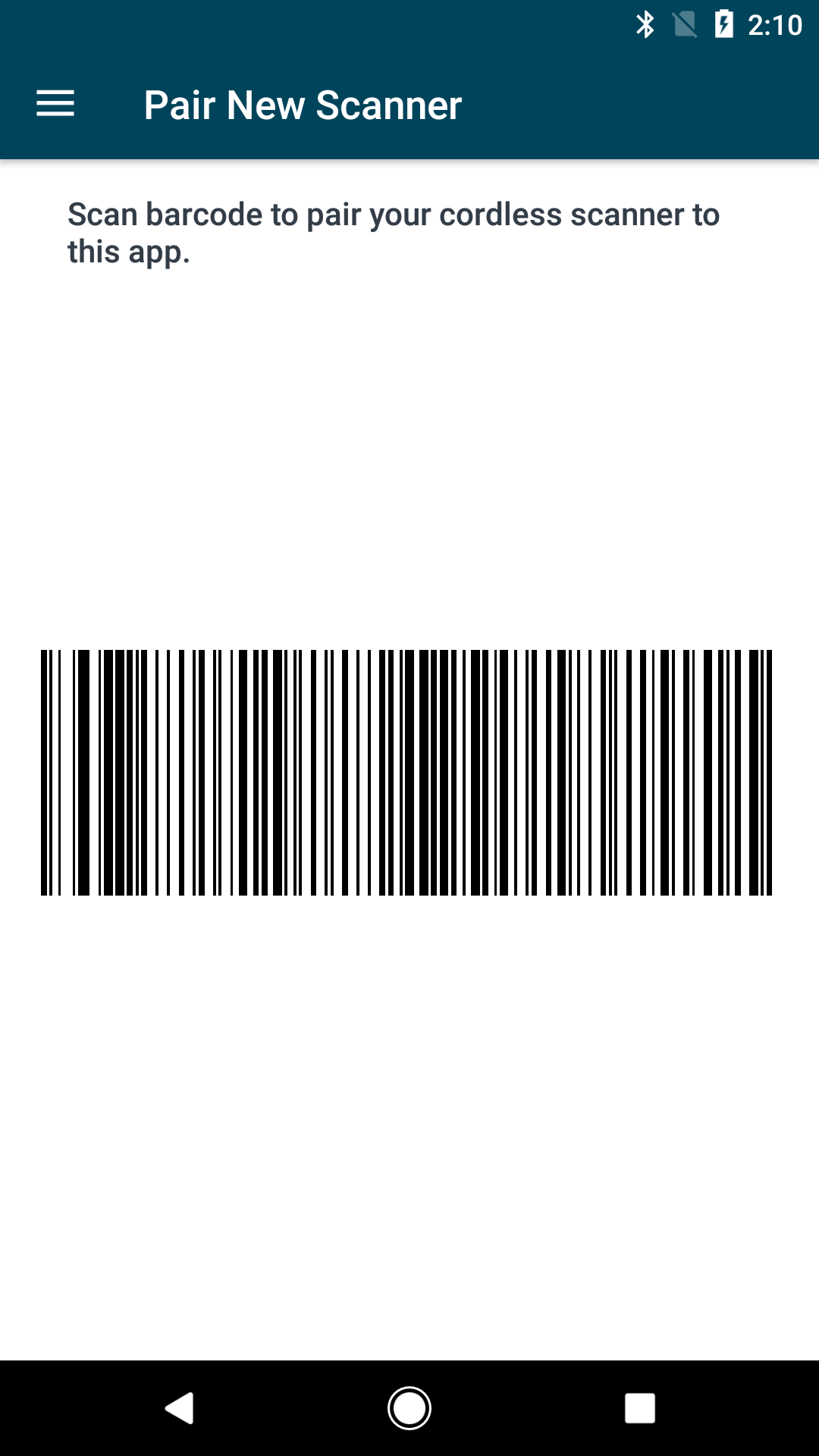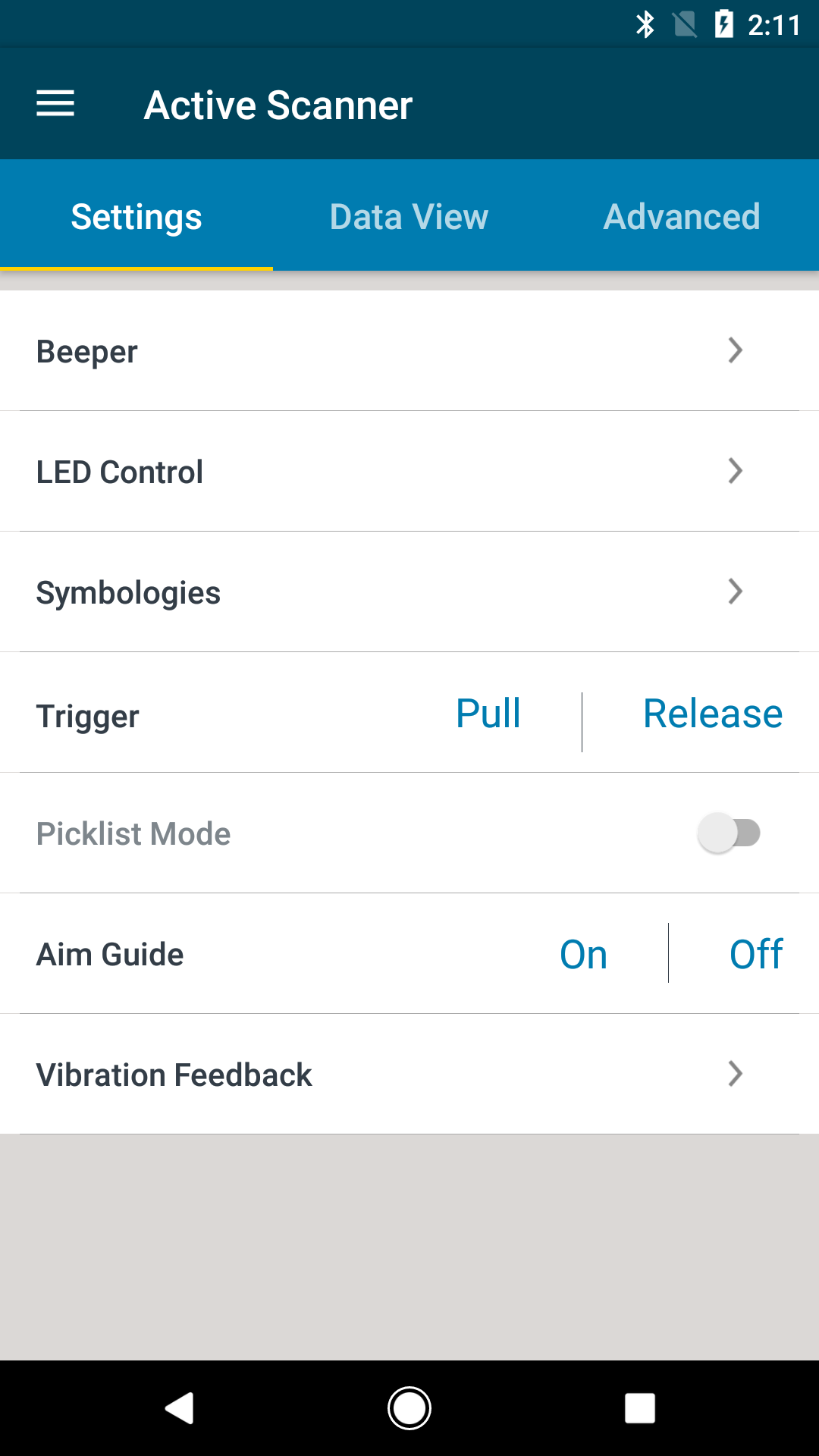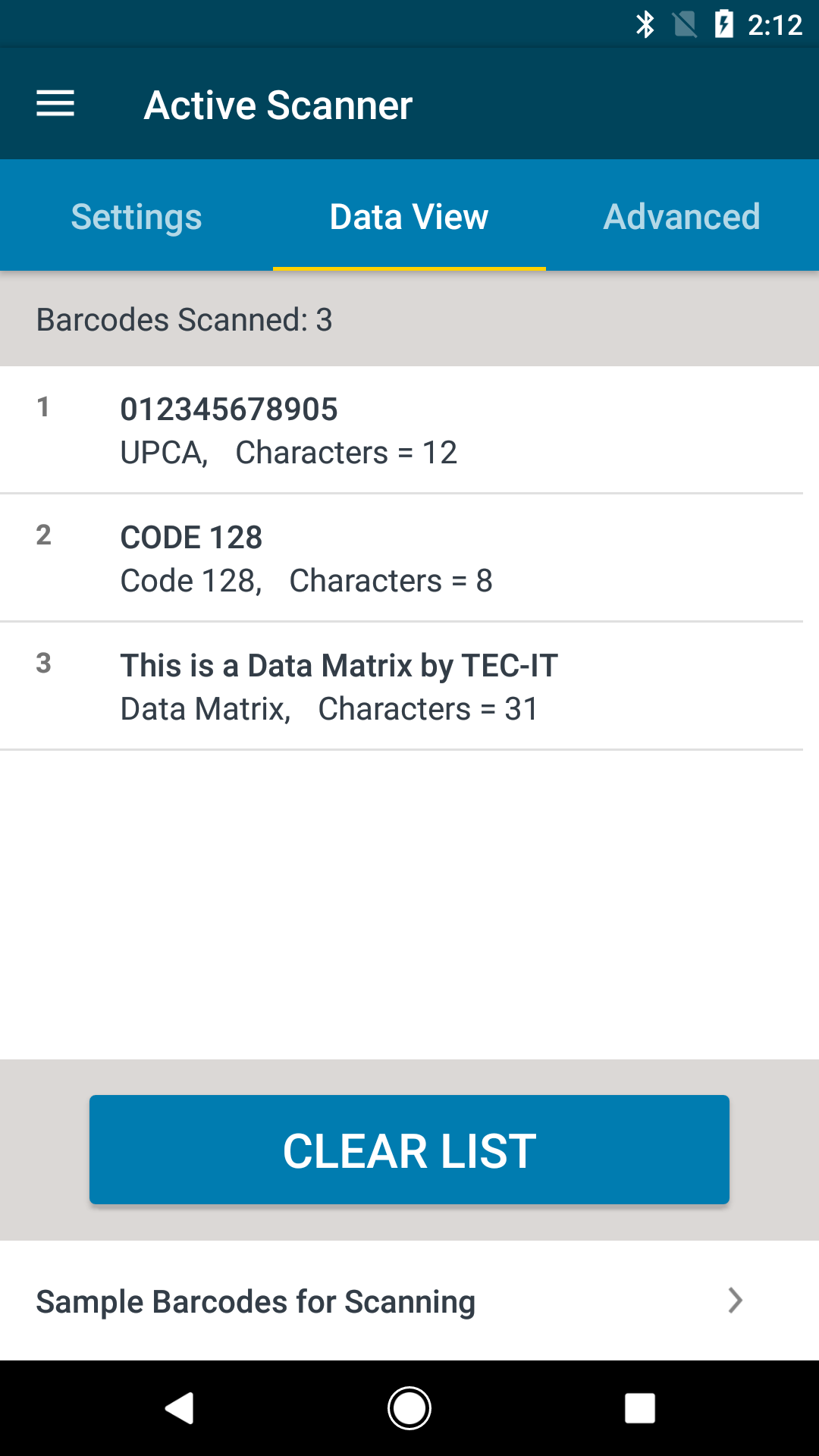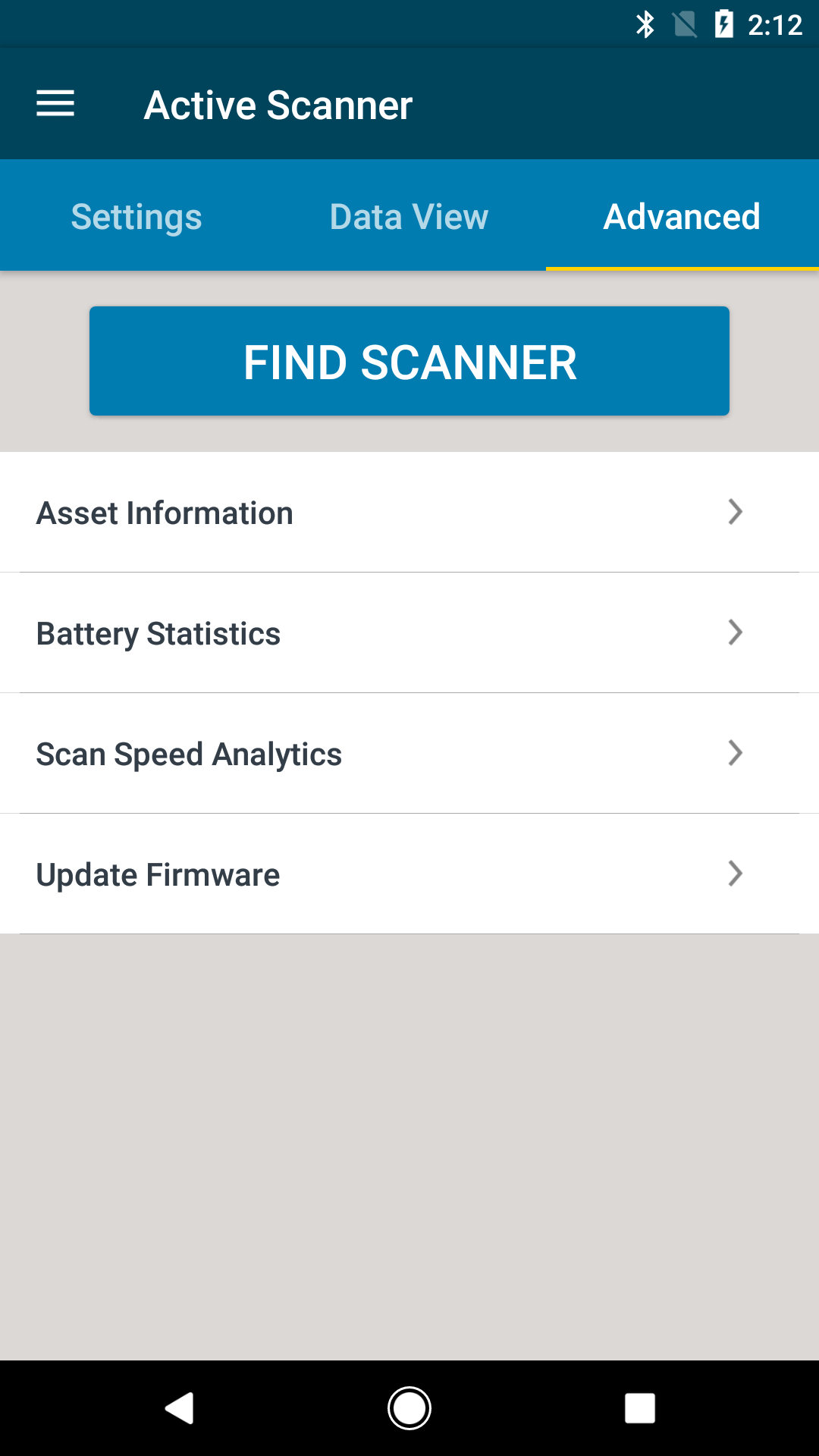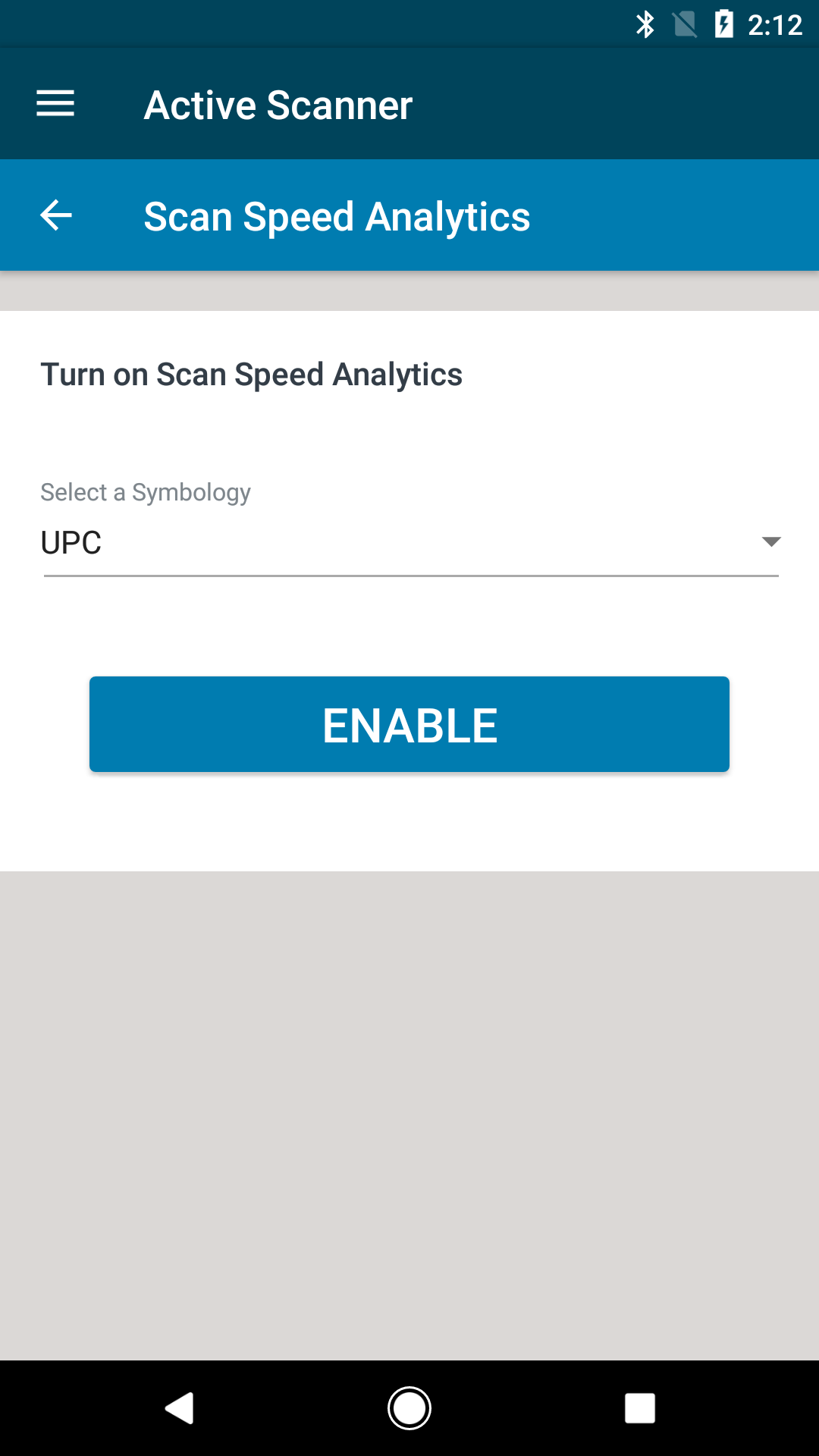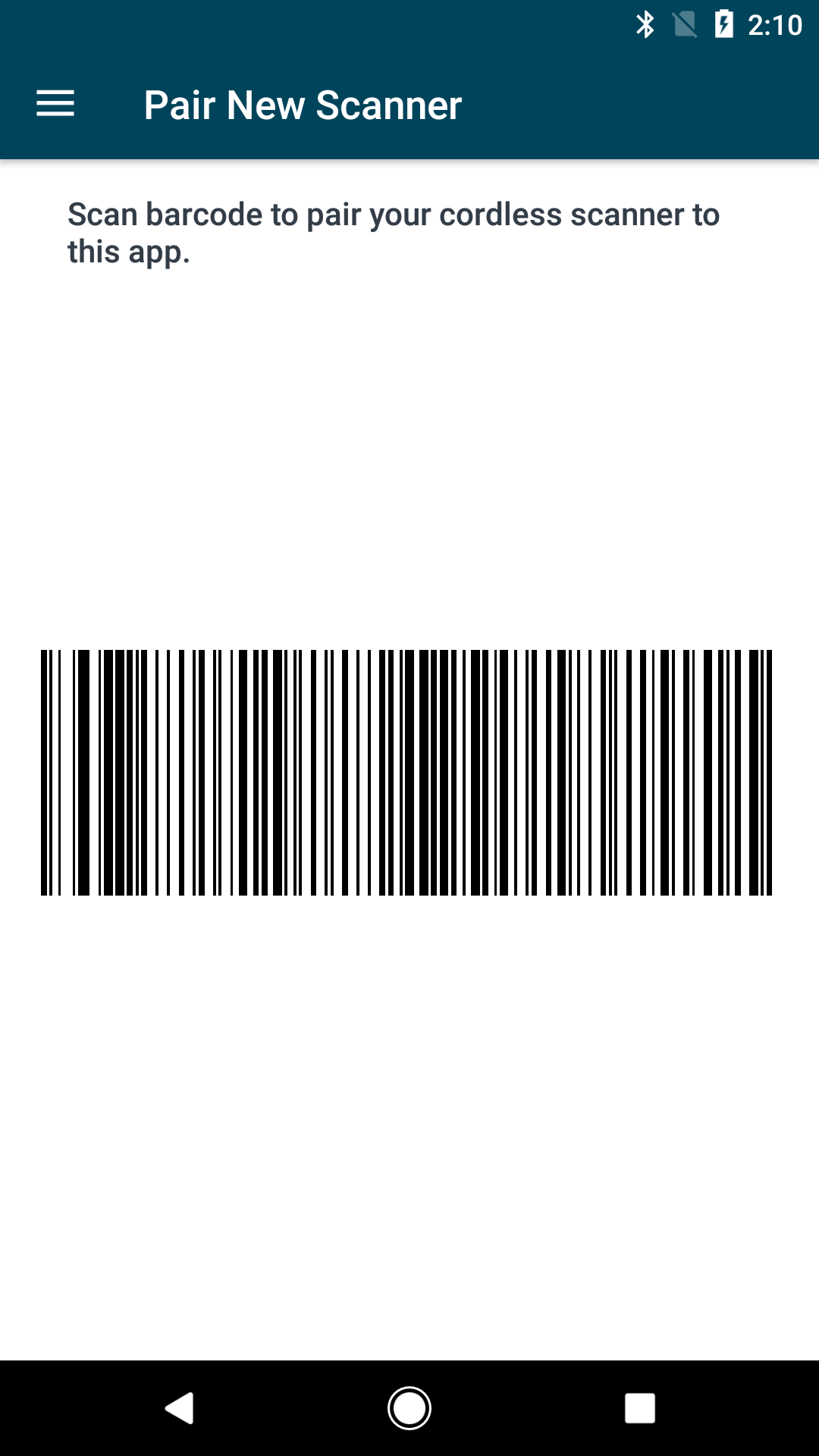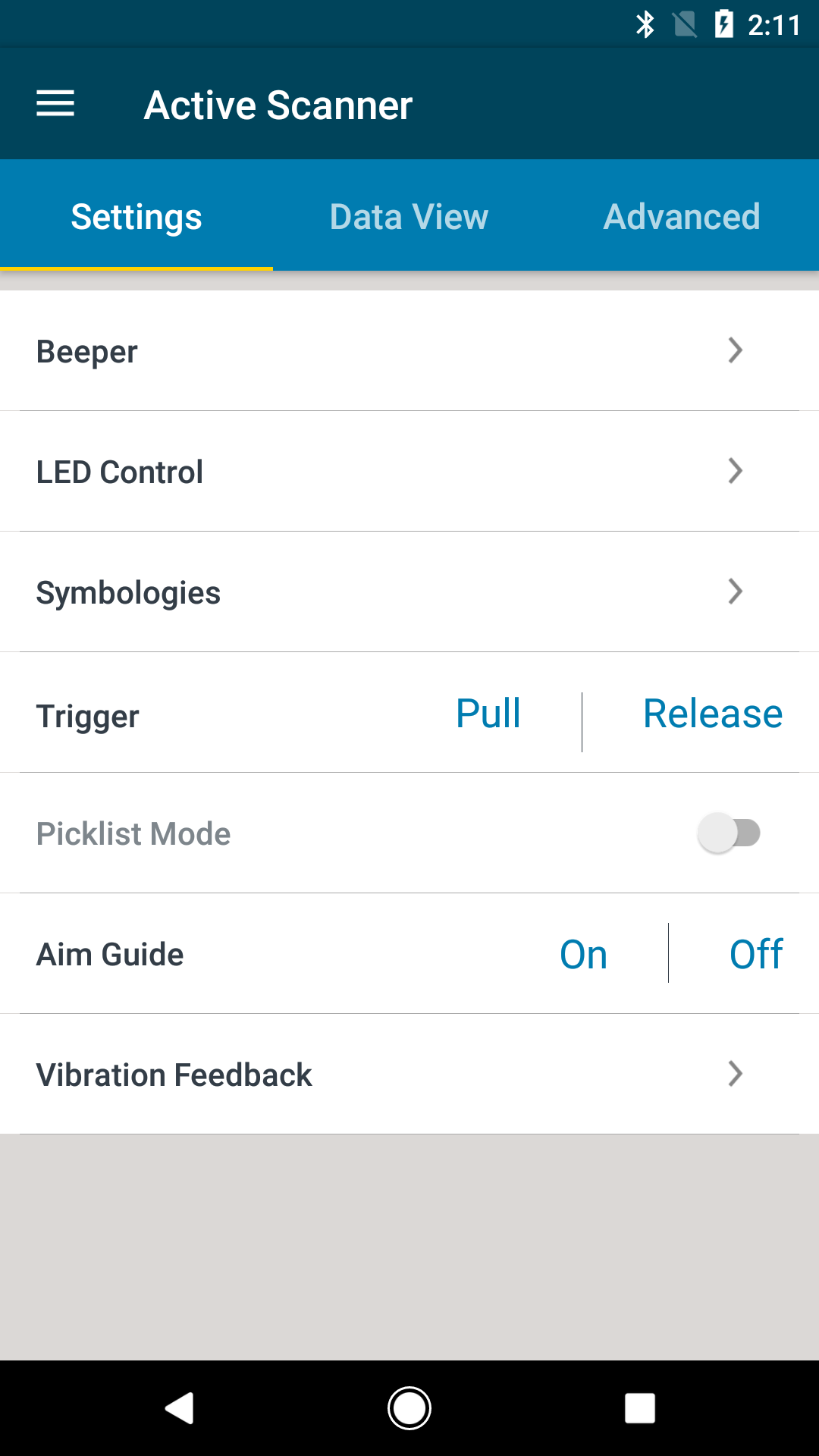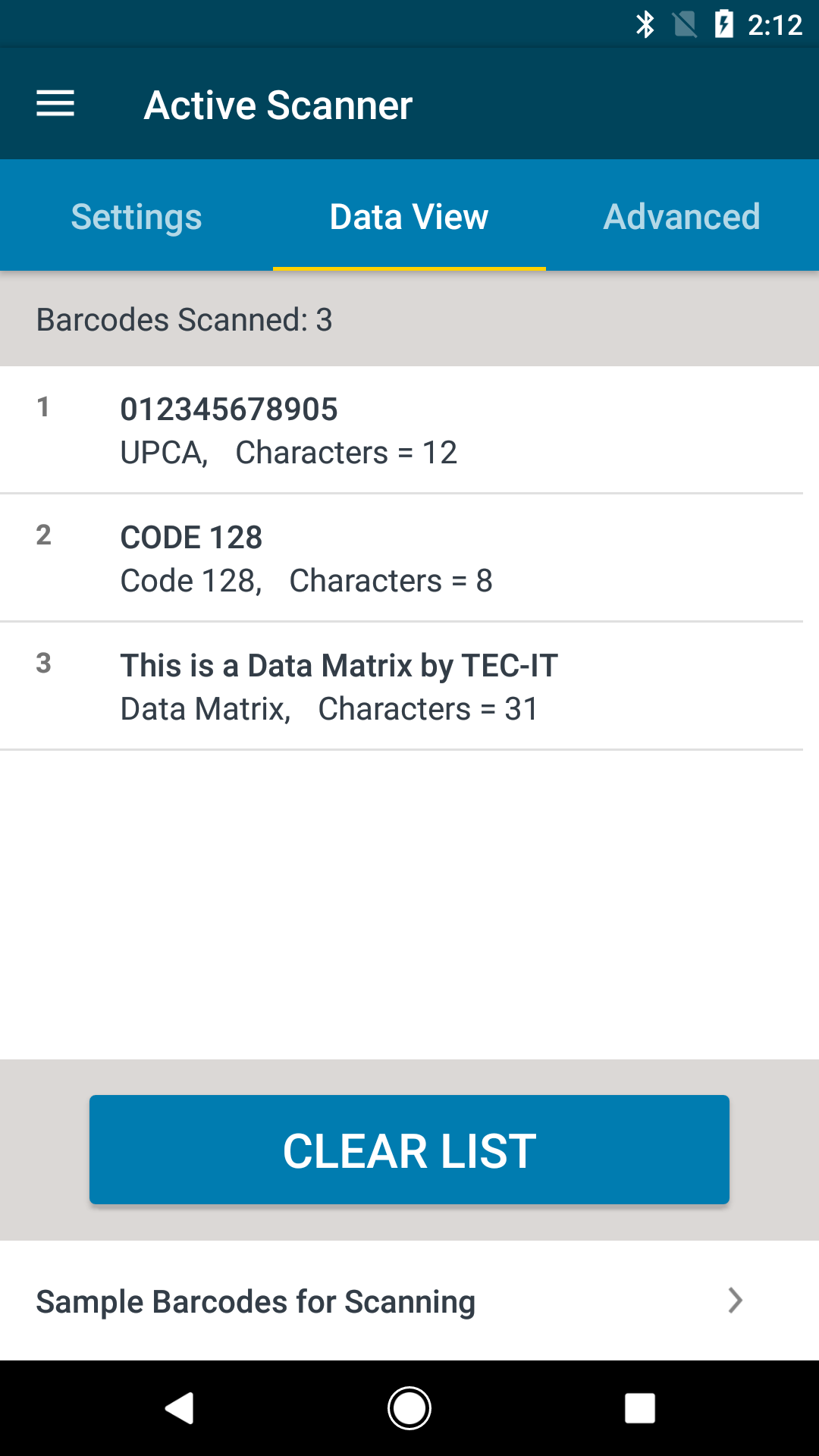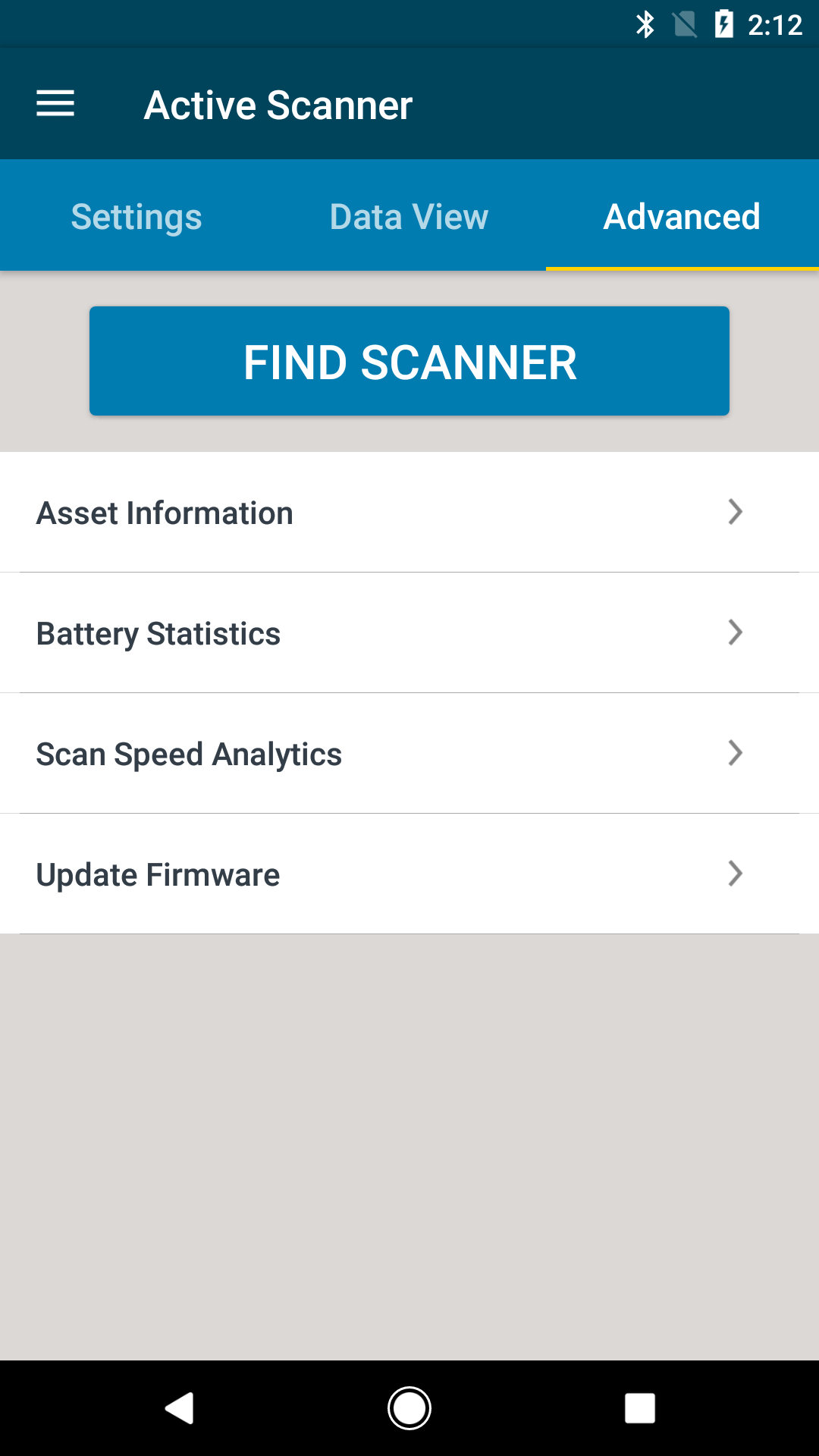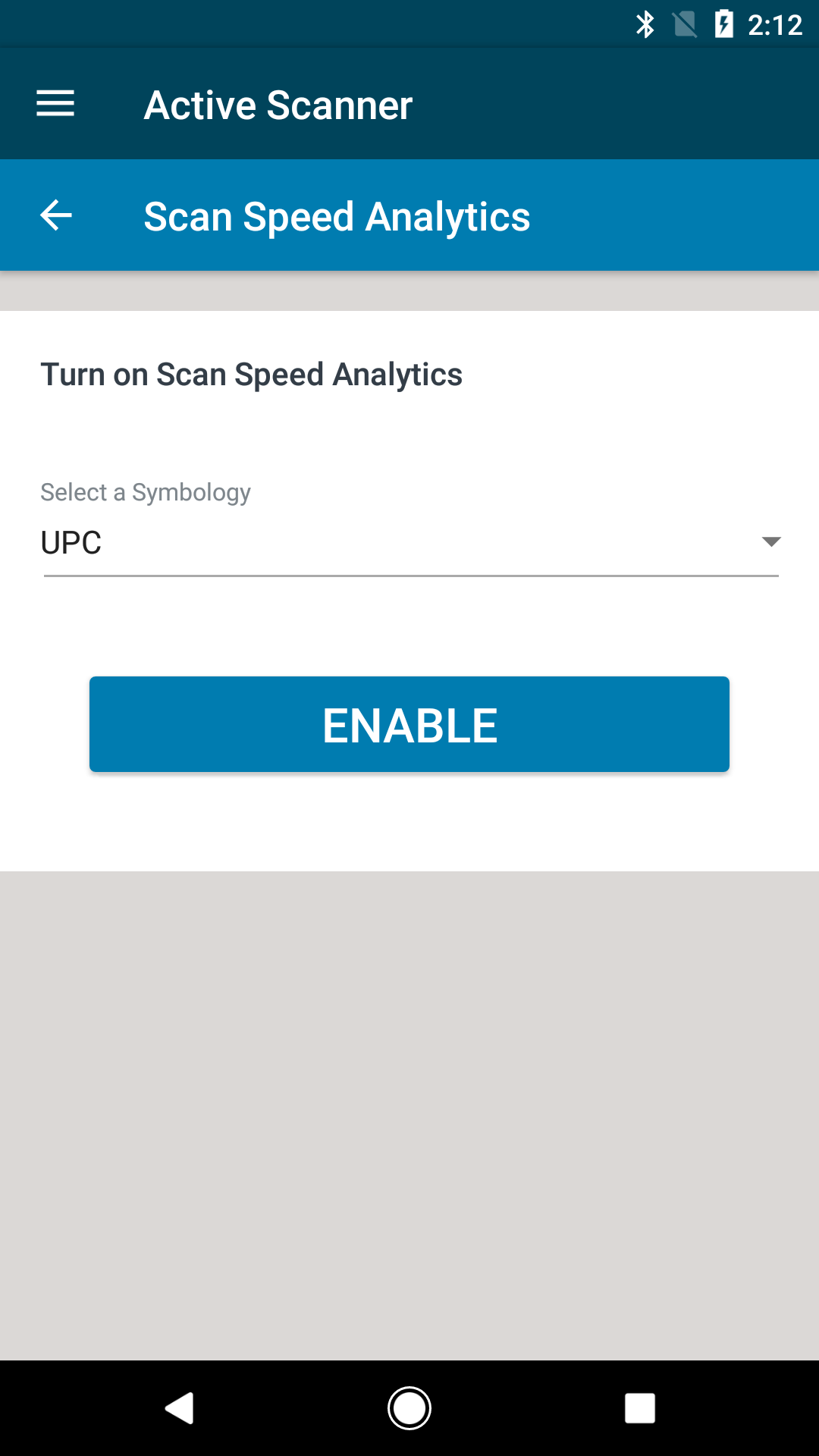Overview
Installable application for Android devices to enable quick testing and demonstration of the SDK capabilities on a Bluetooth® (BT) supported Zebra scanner or a USB SNAPI scanner. The Scanner Control application is available for download from the Google Play Store and is distributed within the SDK.
Requirements
The following system requirements are necessary to use the Scanner Control application (demo application).
- Hardware device supporting Android KitKat version 4.4, or later, with Bluetooth and USB port (only if using USB scanners).
NOTE: Android version Pie (9.0) is the latest version that was tested
The following system requirements are necessary to develop and test applications, and to use the Scanner Control application project for development and testing.
- Android Studio 1.3 or later installed on Windows or Linux
- Android API Level 19 or later (Demo application was built and tested with API Level 19)
- The Scanner Control Application Project (packaged as an Android Studio Project)
- Hardware device running Android Kit Kat 4.4 or later, or emulator. Note that in order to create a connection to the scanner, a Bluetooth connection is required.
Loading the Sample Application
- Click the Download button and select Android Studio Project
- Extract the downloaded project zip file and make note of the extracted sample's path. You will need to know where it exists on your file system in following steps.
- Now open Android Studio. If you have a previous project open, close the project by clicking Close Project from the File menu.
- In the Android Studio Welcome window, select Open an existing Android Studio project from the Quick Start pane.
- Browse to the path of the extracted project(from step #3) , add click the OK button.
Once Android Studio completes setting up the proect, the sample should now be ready to deploy.
Deploying a Sample Application
Select the project you want to deploy from the run configuration drop down, then press the green play button.
Android studio will push the application to your device via USB and start the main activity.
See step-by-step instructions for developing an application for a Zebra scanner using the Scanner SDK for Android.