Overview
This tutorial will aid you creating a new Xamarin Android application project using Visual Studio.
This tutorial and project is using following requirements
- Minimum SDK Version - API 25: Android 7.1.1 (Nougat)
- Target SDK Version - API 29: Android 10
- Development environment .NET Framework 4.6.1
- Visual Studio 2017
- Xamarin Version 4.11.0.776
Creating The Project
-
Start Visual Studio 2017 and select File > New > Project >Visual C# > Cross Platform or Android Follow the on-screen steps in Visual Studio
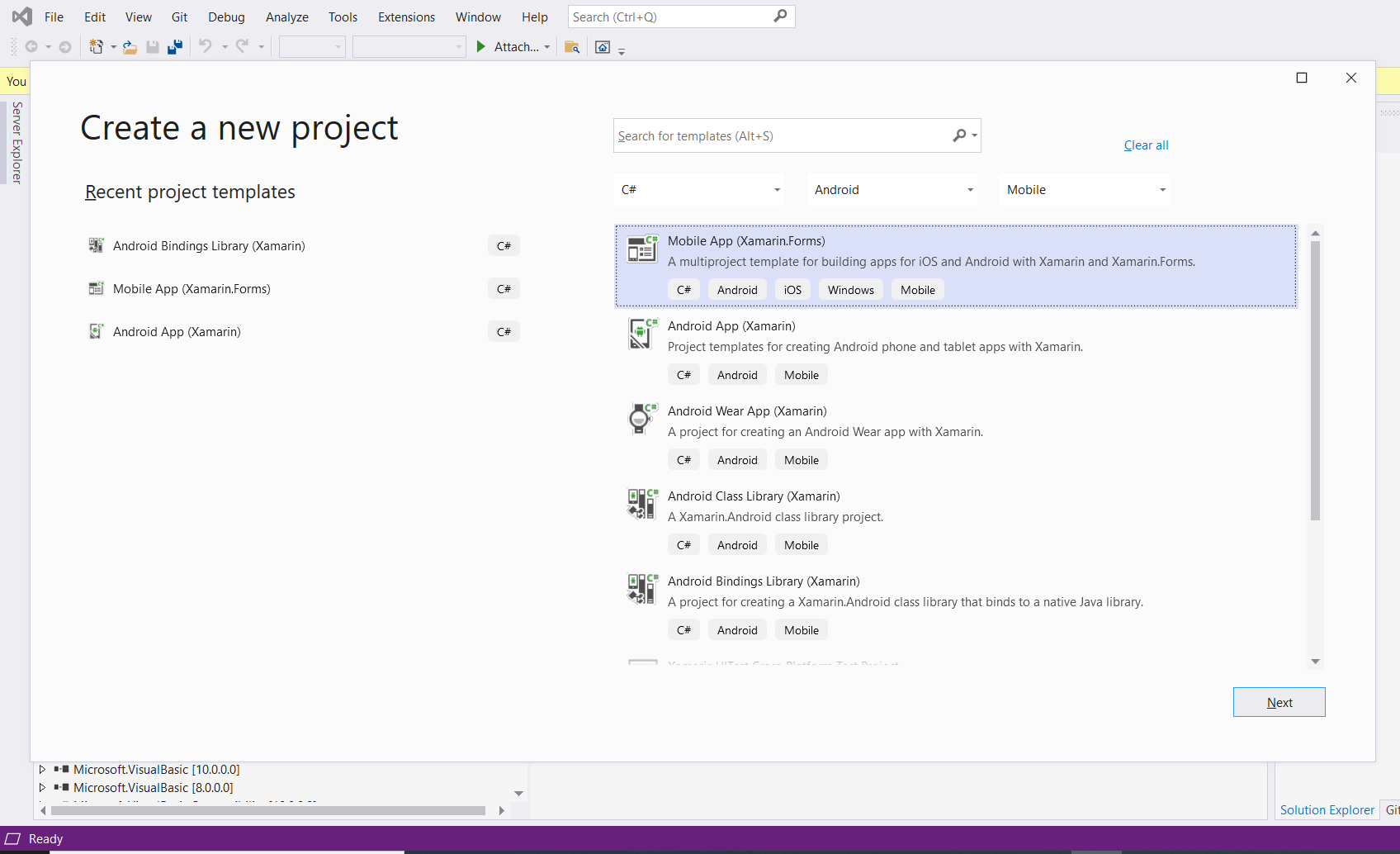

-
Select the suitable options for project here we have choosen Android and Shared Project options
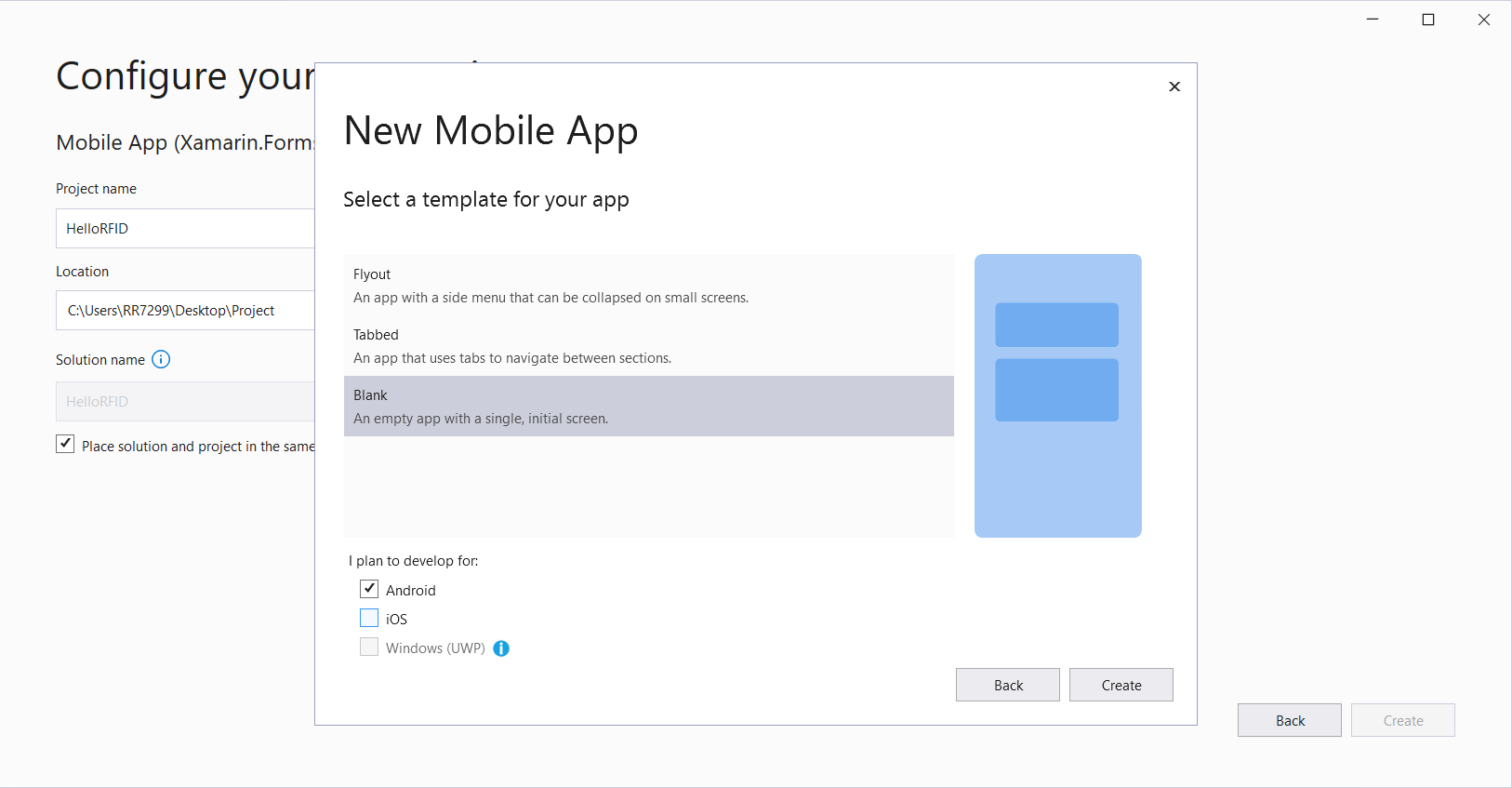
Enable the RFID SDK in project
- Create RfidSdk folder inside the project
- Copy XamarinZebraRFID-2.0.1.16.dll in RfidSdk folder
Note Rename the dll to XamarinZebraRFID.dll by removing any version information
- Add a XamarinZebraRFID.dll reference in to project reference from RfidSdk folder, browse the dll, click Add and then click OK
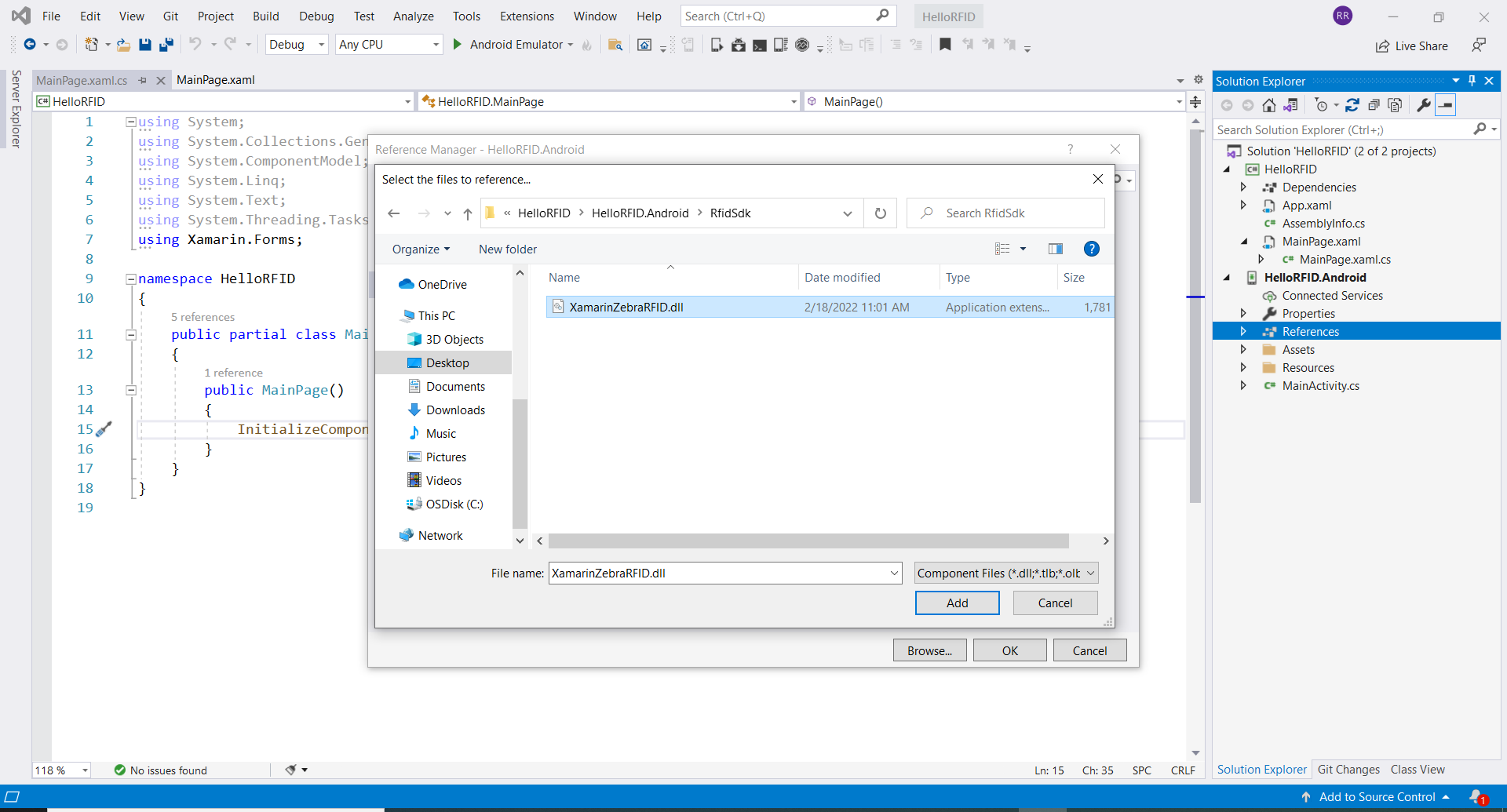
- Now project has XamarinZebraRFID.dll reference added fine
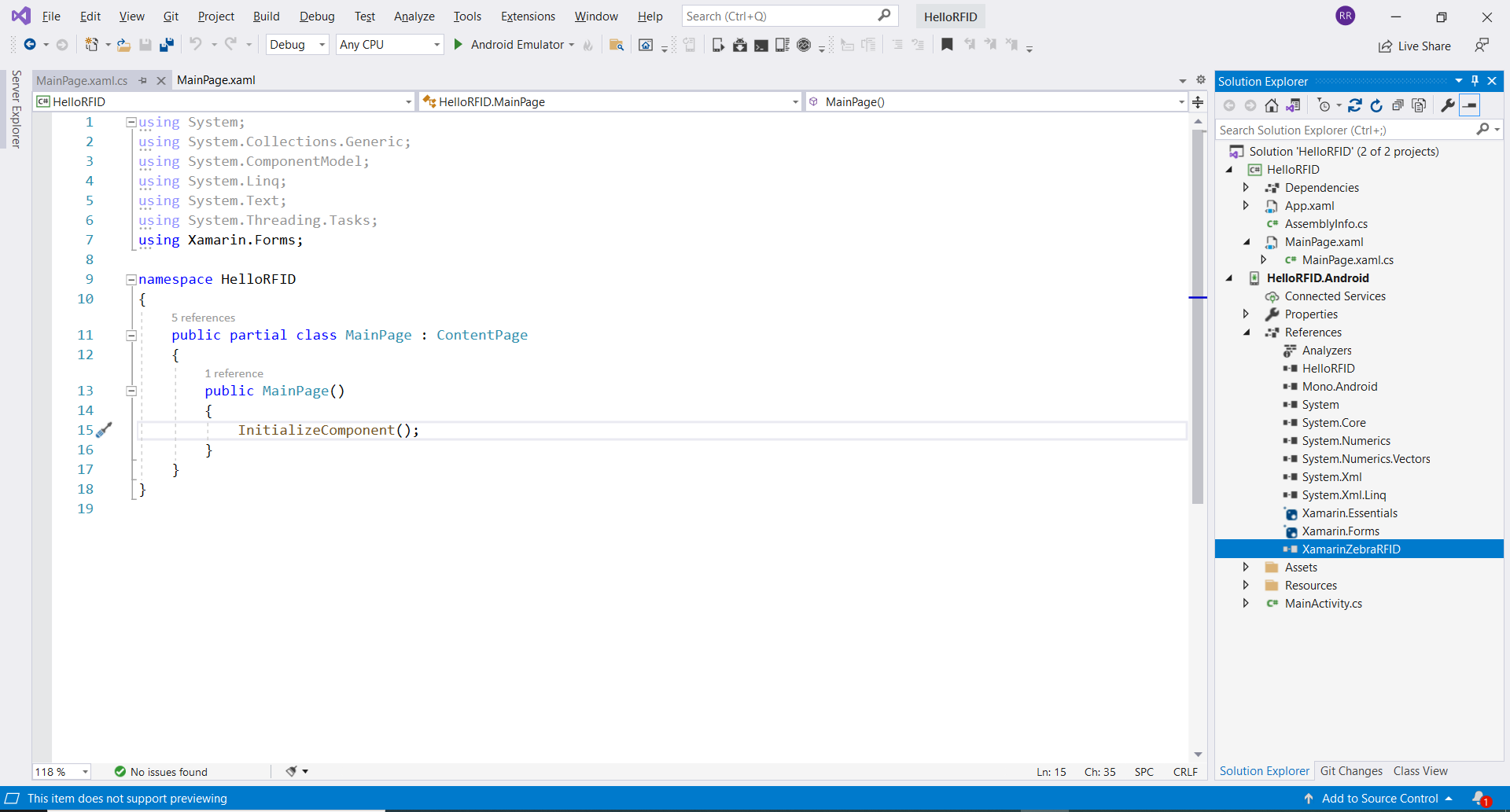
- Add further refrences to required libraries
Note: AppCompatSupport library is mandotary for integrating the dll into application
Your project is now ready with RFID SDK for Xamarin (Android) Module
Import RFID API3 package
After completing the steps in Adding dependency in gradle.build
- Open MainPage.xaml.cs in editor
- Add using Com.Zebra.Rfid.Api3 in MainPage.xaml.cs
using Com.Zebra.Rfid.Api3;
Your project is now ready to use the RFID SDK for Xamarin (Android)