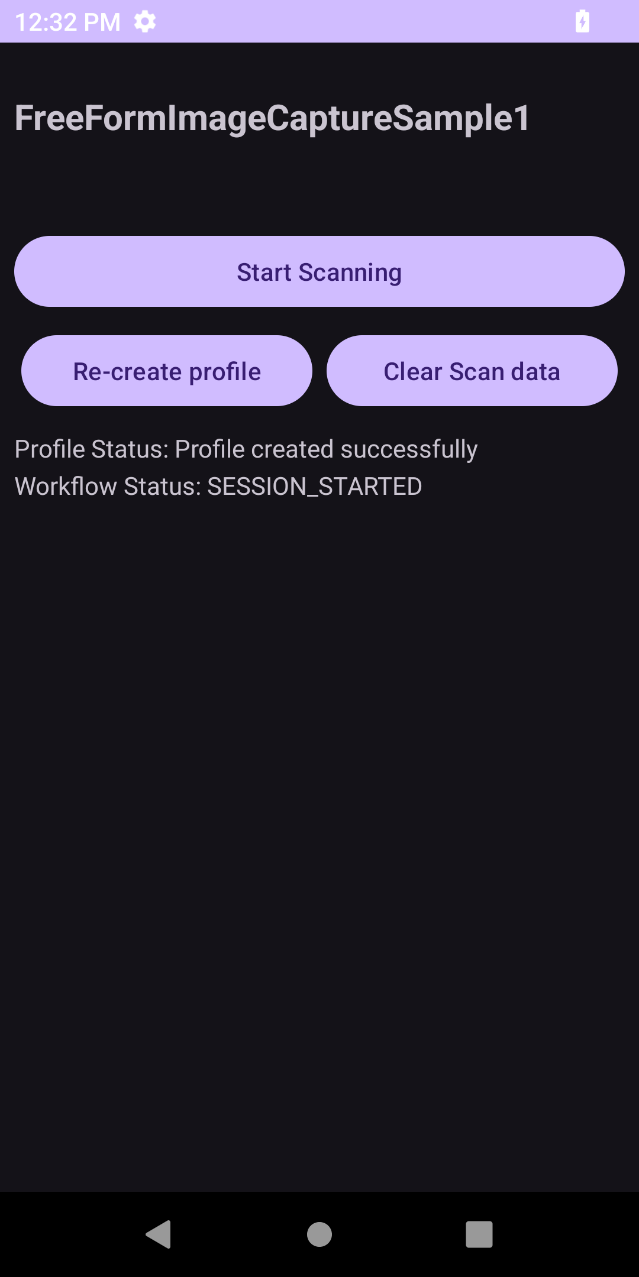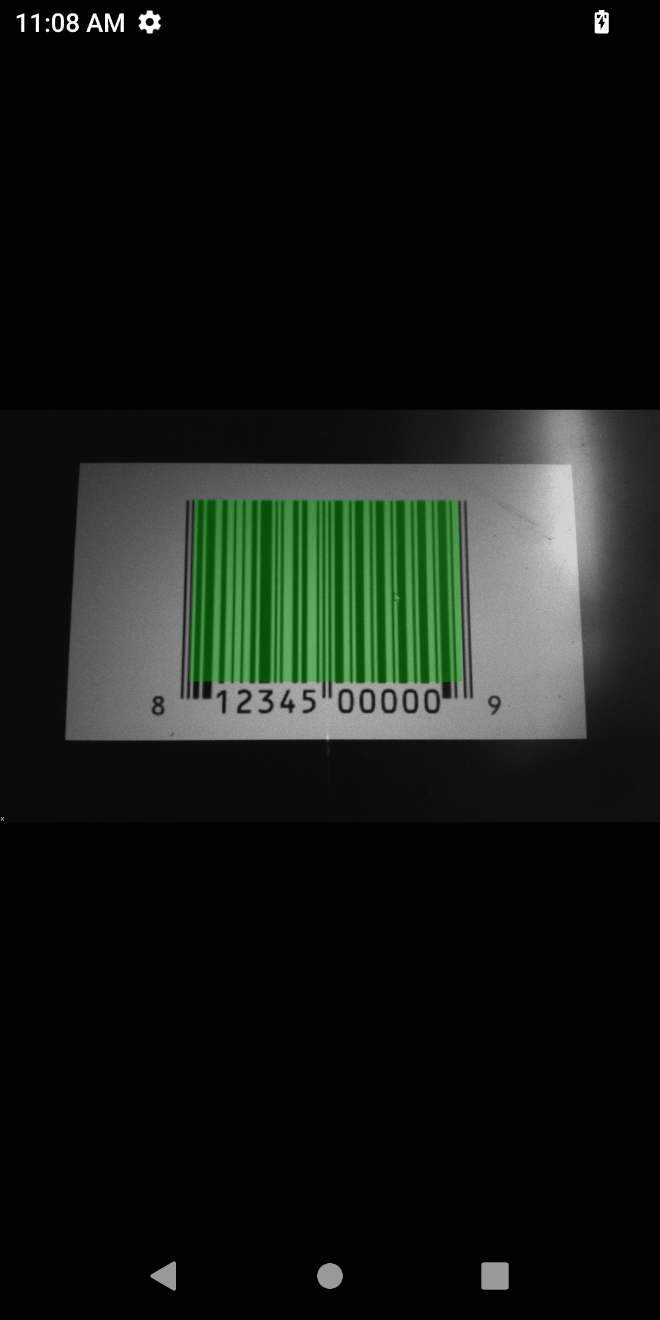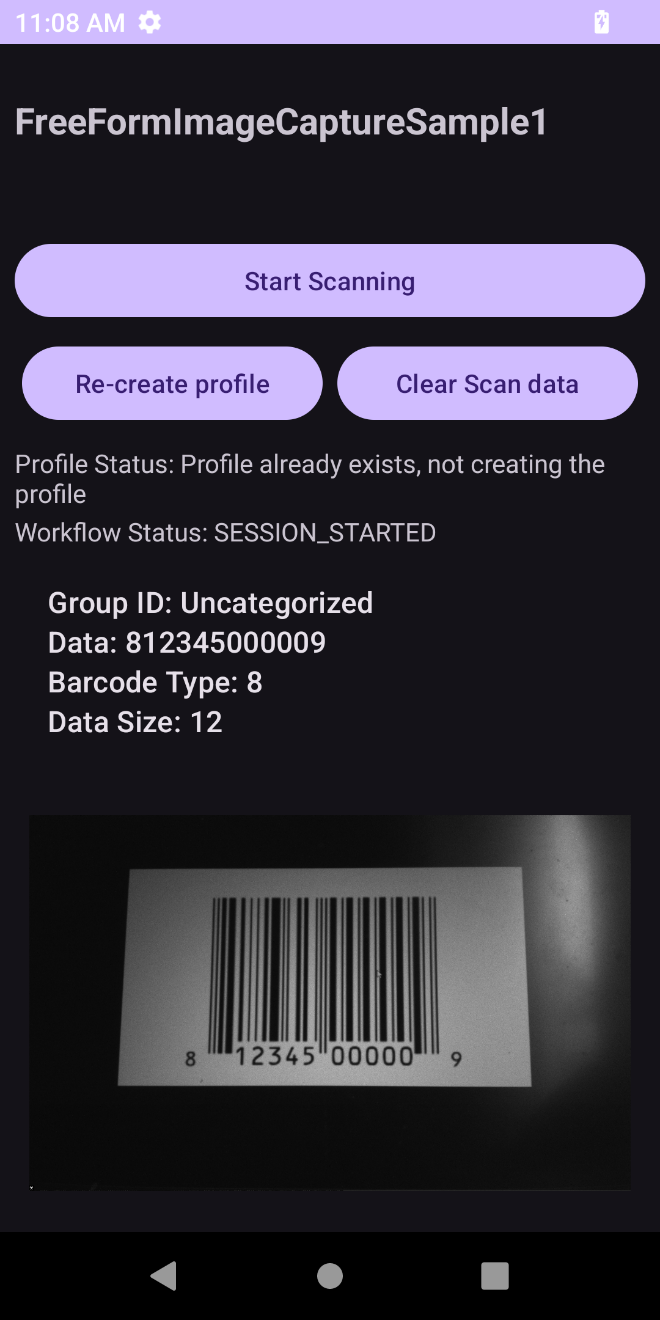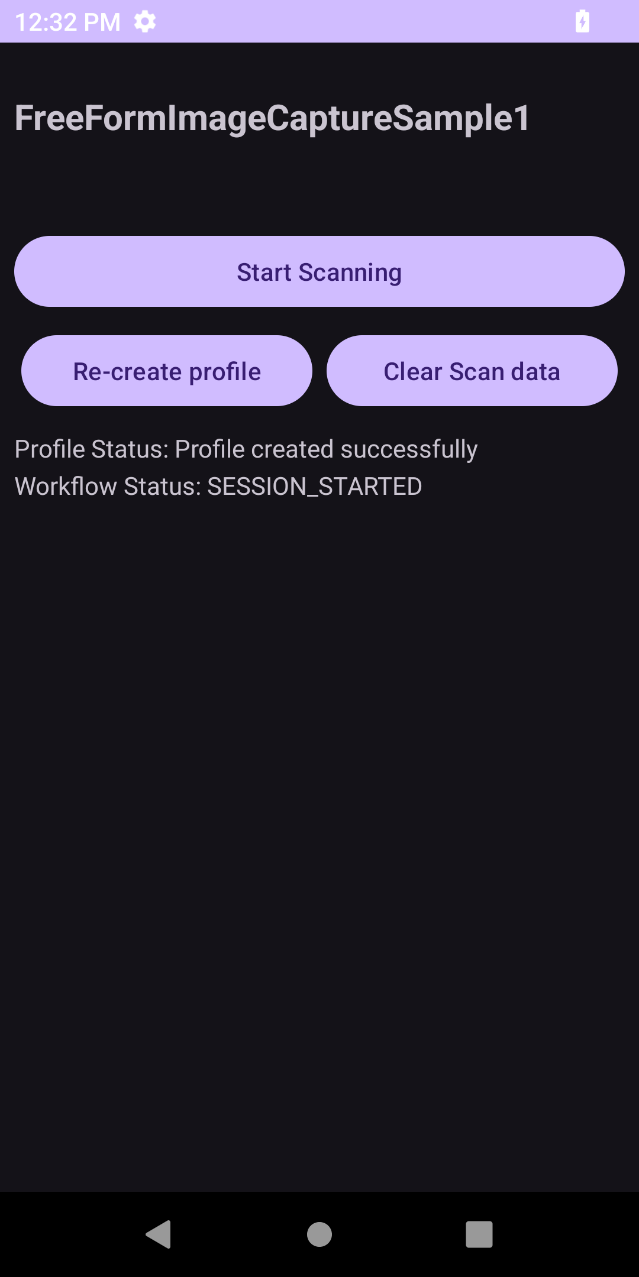
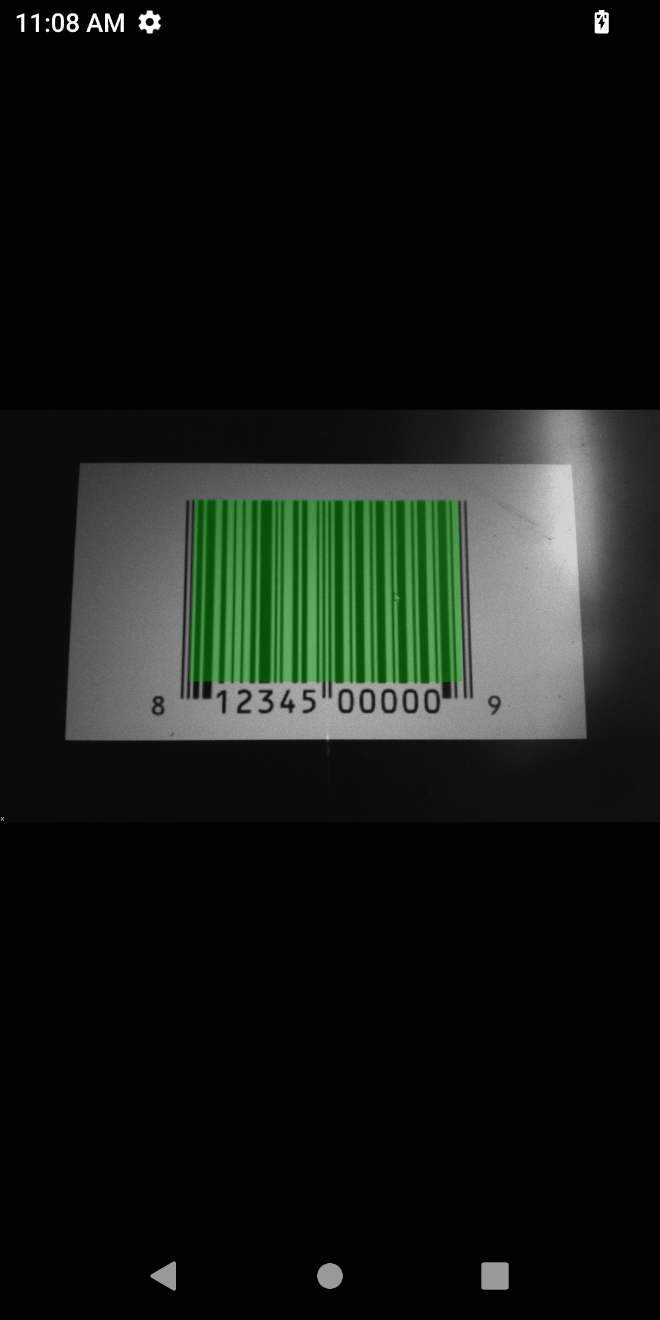
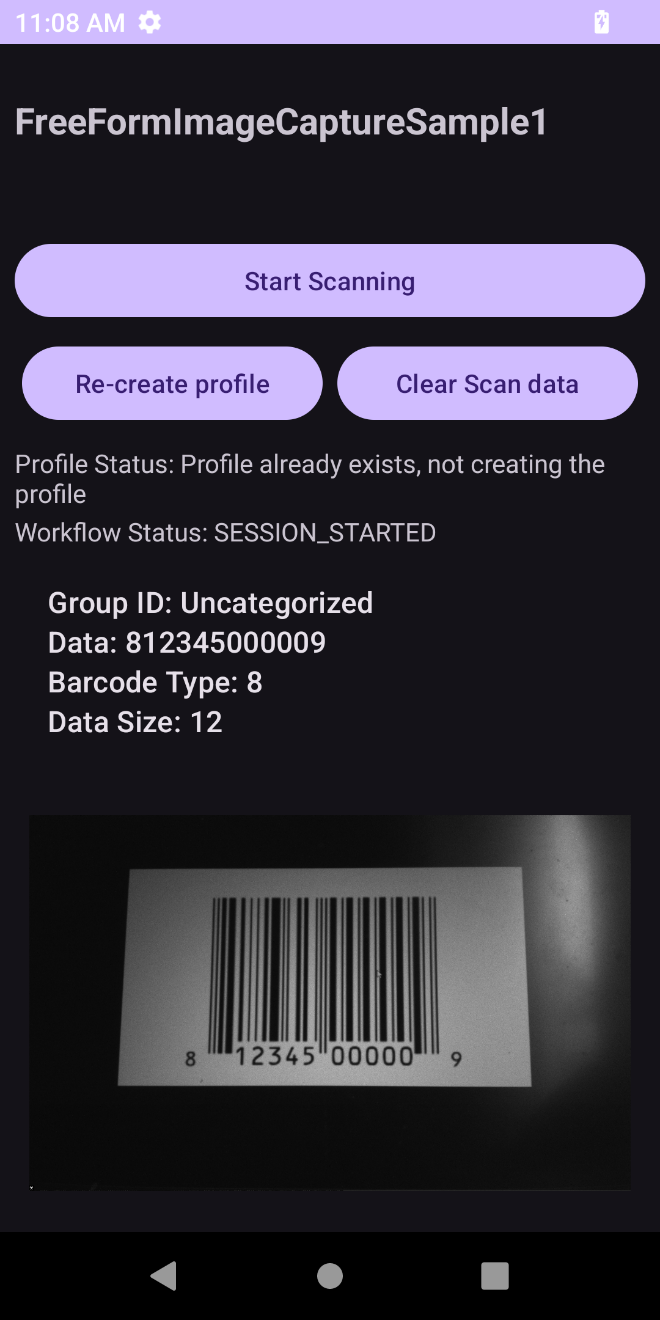
Free-Form Image Capture allows an image of any form (not restricted to a document or label) to be captured by either the built-in internal imager or camera with the option to highlight and/or decode any barcode present. The capability for the internal imager to capture an image is useful if there is no built-in camera on the device. When capturing images from the camera, the image resolution is 1920 x 1080.
This sample app performs the following:
| DataWedge API | App Functionality |
|---|---|
| Create Profile | Create the profile with specific parameters for Free-Form Image Capture. |
| Delete Profile | Delete the profile if creating the profile fails. |
| Get Profiles List | Get the list of DataWedge profiles on the device to check if a profile exists. |
| Set Config | Set the appropriate configurations specified. |
| Soft Scan Trigger | Start/stop or toggle the software scan trigger. |
Download and build the sample app.
Copy and install the sample app to the device.
Launch the sample app.
Tap Start Scanning or press the hardware trigger button to start the scan.

When a barcode is detected within the viewfinder, it is highlighted.

Capture the image by pressing the trigger button.

Tap Clear Scan Data to clear the data displayed.
Related guides: