Overview
Intent Output sends the processed data to the associated foreground application as payload within an Android intent. This allows acquired data to be passed programmatically to an application, where it can be consumed or further processed. The core components of an application (its activities, services and broadcast receivers) also can be activated by intents.
An intent object is a bundle of information that describes a desired action. It includes the data to be acted upon, the category of component that should perform the action and other pertinent data and/or instructions. When an intent is initiated, Android locates an appropriate component to respond to the intent, launches a new instance of the component (if needed), and passes the intent object to it.
Components advertise the kinds of intents they can handle through intent filters, which are specified in the AndroidManifest.xml file as <intent-filter> elements. A component may have any number of intent filters, each describing a different capability.
Intent Output Setup
DataWedge invokes an intent though an Intent action in an Intent category as described in its AndroidManifest.xml file. For example, if the DataWedge manifest contains the lines...
<intent-filter>
...
<action android:name="com.myapp.action" />
<category android:name="android.intent.category.DEFAULT" />
...
</intent-filter>
...the Intent action is com.myapp.action and the Intent category is android.intent.category.DEFAULT.
When combined, these two values are like a "channel" to which an app can listen for intents that use the same combination, and filtering out the "noise" from other intents that use different value pairs. Once these values are known, DataWedge Intent Output must be set to match.
To set a DataWedge Action and Category pair:
1. Locate the Intent Output section of the Profile being configured.
2. Check "Enabled" box to activate Intent Output:
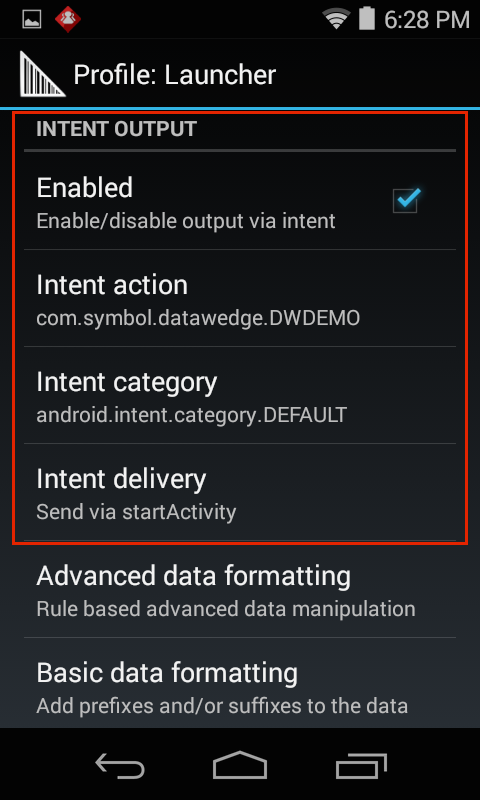 Intent Output options for the "Launcher" Profile
Intent Output options for the "Launcher" Profile
3. Specify action, category and delivery as described below:
Intent action - specifies the action to handle the intent
Intent category - specifies the category of intent to be handled
Intent delivery - used to select one of three delivery methods for intent-based data:
- Send via startActivity
- Send via startService
- Broadcast Intent
When Intent delivery is set to Broadcast Intent, DataWedge sets the Receiver foreground flag Intent.FLAG_RECEIVER_FOREGROUND in the broadcast Intent, giving the broadcast recipient permission to run at foreground priority with a shorter timeout interval. Zebra recommends using this flag only if delays are seen in delivery of intents immediately following device boot-up.
Single (normal) Decode Mode
Parameters
Name: "com.symbol.datawedge.source"
Type: [String]
Contents: Source of incoming data
Possible values:
- "msr"
- "scanner"
- "simulscan"
NOTE: Source of incoming data is "scanner" for camera, imager or scanner.
Name: "com.symbol.datawedge.label_type"
Type: [String]
Contents: Barcode label type (i.e. "EAN128")
Name: "com.symbol.datawedge.data_string"
Type: [String]
Contents: Acquired barcode characters
Example: "abcde12345"
Name: "com.symbol.datawedge.decode_data"
Type: [List <byte [ ]>]
Contents: Acquired raw (unmodified) data as an array list of byte arrays
Example: List_Item_1(array_1(byte11,byte12,byte13)),List_Item_2(array_2(byte21,byte22,byte23)) ...
Name: "com.symbol.datawedge.decoded_mode"
Type: [String]
Contents: Mode used to decode the incoming data
Possible values:
- "multiple_decode"
- "single_decode"
UDI/Multiple Decode Mode
When decoding a UDI-compliant object, data is acquired from multiple barcodes simultaneously and output as a multi-decode bundle, which differs from a single-decode bundle. DataWedge also can acquire multiple non-UDI barcodes in a single scan. This section applies to both modes.
Parameters
Name: "com.symbol.datawedge.decode_mode"
Type: [String]
Contents: Mode used to decode incoming data
Possible values:
- "multiple_decode"
- "single_decode"
Name: "com.symbol.datawedge.smart_decode_type"
Type: [String]
Contents: Decode type
Possible values:
- “udi”
- “multibarcode”
Name: "com.symbol.datawedge.data_string"
Type: [String]
Contents: Acquired barcode characters
Example: "abcde12345"
Name: "com.symbol.datawedge.decode_data"
Type: [List <byte [ ]>]
Contents: Acquired raw (unmodified) data as an array list of byte arrays
Example: List_Item_1(array_1(byte11,byte12,byte13)), List_Item_2(array_2(byte21,byte22,byte23)) ...
Name: "com.symbol.datawedge.source"
Type: [String]
Contents: Source of incoming data.
Possible values:
- "msr"
- "scanner"
- "simulscan"
Name: "com.symbol.datawedge.label_id"
Type: [String]
Contents: UDI type of incoming data
Possible values:
- “UDI_HIBCC”
- “UDI_GS1”
- “UDI_ICCBBA”
- “UNDEFINED”
Name: "com.symbol.datawedge.barcodes"
Type: [List <Bundle>]
Contents: See Bundle description (below)
Name: "com.symbol.datawedge.tokenized_data"
Type: [List <Bundle>]
Contents: See Bundle description (below)
Note: Source of incoming data is "scanner" for camera, imager or scanner.
Barcode Bundle
Bundle name: "com.symbol.datawedge.barcodes"
Parameters
Name: "com.symbol.datawedge.label_type"
Type: [String]
Contents: Barcode label type, original symbology (i.e. "EAN128")
Name: "com.symbol.datawedge.decode_data"
Type: [byte [ ] ]
Contents: Acquired raw (unmodified) data as a byte array
Name: "com.symbol.datawedge.data_string"
Type: [String]
Contents: Acquired barcode characters
Example: "abcde12345"
Tokenized Data Bundle
Bundle name: "com.symbol.datawedge.tokenized_data"
Parameters
Name: "token_id"
Type: [String]
Contents: Data in a UDI-defined tag.
Possible values: (see table below)
Name: "token_data_type"
Type: [String]
Contents: Incoming data type
Example: date, long, string
Name: "token_format"
Type: [String]
Contents: Format of incoming string
Example: YYYYMMDD
Name: "token_string_data"
Type: [String]
Contents: Acquired barcode characters
Example: "abcde12345"
Name: "token_binary_data"
Type: [byte [ ] ]
Contents: Acquired barcode data as a byte array
Token IDs
Token ID: di
Display Name: Device identifier
Token ID: manufacturing_date_original
Display Name: Manufacturing date
Token ID: expiration_date_original
Display Name: Expiration date
Token ID: lot_number
Display Name: Lot number
Token ID: serial_number
Display Name: Serial number
Token ID: mpho_lot_number
Display Name: Medical products of human origin (MPHO) lot number
Token ID: donation_id
Display Name: Donation ID number
Token ID: labeler_identification_code
Display Name: Labeler ID code
Token ID: product_or_catalog_number
Display Name: Product or catalog number
Token ID: unit_of_measure_id
Display Name: Unit of measure ID
Token ID: Quantity
Display Name: Quantity
Other Decode Tags
The decode-related data added to an intent bundle can be retrieved using specific string tags. Use the JavaScript call below with the string tags in the section that follows.
Intent.getStringtExtra()
Tag: LABEL_TYPE_TAG
Type: [String]
Name: "com.symbol.datawedge.label_type"
Contents: Barcode label type
Example: "EAN128"
Tag: DATA_STRING_TAG
Type: [String]
Name: "com.symbol.datawedge.data_string"
Contents: Acquired barcode characters
Example: "abcde12345"
Note: When multiple barcodes are acquired simultaneously, the decoded data is concatenated and sent out as a single string.
Tag: DECODE_DATA_TAG
Type: [byte [ ] ]
Name: "com.symbol.datawedge.decode_data"
Contents: Decoded data returned as a list of byte arrays.
Note: In most cases there will be one byte array per decode.
Other DataWedge Output Options:
- Internet Protocol - network output via TCP or UDP
- Keystroke - keyboard emulation
Related guides: